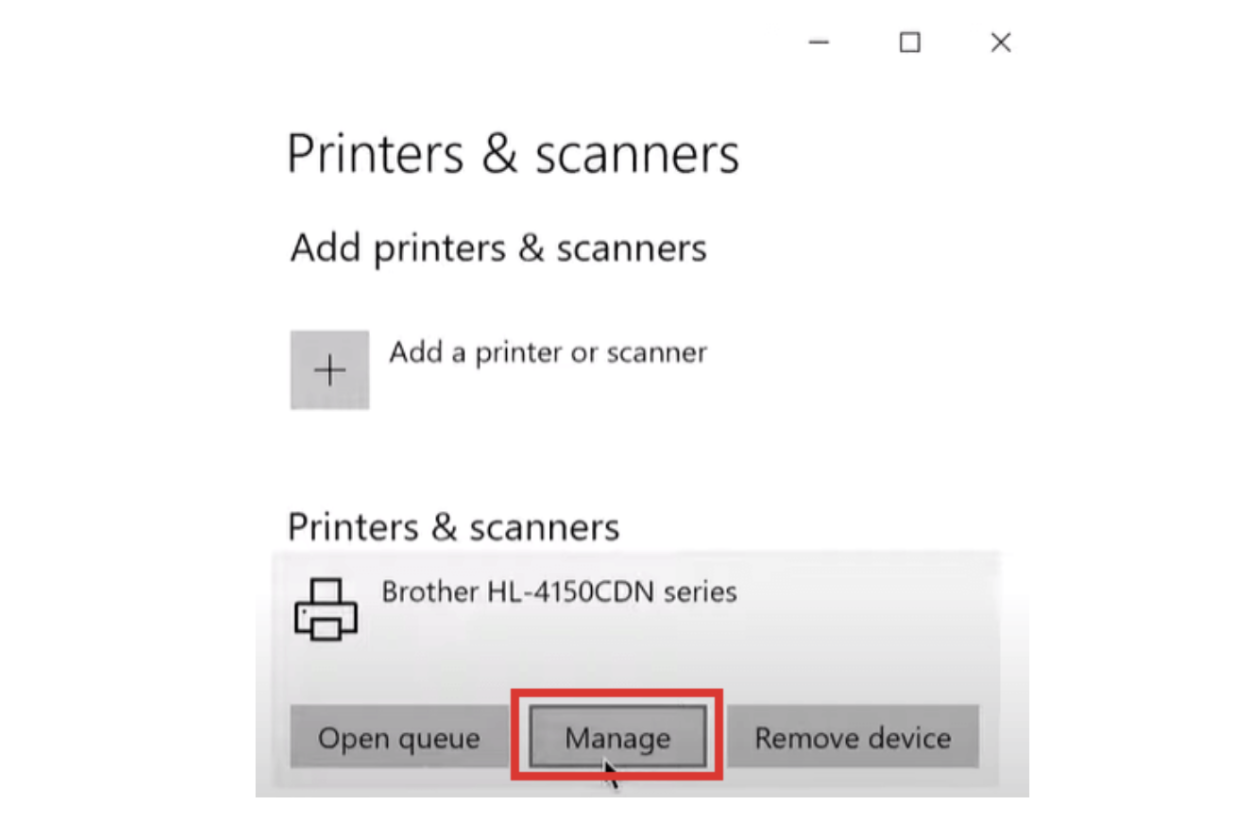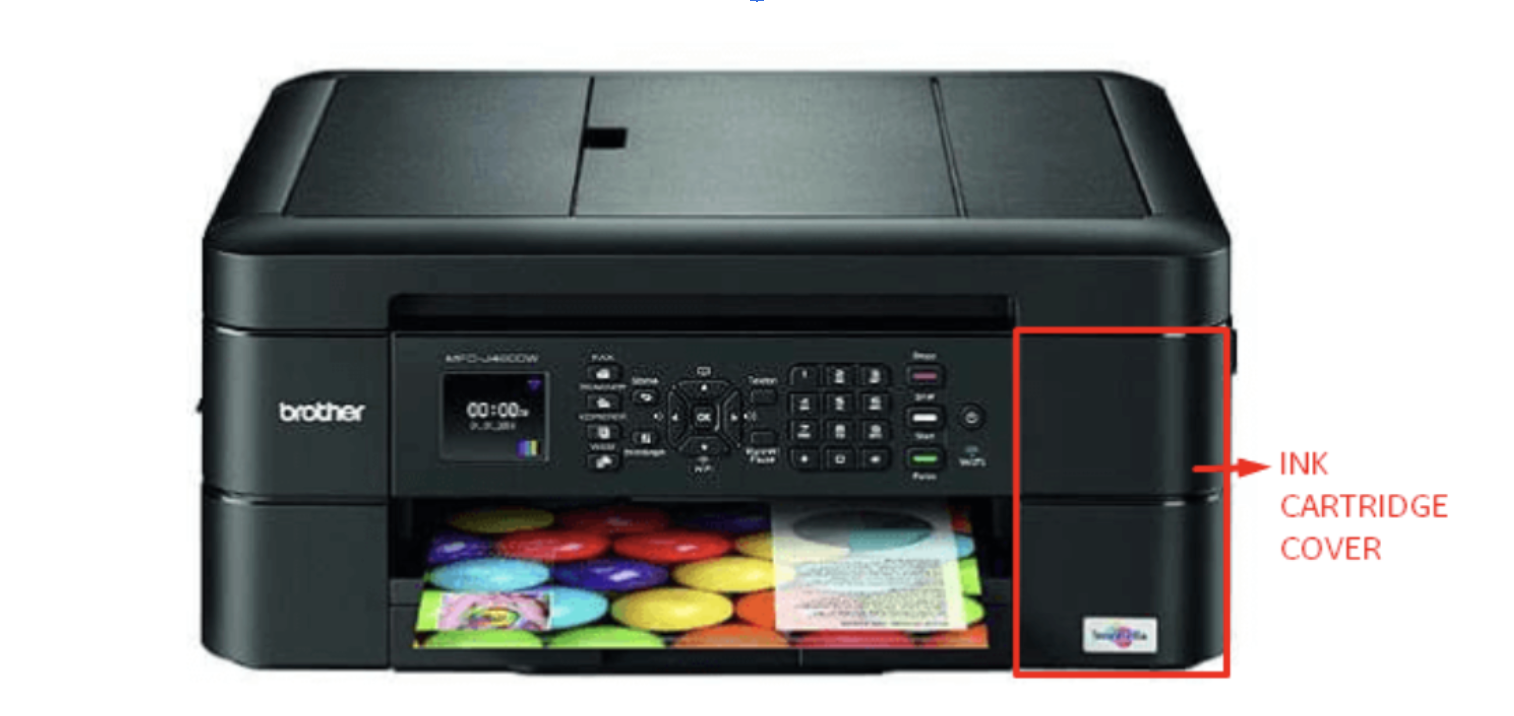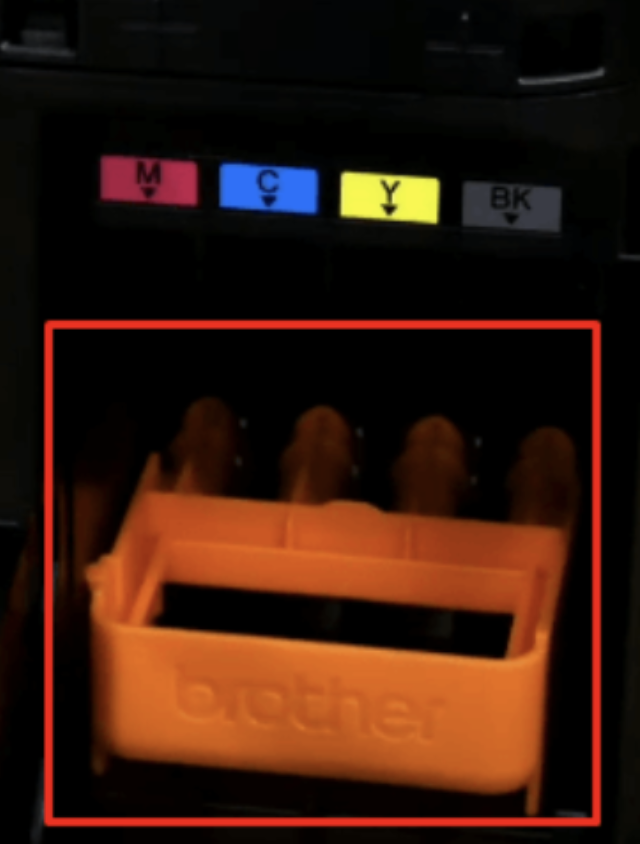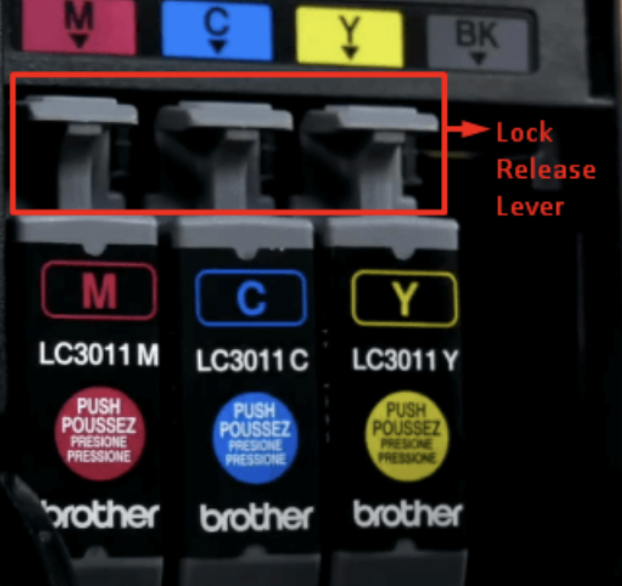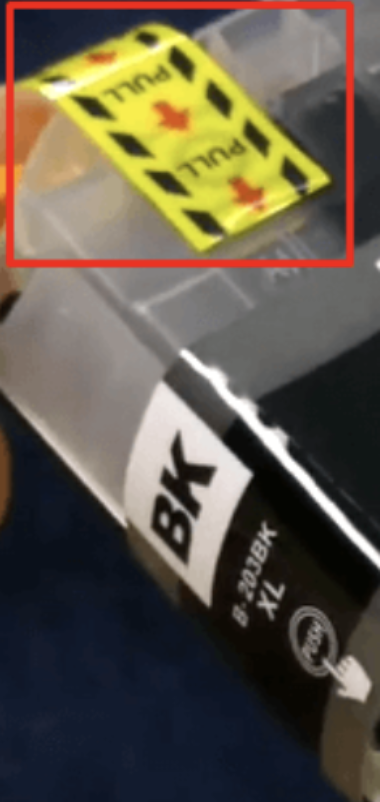How to Replace Toner on Brother Printer?
| Jul 02, 2024Our dependable Brother printer has consistently supported us by handling assignments and documents whenever needed. But sometimes, it unexpectedly runs out of toner! So, how do we change it? Could changing the toner in the Brother printer be difficult? Well, in this guide, we’ll walk you through the easy steps on how to replace toner on Brother printer, ensuring a hassle-free printing experience. Stay tuned to keep your printing journey smooth and effortless!
In this guide, we will discuss:
- What is a Toner?
- Changing Toner in Brother Printer: How to Choose the Right Toner for Your Printer
- How to Replace Toner on Brother Printer: Step-by-Step Guide
- How to Change Ink in Brother Printer?
What is a Toner?
Toner is a powder used in laser printers and photocopiers to create text and images on paper. The printer uses it by melting the powder onto the paper to create the final print. The toner is kept in a toner cartridge. These cartridges last around 18-24 months and can print about 2,000 pages before you need a new one. It is also available in different colors for color printing.
So, what is the drum on a Brother printer?
Laser printers only work if you have a drum unit installed. In contrast to the toner cartridge, the drum unit aids in transferring the toner powder onto the paper to produce images and text. Drum units and toner cartridges can be sold together or separately. Drums last longer, usually replaced after using 3-4 toner cartridges. Saving money is easy because you don’t have to buy both the toner and drum unit every time you run out of toner. If you see streaks, smudges, printing problems, or strange sounds, it’s time to replace the drum unit, even if you just changed the toner.
Changing Toner in Brother Printer: How to Choose the Right Toner for Your Printer
Before changing toner in Brother printer, make sure to purchase a toner that works with your specific model. To determine the correct toner cartridge for your Brother printer, here’s what you can do:
1. Check Printer Model
Check out the name of your Brother printer model. You’ll usually find it on the front or top of the printer. Knowing this model name is essential because it helps you pick the right toner that matches your specific printer.
2. Inspect Old Cartridge Packaging
Take a close look at the packaging of your old toner cartridges. Often, it gives you information about the exact toner your printer needs. This can be a helpful clue in ensuring you get the right one when buying a new toner.
If you can’t find it, don’t worry! Use the “What ink does my printer use?” guide for help. It will show you the steps to determine the right toner for your Brother printer. Once you know, you can learn how to change it by following the steps below.
How to Replace Toner on Brother Printer: Step-by-Step Guide
Now that you understand the basics, let’s find out how to replace toner on Brother printer easily. Remember, you don’t have to change the drum unit when switching the toner cartridge. If your new Brother printer came with a drum unit and toner cartridge, focus on replacing the toner first, and you can keep using the same drum unit.
Here are the steps on how to change toner in Brother printer.
- Make sure that your Brother printer is on.
- Locate the small indents on the front of the paper output tray to pull out the cartridge access door where you will load the toner cartridge.
A. For Brother MFC-L2700DW
Most Brother laser printers, like the Brother MFC-L2700DW, have access doors at the front for loading toner cartridges. To find it, look for small indents on the sides of the printer. This model uses a popular toner cartridge called Brother TN660. For an easy guide on replacing toner in a Brother printer, watch our instructional video on installing toner cartridges in the Brother MFC-L2700DW.
B. For Brother MFC-7860DW
Do you own a Brother MFC-7860DW or a similar Brother laser printer? The access door is located at the front for this type of printer. Once you open it, you’ll find the space for the toner cartridge. The Brother TN420 toner cartridge is used for this model. For step-by-step instructions on installing toner in a Brother printer, check out our video guide on installing toner cartridges in the Brother MFC-7860DW.
- Before you switch the toner, take out the drum unit. Remember, don’t throw away the drum unit because it contains the toner cartridge.
- Pull the empty toner cartridge from the drum unit by pushing down the green lock.
Drum Unit without the Toner Cartridge
- Remove the toner from its packaging and remove the plastic orange cover.
- Align the toner cartridge and ensure it fits into the slot in the drum unit.
- Be careful not to touch the cartridge’s gold contact points, bright-colored, or it may damage the cartridge.
- Place the drum unit with the toner cartridge back into the printer, then close the cover.
Your printer should automatically recognize the cartridge when turning it on and printing.
How to Change Ink in Brother Printer?
Now that you’ve learned to change toner, let’s talk about switching ink cartridges. Brother inkjet printers use four cartridges, each with a color-coded space for easy identification. Before we know the steps to change it, let’s find out where the cartridges are located.
Where is the ink cartridge located on a Brother printer?
Brother also makes inkjet printers that use ink cartridges. Unlike some other brands, most Brother printers have a similar design. This makes it easier to understand how to replace a Brother ink cartridge. The following guide is applicable to all Brother inkjet printers. The first thing you need to do is to look for the ink cartridge cover on the right side of your printer. Here’s how:
A. For Brother MFC-J480DW
Check out the Brother MFC-J480DW printer. You’ll find the ink cartridge cover on the right side.
B. For Brother MFC-J985DW
Look at the Brother MFC-J985DW printer. It uses the top-selling Brother LC20E ink cartridges. The space for cartridges is on the right side, just like before. Learn to change ink efficiently by watching the how-to video for installing ink cartridges on this printer.
- Open the ink cartridge cover and remove the orange protective part.
- Push the lock release lever to free the cartridge color shown on the machine’s display. Take out the cartridge from the printer. If you’re using a new printer, remove the plastic tabs before installing ink cartridges. If you’re replacing empty cartridges, take out the old ones first.
- Take the new ink out of the packaging. Remove the plastic protective cover and the bright-colored cartridge tape.
- Follow the color indicated on the machine’s display. Be careful not to touch the gold contact point, or it may damage the cartridge.
- Each color has its correct position. Insert the ink cartridge in the direction of the arrow on the label.
- If it does not fit in easily, check to ensure you have it the right way up and insert it into the correct slot.
- Do the same thing for the other cartridges. Softly push the back of the ink cartridge labeled ‘PUSH’ until it clicks into place.
- Close the ink cartridge cover. If the printer is on, it should recognize the cartridges and start printing automatically.
Parting Words
So that’s it! Changing toner in Brother printer doesn’t have to be a hassle. Just follow the straightforward steps in this guide on how to replace toner on Brother printer, and you’ll be ready to print effortlessly. Not just that. If you have an inkjet Brother printer, you can also change the ink easily by following the steps above. Ensure smooth and effortless printing every time!
Key takeaways:
- Find the ink cartridge cover on the right side of your Brother printer. It’s usually the first step in replacing toner or ink.
- Different Brother printer models may have slight variations. Check specific model details for accurate toner or ink replacement.
- When installing new ink or toner, be mindful of protective covers and tabs. Remove them before inserting cartridges into your printer.
Have questions about your ink orders or need help? Call our friendly team at 1-833-465-6888. We’re here Monday to Friday, from 6 am to 4 pm PT, ready to assist you. We want to make sure you get the help you need!
Frequently Asked Questions
1. How often should I change the toner in my Brother printer?
You should change the toner in your Brother printer when it gives you a message saying it’s low or if the print quality isn’t good. Typically, it’s not a fixed time, but when you notice these signs you might need to change it. It’s like giving your printer a fresh supply to keep making clear and crisp prints. You can follow the guide above on “how to change toner on brother printer.”
2. How many pages can a Brother toner cartridge print before needing replacement?
A Brother toner cartridge usually prints about 2,000 pages before you need to think about getting a new one. However, it’s essential to know that the actual number can change depending on the exact model of your cartridge. Different cartridges might have different capacities. So, always check the details for your specific cartridge to get a clearer idea of how many pages it can handle. Keeping an eye on the page count helps you know when it’s time to replace the toner for continuous smooth printing.
3. Do I need to replace the drum unit every time I change the toner?
No, you don’t need to replace the drum unit every time you change the toner in your Brother printer. The drum unit has a longer lifespan compared to the toner cartridge. It’s designed to be durable and can be reused up to 3-4 times after changing toner cartridges. You can replace the toner independently without touching the drum unit, saving you money in the long run. Only consider replacing the drum unit if you experience print issues like streaks or smudges even after changing the toner.
4. How to store toner cartridges?
To keep toner cartridges in good shape, put them in a cool, dry spot away from sunlight. It’s best to keep them in the original package or seal them in a tight bag to stop air and moisture from getting in. Stand the cartridges up so the toner inside stays spread out evenly. Don’t leave them where it’s too hot or too cold because that can mess with how well they work. If you’re storing them for a long time, pick a place with a steady temperature to make sure the toner cartridges last longer and still work well when you need them.
5. Can I use any toner cartridge for my Brother printer?
No, it’s better to use the toner cartridge made for your Brother printer. Other cartridges might not work well or could harm your printer. Check your printer’s manual to find the right one. By using the right cartridge, it helps your printer work its best and last longer.
Related Articles:
How to Replace Drum on Brother Printer?
Brother Printer Troubleshooting Guide