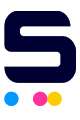Would like to know if your printer works correctly? Purchased a third party ink cartridge and would like to know if it will print just fine? Then, this article is for you.
One way to check if your printer works correctly or if a cartridge is not faulty is through printer color test and black and white test print. If your printer is connected to a computer that is running Windows or Mac, you can always try to do a test print to check if your printer or ink cartridge is functioning properly.
For Windows
If your computer is running on Windows, you will need to make sure that your computer is connected to your printer and should be turned on, then follow the following steps below on how to print a test page.
First, you will need to click 'Start'.
Second, for Windows XP, you will need to select 'Printers and Other Hardware', then click 'View installed printers'. Choose 'Printers' for Windows Vista or Windows 7.
Lastly, look for the printer icon from which you want to print a test page, and then right-click. Choose 'Printing Properties' afterwards. Once in, click the 'General' tab and select 'Print Test Page'.
For more information, feel free to visit Microsoft Windows Tips page.
For Mac
If your computer is running on Mac, you will need to click the Apple icon on your screen first then choose 'System Preferences'.
Second, select 'Printers and Scanners' then choose your printer's icon.
Next, click the 'Open Print Queue' and then select 'Printer' option found at the top of the screen.
Lastly, click 'Print Test Page' for a test print.
If you have tried the steps above but still having issues in doing a test print for color and black print test, we suggest you to contact your corresponding printer company for further assistance.
For more information, feel free to visit Mac Print Tips page.