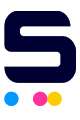Check out our much more detailed guide on how to reset the Epson ink cartridge or you can do the following:
Find the Cartridge Reset Button.
Some Epson cartridges such as Epson 78 ink has a reset button for refillable purposes.
- Turn the ink cartridge to where the microchip can be found.
- Using the end of a paper clip, press the reset button that can be located above the metal contacts, right in the center.
Replace Old Cartridge Chips
Depending on the cartridge model, Epson Replacement Chips are available in ink stores.
Use a Cartridge Reset Tool
Some Epson cartridge models have no reset buttons. Instead, the chip's metal contacts need to be specifically pressed at the same time. This is where a cartridge reset tool comes in handy.
- First, look for a reset tool that is compatible with your cartridge model.
- Properly uninstall your empty ink cartridge.
- Place your ink cartridge so that the chip's metal contacts are visible to the rest tool's pins.
- Press the reset tool against the cartridge and allow the tool's pins to press the metal contacts of the cartridge chip.
- Wait for the tool's light to go green. When the green light starts to blink, your cartridge chip is now reset and ready to be reused.
The Cartridge Chip Swap
Some ink cartridges will notify you to replace them while they still have 30–40% ink left. The goal of this trick is to fool your printer by using your black and CMY cartridges.
- Properly uninstall both black and CMY cartridges.
- Carefully slide away their cartridge chips off. You may need a single-bladed razor to remove a chip's excess plastic to effectively remove the chip from its cartridge.
- Swap the chips on the cartridges. Put the black cartridge chip on the CMY cartridge. Then put the CMY cartridge chip on the black cartridge.
- Properly install the ink cartridges back on the printer.
- Press the Ink Change button on your printer to signal that you have replaced the ink cartridges. The computer will now show that the ink cartridges have full ink levels.
- Press the Ink Change button again. Uninstall both of your cartridges.
- Put the cartridge chips back on their respective ink cartridges. Black cartridge chip on black ink cartridge. CMY cartridge chip on CMY ink cartridges.
- Replace the ink cartridges in your printer and press the Ink Change button once more. Both cartridges will now reflect the same level of ink.
Related Articles:
- Complete Guide on How To Reset Epson Ink Cartridge
- How To Troubleshoot Epson Printer
- How To Change Ink in Epson Printer