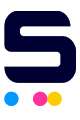For HP tech support, you can click here to be taken to their support contact page to get you started.
Alternatively, if your issue is one of these frequently asked questions below for HP3000-series, we've got the answers for you.
Why can't I find the source of the paper jam in my printer?
Make sure you are checking the entire paper path. Start by turning off the printer and checking under the top cover. Remove trays one to three, in that order. Check each tray for wrinkles in paper or improperly loaded paper. Lastly, check that the front output tray and the simplex/duplex tray is clear of paper jams.
Why does the print speed decrease after I clear a jam?
Fortunately, the HP3000 series has a jam recovery feature, but it may decrease print speed due to the memory used to run the feature. There are three settings for this feature: auto, on, and off. If the feature is set to auto it will reprint jammed pages when memory is available. If it's on, it will attempt to reprint the pages whether there is sufficient memory or not. If off, it will not attempt to reprint at all. To improve print speed after a jam, turn the feature to off.
I replaced my inkjet cartridge, but now I'm getting an error message that says "10.30.00". What does it mean?
If you are not using an HP-brand replacement cartridge, your printer may display this message. Fortunately, this does not mean the cartridge does not work. Manufacturers prefer that you purchase their brand of printer ink, so some models have features in place to discourage users from using more affordable, compatible brands. To bypass this feature, simply press the cancel button once and normal printing will resume.