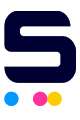If your printer isn't recognizing the cartridges you've installed, you can try these options that will work with most Dell, HP, Lexmark, and Sharp models to troubleshoot the problem. Please be aware, as many printer models differ in how to troubleshoot certain issues, some options may not work exactly as written for certain models.
- Ensure that the tape covering the printhead is removed.
- Take out the cartridge, turn off the printer, and unplug the power cord and other cables. Wait 15 minutes, then plug it back in, turn it back on, and reload the cartridges.
- While the cartridge is out of the printer, gently wipe the cartridge printhead and circuitry with a nonabrasive towel to ensure there is no debris. Cleaning the copper part and the contact points with alcohol can work very effectively as well.
- Reset the printer to the factory's default configuration.
- If it still not working after trying the previous options, reinstall the printer software and driver on your computer by uninstalling it and locating the needed software from either a CD from your printer's original package contents or the manufacturer's website.
For HP 90x/95x/97x printer series, we now have the HP printer firmware downgrade page available for the step-by-step guide on how to roll your printer back to its default HP printer setup.