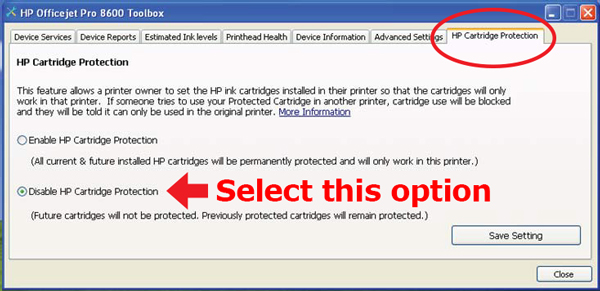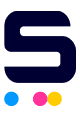The HP Officejet 8100 and 8600 have a “cartridge protection” feature. In the toolbox from your computer, there is a tab labeled “HP Cartridge Protection” where you can choose if you want to enable or disable this function. The default setting here is “enable” which results in the cartridges only working in this particular printer. If you install the cartridges treated with this “protection” feature from another printer, they will not work and a message pops up.
Here are some steps to resolve this issue if you've received a cartridge with that protection:
HP OfficeJet Pro 8600
- On the printer control panel, tap the right arrow, and then tap Setup.
- Select Preferences, and then select Cartridge Chip Information.
- Tap OK to turn off usage information collection.
HP OfficeJet Pro 8100
- On the printer control panel, press and hold the Wireless and Resume buttons. The ink supply icons will blink four times. This turns off the feature.
- Press and hold the Wireless and Resume buttons again to turn usage information collection back on, if desired.
If you wish to turn off the protection feature on your printer, you can do some from the menu shown in the image, accessible from your computer.