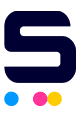If your printer isn't recognizing the cartridges you've installed, you can try these options that will work with most Brother, Canon, Epson, and Xerox models. Please be aware, as many printer models differ in how to troubleshoot certain issues, some options may not work exactly as written for certain models.
- Make sure the cartridge you purchased is the correct one for your printer.
- Make sure the foil or plastic strip covering the vent hole was removed if it is a new cartridge.
- Make sure the printer cable connecting the printer to the PC is not loose.
- Remove the cartridge from the printer and gently wipe the cartridge's computer chip with a cloth or paper towel. You may clean the copper part and the contact points with rubbing alcohol.
- Power OFF the printer for 15 minutes and power ON the printer and reinstall the cartridge(s).
- Reset the printer to the factory's default configuration.
- If it still not working after trying the previous options, reinstall the printer software and driver on your computer by uninstalling it and locating the needed software from either a CD from your printer's original package contents or the manufacturer's website.