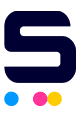Cartridge recognition error for certain HP Printers
If your HP printer is having issues recognizing the compatible cartridges you are using, use the following guide to help resolve the issue by going through these (or similar names, depending on your model) menus.
- Go to the main page and click "Setup".

- Go to Setup Menu and click "Manage Supplies".
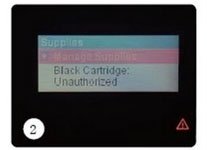
- Go to System Setup and click "Supply Settings".

- Go to Supply Settings and click "Cartridge Policy"
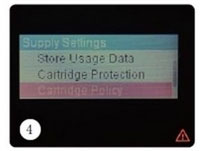
- Go to Cartridge Policy and click "Off" to shutoff this function. Then please restart the printer.
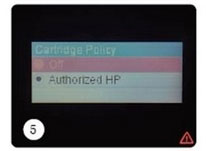
Still having issues or have additional questions? Feel free to check our HP printer firmware downgrade page for the step-by-step guide on how to roll printer settings back to its default HP printer setup or you can call contact us through our live chat, online contact form, or by calling us toll-free at 833-465-6888.
HP 950XL/951XL Cartridge Protection Setting
The HP Officejet 8100 and 8600 have a "cartridge protection" feature. In the toolbox from your computer, there is a tab labeled "HP Cartridge Protection" where you can choose if you want to enable or disable this function. The default setting here is "enable" which results in the cartridges only working in this particular printer. If you install the cartridges treated with this "protection" feature from another printer, they will not work and a message pops up.
Here are some steps to resolve this issue if you've received a cartridge with that protection:
HP OfficeJet Pro 8600
- On the printer control panel, tap the right arrow, and then tap Setup.
- Select Preferences, and then select Cartridge Chip Information.
- Tap OK to turn off usage information collection.
HP OfficeJet Pro 8100
- On the printer control panel, press and hold the Wireless and Resume buttons. The ink supply icons will blink four times. This turns off the feature.
- Press and hold the Wireless and Resume buttons again to turn usage information collection back on, if desired.
If you wish to turn off the protection feature on your printer, you can do some from the menu shown in the image, accessible from your computer.
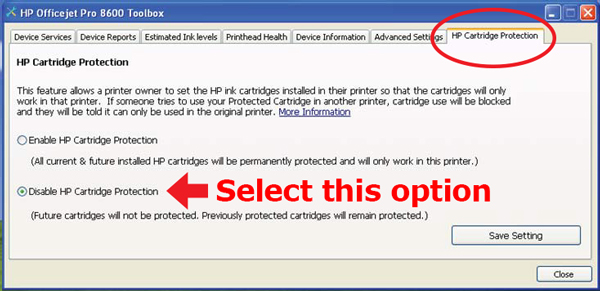
HP 920XL and HP 564XL cartridges not "clicking" into place during installation
If your HP cartridge isn't clicking into it's slot properly, try bend the plastic arm outward from the cartridge about 1 inch while inserting it. It should "click" into the slot properly.
HP Cartridge Not Recognized Message for 932XL/933XL/950XL/951XL Cartridges
If your HP printer that uses 932XL, 933XL, 950XL, or 951XL cartridges does not recognize a newly installed cartridge, try these steps to resolve the issue:
- On the printer control panel, tap the right arrow, and then tap Setup.
- Select Preferences, and then select Cartridge Chip Information.
- Tap OK to turn off the usage information collection.