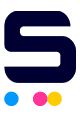Is your printer not printing text but still printing images?
This common issue can be frustrating, especially when you need text documents for work or personal tasks. Whether at home or in the office, a printer not printing words can cause delays and disrupt productivity. By identifying potential causes like settings misconfigurations, driver issues, or hardware problems, you can fix this issue, restore normal functionality, and even speed up printer performance.
Let’s explore why your printer not printing text and how to resolve it effectively. In this blog, we'll explore:
- The reasons why your printer won't print text
- Common causes of printers only printing images and not text
- Step-by-step solutions to fix common printer problems and solutions
Printer Not Printing Words: What Does It Mean?
Printers handle text and images differently. Text printing requires precise character placement, while images use pixel data. If your printer prints images but not text, the issue likely lies with text rendering. This common issue can be caused by software settings, outdated drivers, or hardware malfunctions.
Symptoms of the Issue
When your printer not printing words but prints images, you’ll notice:
- The printer skips text but prints images perfectly: Images come out fine, while the text section is either blank or replaced with gibberish.
- Text formatting discrepancies: Text might be missing, or blank spaces could appear between pictures.
Who Is Affected by This Problem?
This problem can affect anyone, but it’s more common for:
- Mac users: Compatibility issues with printer drivers or macOS updates can result in the printer not printing text only pictures, disrupting regular functionality.
- Windows users: Incorrect settings or outdated drivers can lead to print queue issues or software conflicts, preventing printers from printing words on paper.
-
Users with compatibility/setup issues: Outdated drivers or incorrect configurations, especially with older or less common printers, can cause this issue.
Why Does My Printer Only Print Images but Not Text?
If your printer prints images but not text, common causes include software issues, document formatting problems, or hardware malfunctions. Here's a breakdown of why the printer not printing words only pictures might occur.
REASON # 1: Software-Related Issues
-
Incorrect printer settings: If the printer is set to image mode, it may skip text but print images.
-
- Solution: Adjust the settings to ensure the printer is set for text and images.
-
-
Outdated or incompatible drivers: Old or incompatible drivers can cause text to be skipped during printing.
-
- Solution: Update or reinstall your printer drivers.
-
REASON # 2: Document Formatting Problems
-
Corrupted or unsupported fonts: Certain fonts can prevent text from printing correctly.
-
- Solution: Change the font to a standard one and reprint.
-
-
Text data needs to be processed correctly: Complex files like PDFs may cause text to fail.
-
- Solution: Convert the document to a simpler format, like a Word file, or use a different PDF reader.
-
REASON # 3: Hardware and Consumable Issues
- Clogged printhead: A clogged printhead may prevent the ink required for text from flowing. Solution: Run a printhead cleaning cycle.
- Low or empty ink cartridges: Low ink can affect text printing while images still print. Solution: Check ink levels and replace cartridges if needed.
Step-by-Step Solutions to Fix a Printer Not Printing Text
Whether it's a software glitch, formatting error, or hardware problem, these solutions will help restore text printing when the printer not printing words on paper. Let's explore the key fixes.
Step#1 Adjust Printer Settings
A common reason for a printer not printing words is incorrect settings, such as being in image-only mode or having advanced settings that block text printing.
- Ensure appropriate printing mode: Check if your printer is set to "Normal" or "Draft" mode. Sometimes, printers are set to a "Photo" mode that only prints images, not text.
- Disable advanced printing features: In Windows, features like Enhanced Meta File (EMF) can cause printing issues. Disable it to avoid conflicts.
Steps to disable EMF:
Step 1: Load your printer's paper tray with A4 paper.
Step 2: In your Windows Search Box, type Devices and Printers and click the option that appears. The Devices and Printers window will pop up.
Step 3: Right-click your printer icon and select Printer Properties.
Step 4: Navigate to the Advanced tab and uncheck the box that says Enable advanced printing features.
Step 5: Click Apply, then OK.
Step#2 Update or Reinstall Printer Drivers
Outdated or faulty drivers are common culprits when a printer does not print text. Updating or reinstalling your drivers can restore proper text printing.
- Visit the printer manufacturer’s website: Download the latest drivers from your printer’s official website.
- Special instructions for macOS users: If you're using macOS, you might need to delete and reinstall drivers through System Preferences. Reboot your system after reinstalling it to ensure the changes take effect.
Step#3 Inspect Document Formatting
Another reason your printer not printing words on paper is due to document formatting issues. If your file format or fonts are incompatible, text may not print as expected.
- Check file format compatibility: Ensure your document is in a compatible format like DOCX or PDF. Complex file types can sometimes cause issues with text rendering.
- Troubleshoot font issues: Corrupted or unsupported fonts can prevent text from printing. Try replacing these fonts with default system fonts to check if this resolves the issue.
Step#4 Check Ink or Toner Levels
If your printer not printing text, check the ink or toner levels. Low or empty cartridges and clogged printheads can prevent text from printing, while images may still print.
- Verify ink or toner levels: Check if your ink or toner cartridges are running low or empty. Replace any empty cartridges to ensure proper text printing.
- Perform a cleaning cycle: If your printer is not printing words on paper, clogged printheads could be the issue. Most printers have a cleaning cycle that you can run to resolve this problem.
Step#5 Run Printer Diagnostics
Running diagnostics can identify why your printer not printing word. Built-in tools can detect issues with settings, drivers, or hardware affecting text printing.
- Use built-in diagnostic tools: Most printers have diagnostic tools that can identify common issues. These tools can often resolve problems related to printing.
-
Brand-specific diagnostic tools:
- HP Print and Scan Doctor: This tool can help fix common issues with HP printers, including text printing problems.
- Canon Printer Assistant: For Canon printers, this tool can guide you through troubleshooting steps to solve issues like printers not printing text only pictures.
Step#6 Reset the Printer
If the issue persists, resetting your printer to factory settings can fix text printing problems by clearing misconfigurations and restoring default settings.
- Reset printer settings: Resetting your printer can resolve persistent issues with printing, including problems where your printer does not print text.
- Reconfigure printer preferences: After resetting the printer, reconfigure your printer preferences to suit your needs and avoid future printing problems.
Mac Printer Driver Troubleshooting
After macOS updates, outdated or incompatible drivers can cause your printer not to print words. To fix this:
- Update or reinstall drivers: Uninstall the old driver via System Preferences > Printers & Scanners, then download the latest version from the manufacturer’s site and add the printer again.
Advanced Solutions to Fix Persistent Issues
If the printer not printing text still, try advanced steps like clearing stuck jobs, checking hardware, and disabling image-only modes that may affect text printing.
Solution#1 Clear the Print Queue
A printer not printing words can occur due to stuck print jobs in the queue. Follow these steps:
- Open the print queue: On Windows, go to Devices and Printers > your printer > See what's printing. On macOS, go to System Preferences > Printers & Scanners > your printer > Open Print Queue.
- Cancel or delete stuck jobs: Remove any jobs causing delays.
Solution#2 Check Hardware Components
Sometimes, printers failing to print words on paper raises the question: Why is my printer printing blank pages? Hardware problems are often the cause. Inspect these components:
- Printhead alignment: Misaligned printheads can cause issues with text printing. Follow your printer's manual to realign them.
- Connections: Ensure cables are secure, and reset wireless settings if necessary.
Solution#3 Disable Image-Only Features
If your printer prioritizes image data, it may cause the printer not to print words only pictures. Disable image-only modes:
- Turn off photo or image modes: Ensure the printer is set to a text printing mode (e.g., “Normal” or “Draft”).
Conclusion
If your printer is not printing text, the problem often lies in settings, drivers, or hardware issues. Common causes include the printer not printing words, only pictures on paper. These issues can occur if settings prioritize images, printheads are clogged, or drivers are outdated. Additionally, a printer that won't print text might have a jammed print queue or faulty components.
To resolve this, check printer settings to ensure it’s configured to print text. Clear any stuck print jobs, update or reinstall drivers, and clean the printheads. Regular maintenance, such as updating drivers and monitoring ink levels, can prevent problems like a printer not printing text and ensure smooth operation.
Frequently Asked Questions
1. Is my printer broken if it’s not printing text?
Not necessarily. Printers that don’t print text often have fixable issues such as incorrect settings, outdated drivers, or a clogged printhead. Hardware issues are not always the cause.
2. Can text printing problems be caused by something other than hardware?
Yes, software issues like incorrect printer settings or outdated drivers are common causes for printers not printing words. Always check these first before assuming a hardware problem.
3. Does cleaning the printhead always fix text printing problems?
While cleaning printheads can help in some cases, issues like incorrect settings or clogged ink cartridges can also prevent text from printing properly and speed up printer performance. It’s best to check multiple factors.
4. Do only inkjet printers experience text printing issues?
No, both inkjet and laser printers can face text printing issues. The causes are similar, including driver problems, incorrect settings, or hardware malfunctions.
Related Articles
Why Is My Printer Printing Blank Pages: Explore Easy Fixes!
Common Printer Problems And Solutions
How to Recycle Printer Ink Cartridges and Toners: Simple Steps