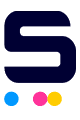The simplest way to turn off cartridge protection, fix printer setup issues, connectivity problems, and error messages is to factory reset HP printer.
In this guide, we will discuss how to reset HP printer to factory settings in four (4) different ways. Let’s dive right in.
Method 1: Soft Reset
Did you know that a simple HP printer reset method involves temporarily cutting off power to the printer?
How to reset HP printer to factory settings via soft reset:
- Turn off the printer and unplug the power cable from the wall.
- Wait about 60 seconds to ensure all power is completely drained.
- Plug the power cable back into the printer and the outlet.
- Turn the printer on and check if the error persists.
This method can resolve error messages. If the issue continues, try cleaning the printer rollers.
If the problem still isn't fixed, consider performing a hard reset which can be via smart app, control panel, or from the printer EWS.
Method 2: Via HP Smart App
How to reset HP printer to factory settings via smart app:
- Access the HP Smart app home screen and select your printer's image to access settings and management tools.
- Within the Settings menu, navigate to Advanced Settings to open the printer's EWS (Embedded Web Server).
- From the EWS home page, proceed to the Settings or System tab.
- If prompted for login or a printer PIN, input "admin" for the username (for HP LaserJets only), provide the PIN found on the printer label inside the cartridge access area or printer door, then click Submit or OK.
- To reset HP printer to factory settings, you can follow any of the following that applies to your situation:
-
- For most HP printers, choose Restore Factory Defaults or Factory under Restore Defaults, followed by clicking Restore Factory Defaults > Yes.
- For HP LaserJet printers, select Service, then click Restore defaults > OK.
- Allow approximately 20 seconds for your printer to restart automatically.
Method 3: Via Control Panel
There are different ways to factory reset HP printer from the printer control panel; choose whichever is closest to your situation.
For HP Touchscreen Printers
- On the printer control panel, touch the Setup or Menu icon. You might need to swipe down on the touchscreen first to open the printer Dashboard.
- Select Tools or Printer Maintenance, then select Restore.
- Choose Restore Factory Defaults, and confirm by selecting Yes or Continue.
- A "Restoring printer factory defaults"` message will appear. After about 20 seconds, your printer will automatically restart.
For HP Printer Without Touchscreen
For printers that don't have a touchscreen control panel, you can reset to factory defaults by using the buttons on the control panel.
- On the printer control panel, touch the Setup or Menu icon. You might need to swipe down on the touchscreen first to open the printer Dashboard.
- Select Tools or Printer Maintenance, then choose Restore.
- Touch Restore Factory Defaults, and confirm by selecting Yes or Continue.
- A "Restoring printer factory defaults" message will display. After about 20 seconds, your printer will automatically restart.
-
-
Most HP DeskJet and ENVY printers
-
-
- Open the cartridge access door.
- On the control panel, press and hold the Power and Wireless buttons for a minimum of 3 seconds.
- After approximately 20 seconds, close the cartridge access door.
-
-
HP LaserJet M109-M122 printers
-
-
- Unplug the printer's power cord.
- On the control panel, press and hold the Resume/Cancel button.
- While keeping the button pressed, plug the power cord back in.
- Let go of the button once the Power light comes on.
- After roughly 20 seconds, the printer will automatically restart.
-
-
HP LaserJet MFP M139-M142 printers
-
-
- Unplug the printer's power cord.
- On the control panel, press and hold the Up and Cancel buttons.
- While holding the buttons, plug the power cord back in.
- Release the buttons when an "nv" message appears on the control panel.
- After roughly 20 seconds, the printer will automatically restart.
-
-
HP LaserJet M207-M212 printers
-
-
- Unplug the printer's power cord.
- On the control panel, press and hold the Resume button.
- While holding the button, plug the power cord back in.
- Release the button once the Information light turns on.
- After approximately 20 seconds, the printer will automatically restart.
-
-
HP LaserJet MFP M232-M237 printers
-
-
- Unplug the printer's power cord.
- Depending on your printer model, use the control panel buttons to initiate the factory restore:
-
-
- For printers with a flatbed scanner (sdn, sdw, sdne, and sdwe models): Reconnect the power cord, then press and hold the Resume button until the Status light blinks.
- For printers with a document feeder (d, dw, dwe models): Press and hold the Resume button, then reconnect the power cord while keeping the button pressed.
-
-
- Release the Resume button when the Attention or Cancel light turns on and an "nv" message appears on the control panel.
- After approximately 20 seconds, your printer will automatically restart.
-
-
HP Ink Tank 500, 510, Plus 550 printers
-
-
- On the control panel, press and hold the Power button.
- While still holding the Power button, press and hold the Black Copy and Resume buttons until a spinning wheel animation appears on the control panel.
- After approximately 20 seconds, your printer will automatically restart.
-
-
HP Smart Tank 210, 520, 540, 580, 5100 printers
-
-
- Turn off the printer.
- Depending on your printer model, use the control panel buttons to initiate the factory restore:
-
-
- For Smart Tank 210 printers: Press and hold the Resume and Information buttons simultaneously.
- For Smart Tank 520, 540, 580, and 5100 printers: Press and hold the Resume and Black Copy buttons simultaneously.
-
-
- While still holding the buttons, turn on the printer.
- Wait at least 5 seconds, then release the buttons.
- After approximately 20 seconds, your printer will automatically restart.
-
-
HP Smart Tank 670, 720, 750, 6000, 7000, 7300 printers
-
-
- On the printer control panel, press and hold the Information button for 5 seconds until all control panel buttons turn on.
- Open the ink access door.
- Press and hold the Information and Cancel buttons for 3 seconds.
- After about 20 seconds, close the ink access door.
Method 4: From the Printer EWS
How to factory reset HP printer from the printer's Embedded Web Server:
- Open the HP printer Embedded Web Server (EWS), and then click the Settings or System tab.
- If you are prompted to log in or enter the printer PIN, enter ‘admin’ for the username (HP LaserJets only), enter the PIN from the printer label, and then click Submit or OK. This label is typically located inside the cartridge access area or printer door.
- Restore your printer to factory defaults.
- For most HP printers, click Restore Factory Defaults or Factory under Restore Defaults. Click Restore Factory Defaults > Yes.
- For HP LaserJet printers, click Service, and then click Restore defaults > OK.
- After about 20 seconds, your printer automatically restarts.
Take Note…
If you are trying to fix the "protected" ink cartridge error, you must replace it with a new one and discard the old cartridge one after resetting your HP printer to its default settings. See ‘How to Disable HP Cartridge Protection” for more information.
To Wrap Things Up…
In this guide, you learned how to reset HP printer to factory settings. Remember, resetting an HP printer might not be the most effective solution for resolving HP error codes, but it's always worth a try.
- Begin with a soft reset by temporarily cutting off the power to the printer.
- If the issue persists, you can perform a factory reset using the HP Smart App or the printer control panel.
- For specific printer models, follow the detailed instructions provided to ensure a successful reset.
By following these steps, you can effectively factory reset HP printer to optimal functioning and resolve many common issues.
If you have more questions about HP ink orders or need help, our friendly customer service team is here. Just give us a call at 1-833-465-6888. We're available Monday to Friday, 6am-4pm PT, ready to assist you!
Frequently Asked Questions
1. How to factory reset HP printer without screen?
If your printer is not touchscreen, you can factory reset your HP printer via soft reset, HP smart app, and Embedded Web Server (EWS). Check our steps above or follow the instructions below:
-
Via Soft Reset
- Turn off the printer and unplug the power cable from the wall.
- Wait about 60 seconds to ensure all power is completely drained.
- Plug the power cable back into the printer and the outlet.
- Turn the printer on and check if the error persists.
-
Via HP Smart App
- Access the HP Smart app home screen and select your printer's image to access settings and management tools.
- Within the Settings menu, navigate to Advanced Settings to open the printer's EWS (Embedded Web Server).
- From the EWS home page, proceed to the Settings or System tab.
- If prompted for login or a printer PIN, input "admin" for the username (for HP LaserJets only), provide the PIN found on the printer label inside the cartridge access area or printer door, then click Submit or OK.
- To reset HP printer to factory settings, you can follow any of the following that applies to your situation:
-
- For most HP printers, choose Restore Factory Defaults or Factory under Restore Defaults, followed by clicking Restore Factory Defaults > Yes.
- For HP LaserJet printers, select Service, then click Restore defaults > OK.
- Allow approximately 20 seconds for your printer to restart automatically.
-
Via Printer EWS
- Open the HP printer Embedded Web Server (EWS), and then click the Settings or System tab.
- If you are prompted to log in or enter the printer PIN, enter ‘admin’ for the username (HP LaserJets only), enter the PIN from the printer label, and then click Submit or OK. This label is typically located inside the cartridge access area or printer door.
- Restore your printer to factory defaults.
- For most HP printers, click Restore Factory Defaults or Factory under Restore Defaults. Click Restore Factory Defaults > Yes.
- For HP LaserJet printers, click Service, and then click Restore defaults > OK.
- After about 20 seconds, your printer automatically restarts.
2. How long does it take to reset HP printer to factory settings?
An HP printer takes about 20 seconds to reset to factory settings after you release the reset button when the Information light turns on.
3. What does the reset button do on a printer?
Printers often have a reset button to address various issues that may arise during their operation. Pressing the reset button can help resolve print queue problems, clear error codes, reset ink cartridge information, or restore default settings.