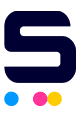Are you in the middle of printing then suddenly your printer stops printing? It might be because the ink is low or empty and needs changing. HP printer ink replacement is something you do regularly to keep your prints looking good and your printer working well. The HP 564XL ink cartridge is popular because it's reliable and works well in many HP printer models. So, in this guide, we'll show you the easy steps for HP 564XL ink cartridge replacement, ensuring your printer stays up and running smoothly. Let’s get started!
In this guide, we will discuss:
- HP 564XL Ink Cartridges: Compatible Printers
- HP Printer Ink Replacement: Things to Prepare
- HP 564XL Ink Cartridge Replacement: Step-by-Step Guide
HP 564XL Ink Cartridges: Compatible Printers
HP 564XL ink cartridges are high-capacity ink cartridges that are used in HP printers. These cartridges are designed to give you better prints and more pages than the regular HP 564 ink cartridges.
So, what are some HP 564XL ink compatible printers?
HP 564XL ink cartridges can be used in many HP printers. These include popular models like HP Photosmart, HP Deskjet, and HP Officejet printers. For example, they work in printers such as:
- PhotoSmart 5520, 5514, 5525, 5515, 5510, 5512
- OfficeJet 4620, 4622
- DeskJet 3070a, 3520, 3521, 3522, 3524, and 3526
For a complete list of compatible HP printer models, you can check this link.
HP Printer Ink Replacement: Things to Prepare
Before you start changing your HP 564XL ink cartridges, it's important to get all the things you need. Doing this lets you ensure the process goes smoothly and your printer keeps working well, giving you good prints like before. Here are some things you need to prepare for an easy HP printer ink replacement:
1. Correct Ink Cartridge
Make sure you have the right ink cartridge replacement for your specific HP printer model. For instance, if your printer uses HP 564XL ink cartridges, ensure you have the right one. Also, check if you need to change just one or all cartridges. You can check the ink levels from the printer control panel, or printer software on Windows, or on Mac. Here’s how:
Check Ink Levels From the Printer Control Panel
Here are the simple steps to check ink levels on many HP printers:
Step 1: Look for an icon that looks like an ink drop or a cartridge.
Step 2: Navigate to the "Ink Levels" menu or find an option labeled "Toner Level" indicator.
Step 3: Access these settings and view the current ink levels using the printer's control panel.
Check Ink Levels on Windows
Here's how to check ink levels on Windows using the HP Printer Assistant:
Step 1: Search Windows for the name of your printer and select it from the list to open HP Printer Assistant.
Step 2: From the top menu bar, look for your printer's "Estimated Levels" option.
Step 3: If you don't have HP Printer Assistant installed, go to 123.hp.com/setup. Download and open HP Easy Start, then choose the "Full Software and Drivers" option when asked. You can now check the ink levels of your HP printer.
Check Ink Levels on Mac
Here are the steps to check ink or toner levels on your Mac:
Step 1: Click the Spotlight icon on your Mac and search for "Printers & Scanners." Open it when it appears.
Step 2: Select your printer in the list of printers, then click "Options & Supplies."
Step 3: Click on the "Supply Levels" tab to check the ink levels for your printer.
2. Clean Cloth or Paper Towels
Having a clean cloth or paper towels nearby is important when changing ink cartridges. If any ink spills, you can quickly clean it up. Also, if you accidentally touch the ink part of the cartridge, you can use the cloth or paper towels to wipe it clean and avoid printer ink stains on your hands. Having these items close by makes changing ink cartridges easier and cleaner.
3. Printer Manual
Keep your printer manual handy for reference. It can provide helpful instructions specific to your printer model for the ink replacement process.
HP 564XL Ink Cartridge Replacement: Step-by-Step Guide
Now that you've gathered all the necessary materials, you're ready to replace your HP 564XL cartridges. Following these steps will guide you through the process smoothly, ensuring your printer continues to produce high-quality prints without interruption. Here are the simple steps or if you want, you can also watch the video above:
Step 1: Take the Cartridge Out of the Packaging
Open the box and plastic wrapping. You can also use scissors to cut the plastic.
Step 2: Pull Off the Yellow Tab
Find the yellow tab on the cartridge, and then pull it off.
Step 3: Remove the Orange Cover
Next, remove the orange cover by sliding it off the cartridge. Do this for each cartridge you're changing.
Step 4: Turn Off Your Printer
Before installing the cartridges, make sure to turn off your printer for safety. Then, open the printer cover and find the cartridge slots.
Step 5: Install the Cartridges
When putting in cartridges, place them in the correct slots that match their colors. Put in one cartridge at a time until you hear a ‘click’ sound. If the cartridge pops out, gently pull the tab to secure it, being careful not to break it. Then, reinsert the cartridge. Keep doing this until it clicks into place.
Step 6: Test Print
Once you've changed all the cartridges, close the printer cover and turn on the printer. Print a test page to check whether the new HP 564XL ink cartridge replacement works. If you encounter any issues during the installation, you can check this guide for troubleshooting common ink cartridge problems.
Parting Words
There you go! Now you know the easy steps for HP 564XL ink cartridge replacement. With this knowledge in hand, you can confidently tackle HP printer ink replacement whenever needed, saving both time and effort. Enjoy hassle-free printing with your HP printer, knowing that you have the skills to maintain it effectively. Happy printing!
Key takeaways:
- Choose the correct ink cartridge for your HP printer model to ensure compatibility and optimal performance.
- Check ink levels regularly through the printer control panel or printer software to avoid running out of ink unexpectedly.
- Follow the step-by-step in this guide for HP 564XL ink cartridge replacement to ensure smooth printer operation and high-quality prints.
Need help with ink or have questions about your orders? Our friendly team is here to make sure your printing experience goes smoothly. You can reach us at 1-833-465-6888, Monday to Friday, from 6am-4pm PT. Your satisfaction is our top priority!
Frequently Asked Questions
1. Can I use standard HP 564 cartridges instead of the XL version?
Yes, you can use regular HP 564 cartridges instead of the XL ones in your HP printer. But remember, regular cartridges have less ink, so you might need to change them more often. The XL cartridges are better for printing many pages and usually cost less per page. CompAndSave provides affordable compatible and remanufactured HP ink cartridges, with discounts for bulk purchases. Before making a purchase, ensure that your printer is compatible with regular and XL cartridges. The choice between regular and XL cartridges depends on your printing frequency and budget.
2. How do I know when to replace my HP 564XL ink cartridges?
You'll know it's time to replace your HP 564XL ink cartridges when your prints look faded or streaky. Another sign is when your printer alerts you that the ink levels are low. Additionally, if you notice any error messages or warnings on your printer's display, it may indicate that it's time to replace the cartridges. You can also check the ink levels through your printer's control panel or printer software to see if they're running low. It's a good idea to have spare cartridges on hand so you can replace them promptly when needed.
3. Are HP 564XL ink cartridges refillable?
Yes, HP 564XL ink cartridges are refillable. If you don’t want to buy replacement printer cartridges, Companies like CompAndSave offer universal refill kits, allowing you to refill them with ink once they run out. This can be a cost-effective option compared to purchasing new cartridges each time, and it's also more environmentally friendly as it reduces waste. If you want to try refilling your cartridges, you can follow this guide on how to refill your cartridges correctly.
4. What should I do if my printer doesn't recognize the new cartridges after installation?
If your ink cartridges can’t be recognized, try removing and reinserting them, ensuring they are securely seated in their slots. Also, ensure there's no dirt on the cartridge and printer contacts. If you see any, clean them gently with a soft cloth or cotton swab dampened with water or rubbing alcohol. If the issue continues, you can also check this guide for additional troubleshooting tips for ink cartridges.
5. Can I recycle used HP 564XL ink cartridges?
Yes, you can recycle used HP 564XL ink cartridges. Many retail and office supply stores offer recycling programs where you can drop off your empty cartridges for recycling. Additionally, HP often provides recycling options through its website or authorized recycling centers. Recycling used cartridges helps reduce waste and promotes environmental sustainability by reusing materials to manufacture new products. Check with your local recycling facilities or HP's website for specific recycling instructions and drop-off locations.
Related Articles:
Common Ink Cartridge Problems and Solutions
Troubleshooting HP Printer Problems