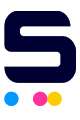Is your Brother printer leaving you blank pages? Don't fret! We've got your back. Get ready to uncover the reason behind this frustrating problem, “Why is my Brother printer printing blank pages?” and discover easy fixes to get your printer up and running again!
In this guide, we will discuss the following:
- Why Is My Brother Printer Printing Blank Pages: Reasons and Troubleshooting Steps
- Why Is My Brother Printer Printing Blank Pages After Cleaning?
- Why Is My Brother Printer Only Printing Half a Page?
- Maintenance Tips to Prevent Brother Printing Blank Pages in the Future
Why Is My Brother Printer Printing Blank Pages: Reasons and Troubleshooting Steps
Do you have trouble with your Brother printing blank pages? Wondering why it's happening and how to fix it? Let's find out and get started!
1. Empty Ink Cartridges
- When it comes to Brother printer printing blank sheets, a sneaky culprit is often those ink cartridges. Your printer won't print correctly if the ink is low or the cartridges are empty. Always check for low or empty ones and replace them as needed. Follow these steps:
Step 1: Lift the Hood. First, open your printer's lid to look inside.
Step 2: Swap them Out. If you find any cartridges that are running low, it's time for a change. Replace those empty or low-ink cartridges with new Brother Ink Cartridges with our helpful video on how to change ink in Brother printer. If you are using a toner, you can also follow this guide on how to change toner in Brother printer. Don’t forget to remove any protective tape so the ink can flow.
Step 3: Double-check. Make sure those cartridges are securely in place. You wouldn't want them causing other trouble while you're printing.
2. Clogged Print Head
- A clogged print head acts like a roadblock, stopping ink from reaching the paper. This can result in those frustrating blank pages. But don't worry; you can clear the path by cleaning the print head by following these steps:
Step 1: Printer Menu. Access your printer's menu or settings.
Step 2: Cleaning Option. Look for the 'Print Head Cleaning' or 'Maintenance' option.
Step 3: Follow the Prompts. Your printer will guide you through clearing the clog and getting your prints back on track.
3. Incorrect Printer Settings
- When your printer settings don't match the type of paper you're using or the desired print quality, it can result in blank pages. Here's how to ensure your settings are spot on:
Step 1: Software Check. Open your printer's software on your computer.
Step 2: Paper and Quality. Ensure the paper type and print quality settings match your printing task perfectly.
Step 3: Save and Print. Confirm your changes and enjoy beautifully printed pages without the blanks.
4. Outdated or Corrupted Drivers
- Ensure that your printer drivers aren’t outdated or corrupted; they can cause problems in your printing works. Here's how to get back on track:
Step 1: Visit the Official Website. Go to the Brother website. That's where you'll find the newest and most trustworthy drivers for your printer.
Step 2: Uninstall Driver. If you suspect your driver is causing trouble, uninstall them from your computer.
Step 3: Reinstall: Install the updated driver you downloaded from the Brother website.
5. Hardware Problems
- Sometimes, hardware issues might be the real troublemaker behind those blank pages. But fret not; here's a simple way to get to the bottom of it:
Step 1: Check Everything. Ensure the cartridges, print heads, and paper feed mechanisms work well.
Step 2: Professional Help. If you spot any hardware issues, it might be best to get some expert assistance to get things right.
Why is My Brother Printer Printing Blank Pages After Cleaning?
Imagine you've just given your Brother printer a good cleaning, but now it's acting up and printing blank pages. Let's discuss other possible causes as to why your Brother printing blank pages to help you keep your printing running smoothly!
1. Misalignment
- If the paper and ink cartridges aren't where they should be in your printer, it can lead to those annoying blank pages when you hit 'print.' But don't worry; it's an easy fix:
- Double-check Cartridges. Ensure your ink or toner cartridges are correctly installed and secure.
- Paper Position. Check if the paper is loaded in the tray correctly and aligns with your printer's settings.
- Print Away. Once everything is in place, go ahead and print without worrying about blank pages ruining your documents.
2. Paper Quality
- After giving your printer a good cleaning, another vital consideration is the kind of paper you use. It might not seem obvious, but the quality and age of your paper matter. Using cheap or expired paper can result in low-quality prints and, sometimes, a frustrating blank page. Here's how to ensure your choice of paper doesn't let you down:
- Quality Check: Always choose high-quality, fresh paper for your prints. It can make a significant difference in the results.
- Paper Storage: Store your paper in a cool, dry place to maintain its freshness.
3. Insufficient Power
- Once you've cleaned up your printer, it's a good idea to double-check all the cables plugged in. Sometimes, it can get a bit loose or even disconnected. If your printer doesn't have enough power, it can also give you blank pages. Here’s how to fix it:
- Power Connection Check: Pay attention to your printer's power cord. Ensure it's plugged into a working power outlet and securely attached to the printer and the socket.
- Plug Directly to Outlet: If you use a power strip or a fancy surge protector, consider going straight to the source. Plug your printer directly into a wall outlet. Those power strips can affect power delivery to your printer and performance.
- Try Different Outlet: If you suspect your power source is not working, try switching things up. Plug your printer into a different outlet. This quick move can help guarantee your printer gets all the stable power it needs to do its job correctly.
Why Is My Brother Printer Only Printing Half a Page?
Now that we've tackled 'Why is my Brother printer printing blank pages,' what if your Brother printer starts giving you half-done prints? It can be pretty annoying! So, let's explore the possible causes and how to resolve them and bring your Brother printer back to life.
1. Ink or Toner Cartridge Issues
- If you notice that one of your ink or toner cartridges is running low or not properly installed, you might face a problem where your printer can't finish the whole page.
- Solution: Double-check your cartridges. Ensure they have enough ink and are correctly placed to avoid half-done print works.
2. Paper Jams
- If your printer unexpectedly stops while printing an important document, it's similar to an unwanted interruption. This pause can happen when there's a paper jam when a piece of paper obstucts your printing process halfway.
- Solution: Open your printer, gently free the stuck paper, or clear any obstructions to ensure the way is clear. That way, those pesky jams won't bother you anymore!
3. Print Preview
- Incorrect settings within the print preview function, such as the selected page range, scaling options, or orientation, can lead to partial prints.
- Solution: Before you print, look at the settings on the preview screen. Make sure they match what you want for your printout. If something doesn't look right, change the settings to fit what you need before you send it to the printer. This way, you can ensure your printout turns out how you want it to.
4. Software or Driver Issues
- Software glitches or outdated printer drivers can sometimes disrupt the printing process, causing incomplete prints.
- Solution: Try restarting both your computer and printer device. Uninstall and reinstall software or driver if needed to ensure smooth operation for your Brother printer.
5. Memory or Processing Limitations
- Picture your printer as a reader with a limit to how much it can read at once. When you ask it to print something complicated or super detailed, it might say, 'Hold on, that's too much,' and stop halfway.
- Solution: To prevent your printer from getting overwhelmed, you can either print in a simpler mode or divide big documents into smaller parts. It's like making sure your backpack isn't too heavy; it's easier for your printer to handle and won't give it a memory overload.
By tackling these common issues and using the right fixes, you can sort out the problem of your Brother printer stopping midway through a page. After that, you'll be back to enjoying complete and stress-free prints in no time!
Maintenance Tips to Prevent Brother Printing Blank Pages in the Future
Dealing with your Brother printing blank pages every time can be frustrating. To prevent this in the future, consider the following maintenance tips to ensure a smoother printing experience and save ink and paper.
1. Clean Off the Dust
- Your dependable Brother Printer performs best when it's clean and content. A quick cleaning prevents dust and dirt from blocking its parts. This keeps it running smoothly and ensures every print looks great without smudging. Take a few minutes to maintain your printer, and it'll work like a charm.
2. Properly Store Ink or Toner Cartridges
- If you've got spare ink or toner cartridges, treat them well to avoid drying or clogging. Just follow the manufacturer's storage tips. Your printer will thank you!
3. Handle Paper Carefully
- When you're putting paper into your printer, be gentle like you're handling something delicate. Don't let it get all crumpled or folded. Ensure the paper is nice and even and sits right on the tray.
4. Conduct Regular Print Tests
- From time to time, print test pages to catch any sneaky issues. It's like giving your printer a check-up before essential prints. This way, you'll spot problems before they spoil your important documents.
5. Put Your Printer in a Nice Place
- Give your printer a comfy home. Keep it where it's not hot, cold, dry, or damp. Extreme weather can mess with how your printer works and cause printing troubles.
Adding these extra maintenance steps to your routine gives your Brother Printer extra love. It helps it work better and ensures you won't have to deal with those annoying problems of Brother printing blank pages again!
Parting Words
In our exciting journey to solve the "Why is my Brother printer printing blank pages" puzzle, we've provided you with a comprehensive guide, uncovering the most common reasons and easy troubleshooting steps. So, don't worry. Blank pages are no match for you now!
Key takeaways:
- Blank pages from your Brother printer can be frustrating, but with the proper guidance, you can troubleshoot and resolve common issues.
- Reasons for blank pages include empty ink cartridges, a clogged print head, incorrect printer settings, outdated or corrupted drivers, and hardware problems.
- After cleaning your printer, ensure that cartridges and paper are correctly positioned for smooth printing.
Do you have questions about ink or need help with your orders? Looking for a friendly and responsive team to assist you? Look no further! Dial us at 1-833-465-6888 between 6 a.m. and 4 p.m. PT, Monday to Friday. We're here to make sure your printing experience is absolutely satisfying!
Frequently Asked Questions
1. How often should I clean my Brother printer?
Cleaning your Brother printer doesn't need to be done daily, but doing it every few months is a good idea. If you start seeing problems with your prints, like smudges or blank spots, that's a sign it's time to clean. Regular cleaning helps prevent these issues and keeps your printer working well.
2. What's the best paper type for my Brother printer?
The best paper for your Brother printer depends on what you're printing. Regular multipurpose paper is good if it's everyday stuff, like documents. But if you want nice prints, like photos, use special inkjet or laser paper. Ensure the paper type you choose matches your set in the printer settings. This helps your Brother printer give you the best prints possible.
3. Is it normal for my Brother printer to make noise during printing?
Yes, it's normal for your Brother printer to make noise when printing. But if the sounds seem too much or strange, it might be a problem. Check for paper jams first, as they can make extra noise. Also, look for anything loose or foreign objects inside the printer. If the noise continues and you can't figure it out, check the printer manual or contact Brother's support for help. And remember, keeping your printer clean and handled correctly can help it work quietly and smoothly.
4. What should I do if I encounter a paper jam?
If you encounter a paper jam, the first step is to turn off your printer to prevent damage. Open the printer cover and remove any visible jammed paper, following the manufacturer's instructions for your specific printer model. Check the paper path and rollers for any remaining bits of paper. Once you've cleared the jam, close the printer cover, turn it back on, and run a test print to ensure the issue is resolved. If the problem persists, consult your printer's manual or contact the manufacturer's support for further assistance. You can also follow the guide above to remove paper jams in the Brother printer.
5. Where can I find the latest printer drivers for my Brother Printer?
To get the newest printer drivers for your Brother Printer, go to the official Brother website. Look for the "Support" or "Downloads" section. There, type in your printer model using the search bar. When you find your printer, go to its page and download the latest drivers for your computer system. Checking for updates is essential to ensure your Brother Printer works well with your computer.
Related Articles:
Brother Printer Troubleshooting
How to Change Toner in Brother Printer
How to Fix Brother Printer Offline for Mac and Windows
How to Replace Drum on Brother Printer: A Step-by-Step Guide