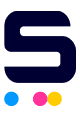Click to enlarge the image
Click to enlarge the image
CompAndSave is proud to offer wallet-friendly prices on our replacement Canon C5240A toner cartridges with genuine-like quality and satisfaction. Why choose CompAndSave in shopping for Canon imageRUNNER ADVANCE C5240A toner cartridges?
- LOW PRICE GUARANTEE. Our Canon toner cartridges are designed to ensure that you will get the same number of sheets and print quality as the genuine ones at a much lesser price.
- WORKS LIKE THE ORIGINAL. Not sure on how to install replacement Canon toner cartridges? Worry no more as CompAndSave's cartridges are designed to work and perform just like the original cartridges.
- MORE DISCOUNTS. Enjoy even bigger discounts if you order Canon C5240A toner cartridges in bulk. Make sure to explore different quantities to find the price break that suits you best.
- NEXT DAY SHIPPING. Canon imageRUNNER ADVANCE C5240A toner cartridges orders placed before 2:00 p.m. PST Monday through Friday will be processed the same day. Orders placed after 2:00 p.m. PST will be processed the following business day. Check our Shipping Policy for more information.
- FREE SHIPPING. For U.S. orders, buy products up to $50 or more, and the shipping fee is on us!
- SATISFACTION GUARANTEE. CompAndSave is so confident in the quality of our replacement Canon printer toner cartridges that we offer a FULL refund for orders returned within ten days upon delivery. We even issue refunds or store credit up to 365 days from the purchase date! Make sure to read our Return Policy for more details.
- WILL NOT VOID PRINTER WARRANTY. Using a replacement Canon C5240A toner cartridges will never void your printer warranty. Visit our Ink Knowledge Base page for more details or contact us for any further questions.
Hurry and take advantage of our great prices for Canon imageRUNNER ADVANCE C5240A toner cartridges today. SAVE Now!
Replacement Canon C5240A Toner Cartridges from $69.99
-
Retail Price: $104.99Save $35.00 (33% off retail price)$69.99
-
Retail Price: $127.99Save $58.00 (45% off retail price)$69.99
-
Retail Price: $131.99Save $62.00 (47% off retail price)$69.99
-
Retail Price: $176.99Save $107.00 (60% off retail price)$69.99
How to Install Canon C5240A Toner Cartridges?
- Make sure that the printer is turned on.
- Using the printer's control panel navigate and go to 'Settings', then 'Maintenance', followed by 'Replace Specified Toner'. After this, open the printer's front cover, then choose the toner cartridge that needs to be replaced. Wait for the toner cover to open automatically, then remove the toner from the printer.
- Get your new CompAndSave Canon imageRUNNER Advance C5240A toner cartridge. Open the cartridge over a sink or garbage can to avoid any messes in case of a powder leak, as sometimes, factories tend to overfill toner cartridges. Avoid touching the bottom part of the toner, then remove the covering tape that is usually bright in color, as well as the plastic protective case, if there is, before installing it.
- Insert the new toner cartridge into the slot until it clicks into place, then close the toner cover.
- Check for the confirmation on the printer's control panel and close the printer's front cover.
Canon C5240A Toner Cartridges FAQ's
- Is it OK to use compatible toner cartridges?
- Yes, compatible, replacement, or remanufactured toner cartridges are designed to meet or exceed the OEM specifications. This means that you can get the same print quality and the number of prints without paying as much compared to the original toner cartridges. Our compatible, replacement, or remanufactured toner cartridges are also covered with 1-year 100% satisfaction guarantee, and using these types of toner cartridges will not void your printer's warranty. For more information, click ink knowledge base and you will be redirected to the right page.
- Why is my toner cartridge not working?
- First, make sure that you are using the right toner cartridge for your printer. To verify, you may check the printer's manual and check if you installed the right model number of toner to your printer. Next, is to remove the toner cartridge from the printer, then shake the toner cartridge about 5 to 6 times. Make sure to cover the cartridge with plastic to avoid leaking. After this, make sure that the toner is properly seated in its slot and make sure that it is secured in place. For more troubleshooting tips, click Troubleshooting Tips and you will be redirected to the right page.