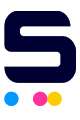Click to enlarge the image
Click to enlarge the image
CompAndSave is proud to offer wallet-friendly prices on our replacement Canon imageRUNNER ADVANCE C3530i III toner cartridges with genuine-like quality and satisfaction. Why choose CompAndSave in shopping for Canon C3530i III toner cartridges?
- LOW PRICE GUARANTEE. Our Canon toner cartridges are designed to ensure that you will get the same number of sheets and print quality as the genuine ones at a much lesser price.
- WORKS LIKE THE ORIGINAL. Not sure on how to install replacement Canon toner cartridges? Worry no more as CompAndSave's cartridges are designed to work and perform just like the original cartridges.
- MORE DISCOUNTS. Enjoy even bigger discounts if you order Canon imageRUNNER ADVANCE C3530i III toner cartridges in bulk. Make sure to explore different quantities to find the price break that suits you best.
- NEXT DAY SHIPPING. Canon C3530i III toner cartridges orders placed before 2:00 p.m. PST Monday through Friday will be processed the same day. Orders placed after 2:00 p.m. PST will be processed the following business day. Check our Shipping Policy for more information.
- FREE SHIPPING. For U.S. orders, buy products up to $50 or more, and the shipping fee is on us!
- SATISFACTION GUARANTEE. CompAndSave is so confident in the quality of our replacement Canon printer toner cartridges that we offer a FULL refund for orders returned within ten days upon delivery. We even issue refunds or store credit up to 365 days from the purchase date! Make sure to read our Return Policy for more details.
- WILL NOT VOID PRINTER WARRANTY. Using a replacement Canon imageRUNNER ADVANCE C3530i III toner cartridges will never void your printer warranty. Visit our Ink Knowledge Base page for more details or contact us for any further questions.
Hurry and take advantage of our great prices for Canon C3530i III toner cartridges today. SAVE Now!
Replacement Canon imageRUNNER ADVANCE C3530i III Toner Cartridges from $79.99
-
Retail Price: $83.99Save $4.00 (5% off retail price)$79.99
-
Retail Price: $109.99Save $20.00 (18% off retail price)$89.99
-
Retail Price: $143.99Save $54.00 (38% off retail price)$89.99
-
Retail Price: $124.99Save $35.00 (28% off retail price)$89.99
How to Install Canon imageRUNNER ADVANCE C3530i III Toner Cartridges?
- Make sure that the printer is turned on. The printer's display will show you which toner needs replacement.
- Open the printer's front cover. Then carefully pull the toner cartridge that needs to be replaced out of the printer.
- Get your new CompAndSave Canon C3530i III toner cartridge. Open the cartridge over a sink or garbage can to avoid any messes in case of a powder leak, as sometimes, factories tend to overfill toner cartridges. Gently shake the toner cartridge in a vertical position and avoid touching the bottom part of the toner, then remove the covering tape that is usually bright in color, as well as the plastic protective case, if there is, before installing it.
- Carefully align and insert the new toner cartridge into its respective slot until it is firmly seated in place.
- Close the printer's front cover.
Canon imageRUNNER ADVANCE C3530i III Toner Cartridges FAQ's
- How do I get more life out of my toner cartridge?
- Make sure that the toner is not clogged. To check and clean the toner, grab a damp paper towel and wipe the nozzle of the toner cartridge to remove any clog if there is. The next thing you can do is to remove the toner cartridge from the printer and cover it with plastic or anything that can protect it from leaking. Then shake the toner cartridge. One other thing you can do it to adjust the settings of the printer settings to "Print in grayscale" which will help your printer avoid printing in "rich black."
- Why is my toner cartridge not working?
- First, make sure that you are using the right toner cartridge for your printer. To verify, you may check the printer's manual and check if you installed the right model number of toner to your printer. Next, is to remove the toner cartridge from the printer, then shake the toner cartridge about 5 to 6 times. Make sure to cover the cartridge with plastic to avoid leaking. After this, make sure that the toner is properly seated in its slot and make sure that it is secured in place. For more troubleshooting tips, click Troubleshooting Tips, and you will be redirected to the right page.