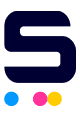Click to enlarge the image
Click to enlarge the image
CompAndSave is proud to offer affordable prices on our compatible Canon imagePROGRAF TM-300 MFP L36ei ink cartridges that boast genuine-like quality and satisfaction. Why choose CompAndSave in shopping for Canon TM-300 MFP L36ei ink cartridges?
- LOWER PRICE, SAME QUALITY. Our Canon cartridges are designed to ensure you get the same quality as OEM cartridges at a much lower price. Purchasing Canon ink cartridges from CompAndSave means you get to save up but still having the same ink formula and number of high-quality prints. If you want to know your savings per print, check out our guide on how to calculate printing cost per page.
- MADE WITH PRECISION. Worried about the installation of your new compatible Canon printer ink cartridges? Don't be. CompAndSave's cartridges are designed to work and perform like the original ones.
- BUMP UP YOUR SAVINGS. Enjoy bigger discounts if you order Canon imagePROGRAF TM-300 MFP L36ei ink cartridges in bulk. We have single and combo pack cartridges available. Mix and match different quantities to find the price break that's within your budget.
- NEXT DAY SHIPPING. Canon TM-300 MFP L36ei ink cartridges orders placed before 2:00 p.m. PST Monday through Friday will be processed the same day. Orders placed after 2:00 p.m. PST will be processed the following business day. Check our Shipping Policy for more information.
- FREE SHIPPING. For U.S. orders, checking out $50 or more means the shipping fee is on us!
- SATISFACTION GUARANTEE. CompAndSave is so confident in the quality of our compatible Canon printer ink cartridges that we offer a FULL refund for orders returned within ten days upon delivery. We even issue refunds or store credits up to 365 days from purchase! Make sure to read our Return Policy for more details.
- WILL NOT VOID PRINTER WARRANTY. Using a compatible Canon imagePROGRAF TM-300 MFP L36ei ink cartridges will never void your printer warranty. Visit our Ink Knowledge Base page for more details, or contact us for other concerns.
Take advantage of our exclusive prices for Canon TM-300 MFP L36ei ink cartridges now. Get more SAVINGS without sacrificing quality today!
Compatible Canon imagePROGRAF TM-300 MFP L36ei Ink Cartridges from $89.99
-
Retail Price: $177.00Save $87.01 (49% off retail price)$89.99OUT OF STOCK
-
Retail Price: $177.00Save $87.01 (49% off retail price)$89.99OUT OF STOCK
-
Retail Price: $177.00Save $87.01 (49% off retail price)$89.99OUT OF STOCK
-
Retail Price: $177.00Save $87.01 (49% off retail price)$89.99OUT OF STOCK
-
Retail Price: $177.00Save $87.01 (49% off retail price)$89.99OUT OF STOCK
Canon imagePROGRAF TM-300 MFP L36ei Ink Replacement Guide
- Press the 'Ink' icon option on the printer's home screen, and lastly, press 'Replace'.
- Open the printer's ink tank cover. Press the tip of the lock lever of the cartridge that needs replacement horizontally and pull the lock lever up to open it.
- Carefully pull the ink cartridge out of the printer.
- Get your new CompAndSave Canon TM-300 MFP L36ei ink cartridge and open it over a sink or garbage can to avoid any messes in case it leaks as sometimes, factories tend to overfill ink cartridges. Gently shake the ink cartridge five to six times and make sure to touch the black plastic part only, then remove the covering tape that is usually bright in color as well as the plastic protective case, if there is, before installing it.
- Press 'OK' on the printer's home screen and insert the new ink cartridge into its respective slot. Push it in until it clicks into place.
- Close the printer's ink tank cover.
Canon imagePROGRAF TM-300 MFP L36ei Ink Cartridges FAQ
Are all Canon ink cartridges compatible?
The short answer is no, not all Canon ink cartridges are compatible with any kind of printer. To check the ink cartridge compatible with your printer, you may check the printer's manual or check the existing or the last cartridge installed in your printer. For more information, you may check our finding your cartridge model guide, and you will be redirected to the right page.
Can you use the wrong ink cartridges in a Canon printer?
No, you can't. Each Canon printer has a designated ink cartridge for them. These cartridges have different sizes, yields, and compatibility. Your printer will not recognize the cartridge if it's the wrong one. Using the wrong ink cartridge on your Canon printer might cause some issues. To know the model number of the cartridge your printer is using, you may check the user's manual that came with your printer. You may also check the existing cartridge that is installed in your printer. In front or on the side is a label or sticker with the model number, which is usually consisted of alphanumeric characters. For example, the Canon imagePROGRAF TM-300 MFP L36ei printer uses an ink cartridge that has the model code of Canon PFI-320. For more information, you may check our finding your cartridge model guide, and you will be redirected to the right page.
Why does my Canon printer says print cartridge problem?
There are a few reasons why your printer will show a "Print Cartridge Problem" error. First, make sure that the ink cartridge you installed on your printer is the right model number. To verify this, check the printer's manual or the last ink cartridge that worked on your printer, and look for the model number, which is consisted of alphanumeric characters. For example, the Canon imagePROGRAF TM-300 MFP L36ei uses the ink cartridge with the model code of Canon PFI-320. Next, your printer might be having trouble reading the ink cartridge. To fix this issue, remove the ink cartridge from the printer, then wipe the copper part of the cartridge with a damp non-abrasive towel or cloth. Install the cartridge back into the machine and turn it off for 15 minutes. For more troubleshooting steps, click Troubleshooting Tips, and you will be redirected to the right page.