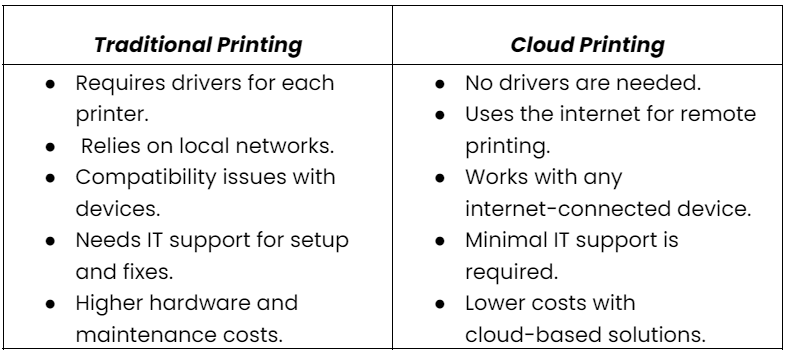Cloud Printing: Seamless Printing with Cloud-Ready Printers
| Oct 05, 2024Cloud printing is your solution to print an important document on the go! With this technology, you can send documents directly to the printer from your smartphone, tablet, or laptop, no matter where you are. Whether you’re a busy professional, part of a dynamic team, or need help with outdated printing methods, cloud-based printing is your solution. This innovative technology enables you to print anytime, anywhere, seamlessly integrating into your lifestyle—making choosing a printer easier than ever. Curious about how it all works?
In this article, we’ll dive into:
- Cloud-Based Printers and Their Key Benefits
- How Cloud Printing Works?
- Top-Recommended Printers for Cloud-Based Printing
What is Cloud Printing - The Benefits
This type of printing is a modern solution that enables users to send documents and images to a printer via the Internet. This technology allows you to print from any device—be it a smartphone, tablet, or laptop—without the need for direct connections or complicated setups.
Let’s compare cloud-based printing and traditional printing:
Key Benefits of Cloud-Based Printing
- Cost Savings: It delivers significant cost savings over traditional methods. Unlike traditional printing, which demands hefty investments in hardware and IT infrastructure, cloud-based printing eliminates the need for physical or on-premise print servers by utilizing cloud services.
- Flexibility & Mobility: Cloud-based printing offers unmatched convenience, allowing you to print from your smartphone while relaxing at home or traveling for business. With just a few taps, you can send documents to a printer from anywhere.
- Support for Multiple Devices: You can connect printer to Android phone, tablet, or iPhone and print your document easily. This flexibility allows you to print on the go without restrictions.
- Automatic Software Updates: In the fast-paced tech landscape, staying current is essential. Cloud-based printers automatically manage software updates, providing the latest features and security patches. This eliminates the hassle of manual updates and the risk of using outdated software, ensuring smooth and secure printing processes.
- No Driver Installation Required: Unlike traditional printing, which often requires specific drivers for each device, cloud printing simplifies the process. The service manages everything, eliminating the need for cumbersome installations.
- Perfect for Collaborative Workspaces: In shared office environments, cloud printing enables multiple users to print from various devices without the need for direct connections or driver installations, fostering seamless collaboration.
How Does Cloud Printing Work?
The foundation of cloud-ready printing is the Internet. It eliminates the need for local networks and direct connections. Here’s a simple overview of how it operates:
- Upload. First, you upload your document to the cloud service linked to your printer, such as Google Cloud Print.
- Transmission. The cloud service then sends your document to the printer, regardless of its location.
- Print. Finally, your internet-connected printer receives the job and prints the document as if it were next to your device.
How to Get Started with Cloud-Based Printing?
If you’re ready to dive in and start using cloud-ready printing, the setup process is relatively simple. Here’s a step-by-step guide to get you started.
1. Select Your Cloud Based Printing Solution
One main crucial step is choosing a cloud-ready printing service that suits your needs. Various solutions are available, each offering unique features depending on the printer brand or operating system. Selecting the right one ensures smooth integration with your printing requirements. You can find more details on popular cloud-based printing solutions in the next section.
2. Link Your Printer to the Cloud
Once you’ve chosen your printing service, the next step is to register or connect your printer to the cloud. If you’re using an Apple device, you can easily connect printer to iphone or ipad during this process.
Most modern cloud-based printers come with built-in Wi-Fi and cloud functionality. You’ll typically need to:
- Connect printer to Wi-Fi at your home or office.
- Use the printer’s control panel or accompanying mobile app to log into your printing service.
3. Prepare Your Devices for Printing
Now, it’s time to set up your devices. Depending on your printing service, you can typically do this via an app or by logging into your account on your phone, tablet, or computer. For Apple devices, such as iPhones, iPads, and Macs, AirPrint is supported natively, allowing direct printing from most apps without extra setup.
4. Initiate Your First Print Job
After setup, you’re ready to send your first print job. Simply:
- Open the document, photo, or webpage you want to print.
- Choose the “Print” option and select your cloud-enabled printer from the list.
- Hit “Print,” and your document will be sent to your printer via the cloud.
Popular Cloud-Based Printing Solutions
Cloud-based print management services allow users to print documents from any internet-connected device, providing flexibility and convenience. Let’s check the most widely used solutions:
- Apple AirPrint: A built-in feature for iOS and Mac users, allowing seamless wireless printing without the need for additional drivers or apps. It works with most modern cloud-ready printers and Apple devices.
- HP ePrint: HP’s cloud printing service lets users print from anywhere by emailing their documents to a unique printer email address. Ideal for HP printer owners needing remote printing capabilities.
- Brother iPrint & Scan: This app supports wireless printing and scanning for Brother printers, offering an easy-to-use solution for home and office use.
- Epson Connect: Epson’s service includes Email Print, iPrint, and Remote Print, allowing users to print documents from mobile devices or cloud storage like Google Drive and Dropbox.
- Canon PRINT: A versatile app for Canon printers, enabling mobile device printing and cloud integration with services like Google Drive and OneDrive for convenient wireless printing.
- Xerox Workplace Cloud: A cloud-based solution aimed at businesses that provide secure, analytics-driven printing and flexible workflows for large-scale or enterprise printing needs.
- Microsoft Universal Print: Integrated with Microsoft 365, this service eliminates the need for on-site print servers, offering a streamlined cloud printing solution for businesses using Microsoft products.
- PaperCut: A print management solution focused on reducing waste and improving efficiency, with features like secure print release and detailed reporting that is widely used in schools and businesses.
- Printix: A secure cloud-based print management service designed for organizations that integrate with Microsoft Azure and offer mobile and remote printing for flexible, secure printing workflows.
Recommended Printers for Cloud Printing
Now that you understand the essentials of cloud-based printing and how to get started, you might be asking: what’s the best printer to buy for cloud printing? Here are some top models that stand out in this category.
1. HP OfficeJet Pro 9025e
HP is renowned for its dependable printers; the OfficeJet Pro 9025e is a prime example. This all-in-one printer features HP’s ePrint technology, enabling you to print from anywhere through the cloud. It’s an excellent choice for home offices or small businesses that require high-volume document printing.
- Pros: Fast print speeds, robust cloud support, and designed for business environments.
- Cons: Higher price point, but the features make it a worthwhile investment for office use.
2. Epson EcoTank ET-4760
For those looking for an environmentally friendly option, the Epson EcoTank ET-4760 is an outstanding choice. This printer uses refillable ink tanks instead of traditional cartridges, significantly reducing waste. It’s compatible with Epson Connect, allowing you to send documents from any device to the printer through the cloud.
- Pros: Cost-effective ink solution, ideal for home offices.
- Cons: Higher upfront cost due to ink tank technology.
3. Canon PIXMA TR8620a
The Canon PIXMA TR8620a is a versatile, compact, all-in-one printer suitable for home and office settings. It supports Google Cloud Print alternatives and Apple AirPrint, making it perfect for various users.
- Pros: Excellent for photo printing and supports multiple printing platforms.
- Cons: Slower print speeds compared to more business-oriented models.
4. Brother MFC-J995DW
If you need reliable performance at an affordable price, the Brother MFC-J995DW is a strong contender. It includes Brother iPrint & Scan, which provides seamless cloud-based printing capabilities.
- Pros: Economical ink system with solid cloud-based print management features.
- Cons: Slightly bulky design, which may not suit smaller spaces.
Conclusion
In a nutshell, cloud printing is revolutionizing task management by enabling users to print from anywhere, reducing the need for traditional setups and lowering maintenance costs. As technology continues to evolve, cloud-ready printers will become essential tools, simplifying workflows and supporting remote work. With various cloud-based printing solutions available, businesses and individuals can easily find a service that fits their needs. Stay connected, stay productive!
Frequently Asked Questions
Is cloud printing secure?
Yes, these printing services prioritize security by using encryption and secure protocols to protect your documents during transmission. This ensures that your sensitive information remains confidential while being sent to the printer.
Is cloud-based printing only suitable for large businesses?
No, cloud printing is versatile and offers significant benefits for individuals, small businesses, and large enterprises alike. Its flexibility and ease of use make it an excellent option for anyone needing efficient printing solutions.
Do I need a special printer for cloud-ready printing?
Not necessarily. While cloud printers are optimized for these services, many traditional printers can still connect to cloud services with the proper setup. You can check compatibility or use adapters to make your existing printer cloud-ready.
Do I always need an internet connection to use cloud printing?
An internet connection is necessary to send documents to the printer, but many cloud-ready printing systems allow printers to queue jobs for later printing. This means you can still print once the connection is restored, ensuring your workflow is uninterrupted.
Related Articles
What is the Best Printer to Buy
How to Connect Printer to WiFi