Laser Printer Smudge Problems Solved: Clean Prints in Minutes
| Nov 10, 2025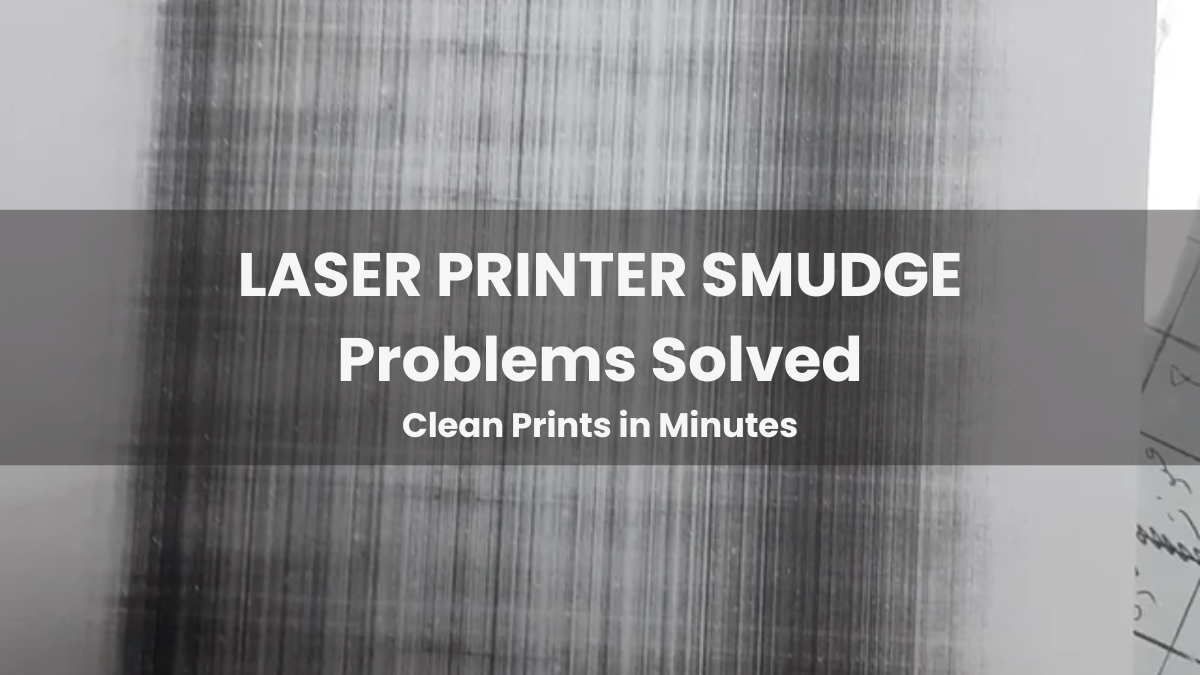
Opening your document only to see smeared text, dirty streaks, or smudged margins is frustrating, especially when the print is urgent. Laser printer smearing issues are prevalent across home and office printers, typically caused by improper toner bonding, dirty internal components, or mismatches in paper type. In many cases, smudging even shows only on page margins or specific areas where toner coverage is heavier. The good news: most of these issues are repairable with simple cleaning, fixing printer toner cartridge problems, and correct paper handling, without needing a technician right away.
This article covers:
- What is laser printer smudge?
- Why smearing happens
- Step-by-step ways to fix smudge problems
- Prevention tips to stop smudging from returning
What Is Laser Printer Smudging?
Laser printer smudging happens when toner does not fuse permanently to the paper and stays loose on the surface. This causes toner transfer, dirty marks, and messy residue after printing. Laser printer smearing is similar but more noticeable; toner wipes off easily by touch, smears across the sheet, or leaves dark, uneven toner build-up. Ghosting is when faint repeated impressions of previous prints appear like a shadow on the next page.
Major visible signs of a laser printer smudge:
- black dirty toner patches on printed pages
- prints wipe or smear when touched
- faint repeat duplicate text marks (ghosting)
- randomly scattered toner powder on the sheet
- margin-only smudging on edge print areas
- Repeated thin black lines appearing through multiple pages
Why Does Laser Printer Smearing Happen?
Laser printer smudges normally occur from internal contamination, heat failure, or printer toner cartridge problems. When toner does not fuse properly, you see laser printer smudges on page, and toner smearing on the paper. Printer ink smudging plus a leaking toner cartridge also trigger fast smears.
- Toner Cartridge Problems: Worn toner cartridges produce uneven toner flow. Toner leakage spreads inside the printer and forms smudges. Printers with combined drum + toner units require full replacement. Separate units must be inspected individually.
- Dirty or Damaged Drum Unit: Drum residue transfers toner marks back to paper. Slide the corona wire cleaning tab multiple times. Replace the drum when the surface coating wears.
- Fuser Assembly Failure: Fuser heat bonding fails when rollers are damaged or the temperature drops. Toner stays loose on the surface instead of melting into the paper.
- Paper Quality + Humidity Issues: Wrong GSM, glossy sheets, or humid paper prevent proper bonding. Damp paper absorbs moisture. Always match the actual paper type in printer settings.
- Toner Spill Inside Printer: Do not vacuum with a standard cleaner. Toner dust spreads. Use the HEPA toner vacuum only. Wipe residue using a slightly damp cloth for safe removal.
How to Fix Laser Printer Smudge Problems (Step-by-Step Troubleshooting)
Fixing a laser printer smearing needs structured correction. The majority of cases come from printer toner cartridge problems, dirt on the drum, fuser heat not bonding toner, poor paper type, or leaking toner cartridge contamination. Follow each step to reduce toner smearing on paper.
Step 1: Replace Toner Cartridge Correctly
- Remove the old toner slowly
- Install a new compatible cartridge
- Always lock the cartridge in place properly
- Avoid shaking toner because it releases loose powder into the printer’s interior
- If output instantly improves → toner was the direct cause
Step 2: Clean Drum Unit + Corona Wire
- Remove the drum from the printer
- Slide the green corona tab left + right 10–15 times
- Return cleaner tab to original alignment position
- Wipe the drum surface gently using a lint-free cloth only; this clears residue and reduces internal drag lines
Step 3: Inspect + Clean Fuser Assembly
- Open the rear cover and locate the fuser rollers
- Check for toner stuck and baked onto the roller
- Clean lightly using an isopropyl alcohol cloth (no pressure)
- If the surface is scratched, cracked, or uneven → replace the fuser immediately; improper heat fusion always causes laser printer smearing
Step 4: Remove Toner Spills Safely (no compressed air)
- Use a HEPA toner vacuum only
- Never use house vacuum (danger + blows toner everywhere)
- Manually wipe small spills with a microfiber cloth
- Remove large chunks in small controlled dabs
Step 5: Test Standard Paper Only (20lb plain)
- Switch to standard plain office stock
- Avoid glossy paper until print stabilizes
- Verify paper is dry / not damp
Step 6: Adjust Print Density + Paper Type Settings
- Lower density 1 level if toner looks heavy
- Set the correct paper type inside the print driver
- Match GSM so the printer applies the correct heat + pressure
Step 7: Print 10–15 Blank Pages to Flush Residue (especially Brother)
- Print blank pages to purge leftover toner
- Brother printers respond fast to this method
- Clear streak patterns from drum tracks
Prevention Tips to Avoid Laser Printer Smudge Long-Term
Printer smearing prevention is easier than emergency repairs. Most repeat issues are caused by ignored maintenance, printer toner cartridge problems, humidity exposure, old drums, printer ink smudging, or leaking toner cartridge contamination. These habits reduce future toner smearing on paper and help keep output clean long-term without costly replacement parts.
- Regular Roller Cleaning: Clean rollers weekly. Use a lint-free cloth with isopropyl alcohol. This prevents buildup that creates laser printer smudges on paper.
- Store Paper Dry + Reduce Static: Keep sealed reams in a dry room. Low humidity reduces static transfer that causes laser printer smudges on page. Never store paper near windows, heaters, or kitchen moisture.
- Replace Toner + Drum Before End-of-Life: Do not run toner until empty. Declining coverage often triggers a laser printer smudge. Replace the drum on schedule to avoid residue transfer.
- Keep Firmware Updated: New firmware improves print calibration and reduces laser printer smearing output errors. Update directly from the brand support page.
- Schedule Periodic Internal Cleaning: Clean inside the printer monthly. Remove dust, old toner, and microscopic residue. Internal cleaning lowers internal heat stress and prevents future mechanical transfer marks.
When to Contact a Printer Technician
Some laser printer smudge issues cannot be fixed with home cleaning. When the source is a hardware failure, professional repair is required, especially where printer toner cartridge problems, leaking toner cartridge, or heavy printer ink smudging contamination exist.
- Severe Fuser Damage: If the fuser coating is cracked, scratched, melted, or uneven. This usually causes permanent laser printer smudges on paper.
- High Volume / Business Printers: Commercial printers with high monthly duty cycles need scheduled pro servicing to stop long-term damage.
Conclusion
Laser printer smudge problems are common, but most cases are correctable with simple steps. Cleaning the drum, keeping paper dry, using the correct toner, and maintaining rollers can restore clear print quality fast. Early maintenance prevents bigger print failures and costly repairs. Keep the fuser healthy, run routine cleaning cycles, and use recommended paper types to avoid streaks returning. Small marks should never be ignored, because they usually signal early hardware wear. Preventive care always protects print quality, reduces downtime, and extends printer life. Professional service or manufacturer support becomes essential only when all troubleshooting steps fail to remove the laser printer smearing.
Frequently Asked Questions:
1. Does a laser printer’s smudge always mean the toner cartridge is bad?
A damaged toner can cause smears, but smudging can also come from dirty drums, poor fuser heat, humidity, the wrong media type, or residue inside the printer. Toner is only one part; multiple internal components can trigger smearing symptoms.
2. Do only old printers develop smearing issues?
New printers can still get laser printer smearing if paper is stored wet, if static builds up, or if cleaning is ignored. Age does not determine smudge behavior; printing conditions, paper choice, and internal hygiene matter more.
3. Does printing in draft mode help prevent smears?
Draft mode uses less toner, but smudging continues when toner is not fused correctly or components are dirty. Hardware performance, drum condition, and fuser heat decide if toner bonds properly. Printer settings alone cannot fix smudges.
4. Is one cleaning session enough to fix laser printer smudges permanently?
Single cleaning rarely solves it long-term. Regular care, dust removal, periodic drum checks, and proper storage habits are needed to prevent smearing from recurring.
5. Should I replace my entire printer when smudges start?
Most smudge cases are repairable and usually only need cleaning, part replacement, or correct media settings. Full replacement should only be considered when a major fuser failure or extreme internal damage makes repair uneconomical.
Related Articles:
Poor Print Quality Fix: Stop Smudges and Blurry Prints Fast!
Printer Printing Lines: Your Ultimate Troubleshooting Guide
How to Fix Leaking Toner Cartridge For Mess-Free Printing
HP Printer Fuser Replacement Guide: Fix Smudged Prints Fast
Step-by-Step Guide to Replace Fuser on Brother Printer Like a Pro
