HP Document Feeder Not Working? Here’s How to Fix It for Good
| Oct 31, 2025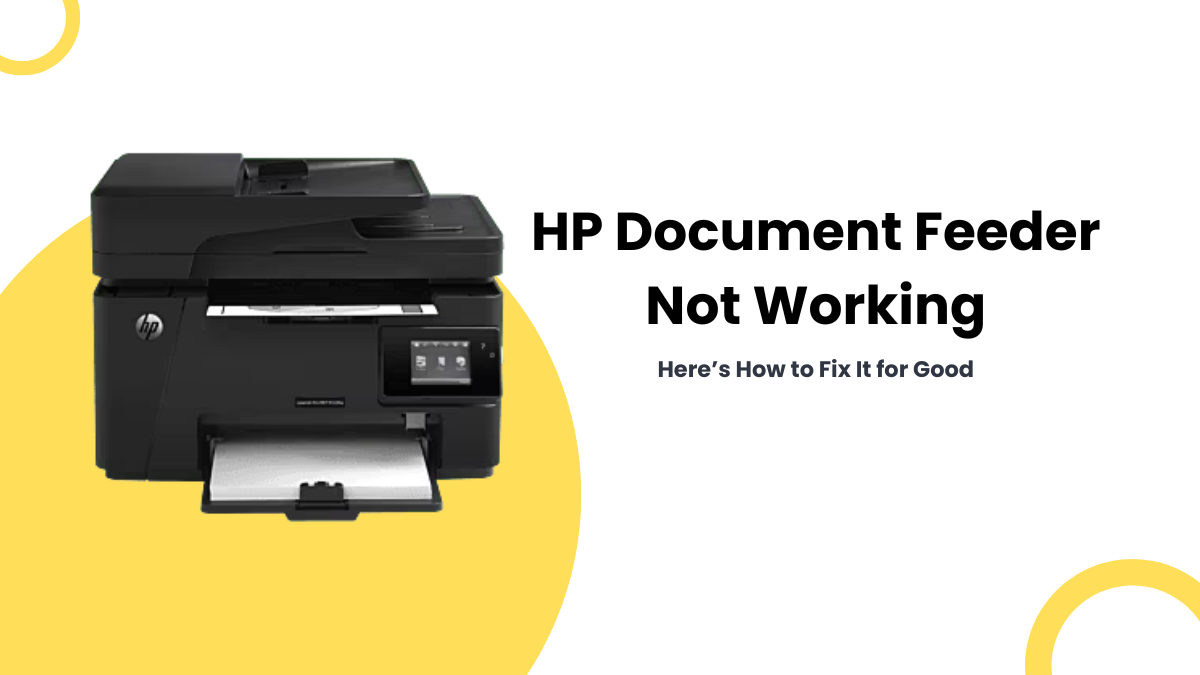
Ever spent hours manually scanning stacks of documents and wished there was a faster way? HP printers with Automatic Document Feeders (ADF) are designed to solve that problem. The ADF allows users to scan, copy, or fax multiple pages automatically, saving time and effort. It is especially useful in offices, schools, and home setups where multi-page documents are common.
However, many users face frustrating issues like a paper jam, printer wrinkling paper, which stops documents from feeding correctly. Similarly, the HP printer feeder not working can prevent scanning or copying, forcing users to rely on the flatbed glass for every page. Common causes include dirty or worn rollers, misaligned papers, or software glitches in the HP Smart app or HP Solution Center.
Reports from HP users highlight that the HP printer document feeder often interrupts workflow, reduces efficiency, and increases manual scanning.
This article covers:
- What a document feeder is and why it’s important
- Reasons why the HP document feeder not working
- Step-by-step solutions to fix the HP printer feeder not working
- Tips to prevent feeder problems and maintain your printer efficiently
What Is a Document Feeder and What Does It Do?
The Automatic Document Feeder (ADF) is a mechanism that automatically pulls sheets from a stack, feeds them through the scanner, and processes them one by one. Unlike flatbed scanning, where each page must be placed manually on the glass, the ADF allows continuous scanning of multiple pages. This reduces manual handling and avoids repetitive tasks, making it ideal for offices and schools.
Benefits of Using a Document Feeder
Using an ADF provides several advantages for HP printer users:
- Saves time on multi-page scanning: Instead of scanning each page individually, the ADF handles all pages automatically, reducing the chance of delays caused by a paper jam.
- Ensures efficient document management: Automatic feeding keeps pages in order, which is helpful for records, reports, and bulk scanning tasks.
- Reduces manual effort: Users avoid repeated placement of pages on the glass, lowering the risk of printer wrinkling paper and improving overall workflow.
Why is the HP Printer Feeder Not Working?
Many HP printer users encounter issues where the HP document feeder not working interrupts their scanning and copying tasks. Common problems include a paper jam, printer wrinkling paper, or pages not feeding correctly. These issues reduce efficiency, especially when handling multiple documents, and can be frustrating for both home and office users. Understanding why the HP printer feeder not working is crucial for fixing it quickly and avoiding repeated problems.
Common Problems With HP Document Feeders
Several frequent issues cause the HP feeder not to work:
- HP printer feeder not picking up paper: The ADF may detect no sheets, leaving users unable to scan multi-page documents.
- Document feeder feeding multiple sheets at once: Sometimes the ADF pulls more than one page, leading to skipped or misaligned scans.
- Document feeder not scanning despite detecting paper: Even if the printer senses the documents, scanning may not start, a common case of HP printer document feeder not working.
Causes Behind These Issues
Understanding the root causes helps in resolving the HP document feeder issues effectively:
- Paper jams or misaligned sheets: Improperly loaded or stuck paper prevents the ADF from feeding sheets correctly.
- Dirty or worn ADF rollers and separator pad: Dust, debris, or worn components can stop the feeder from functioning.
- Outdated HP Smart app or printer firmware: Software glitches often trigger scanning errors or prevent the feeder from operating.
- Incorrect scan settings or software glitches: Selecting the wrong source or outdated software can lead to the document feeder not working HP.
How to Fix an HP Document Feeder Not Working
When your HP printer faces a paper jam or stops feeding documents, the HP document feeder not working becomes a major issue. Most HP printer feeder not working problems are fixable through basic checks, cleaning, and software updates to restore smooth scanning and prevent recurrences.
1. Preliminary Checks
Before attempting advanced fixes, start with these simple checks:
- Check for paper jams in ADF: Open the feeder and ensure no sheets are stuck or misaligned.
- Verify paper type and size settings: Mismatched paper settings often cause the HP feeder not to work.
- Ensure “Document Feeder” is selected in scanning software: Check HP Smart app or HP Solution Center to select the correct source.
- Test scanning with an alternative app: Use Windows Scan or Image Capture to see if the issue is software-related.
2. Clean the Automatic Document Feeder (ADF)
- Materials needed: lint-free cloth and distilled water
- Gently clean the rollers and separator pad inside the ADF
- Allow the rollers to dry completely before closing the feeder
3. Reset Your HP Printer
- Turn off the printer and remove the power cord (and rechargeable battery if applicable)
- Wait 60 seconds, reconnect, and turn on the printer
- Test scanning again
4. Update Firmware and HP Smart App
- Visit the HP Support website to check for firmware updates
- Update the HP Smart app to the latest version
5. Reinstall HP Smart App
- Uninstall the app completely from your device
- Reinstall the latest version and reconnect your printer
6. Check Scanner Settings in HP Software
- Ensure ADF is selected instead of the flatbed
- Adjust scan preferences for page size, resolution, and number of pages
7. Service or Replace Printer if Problem Persists
- Check your printer’s warranty status on HP Warranty Check
- Contact HP Support for repair or replacement if the feeder still fails
What Should I Do to Prevent Document Feeder Problems?
Preventing issues like a paper jam or printer wrinkling paper is the best way to keep your HP printer running smoothly. Many users face the HP document feeder not working repeatedly because of poor maintenance or improper usage. Regular care and following simple guidelines can reduce the risk of the HP printer document feeder failure and ensure the HP feeder works efficiently for multi-page scanning.
1. Regular Maintenance
- Clean ADF rollers and separator pad regularly: Dust and debris can prevent the feeder from grabbing paper properly.
- Use recommended paper types and sizes: Avoid thick, torn, or damp sheets that can cause misfeeds or jams.
2. Proper Usage
- Avoid overloading the feeder tray: Feeding too many sheets at once can trigger the HP document feeder not working problem.
- Ensure documents are aligned properly: Misaligned pages increase the chances of a paper jam or skipped sheets, which can prevent the HP printer feeder not working.
3. Software Maintenance
- Keep the HP Smart app and printer firmware updated: Updates fix bugs that can cause the HP printer document feeder not working error.
- Restart devices periodically to prevent glitches: A simple reboot can resolve minor software conflicts affecting the HP feeder not working.
Conclusion
A paper jam or printer wrinkling paper can disrupt your workflow when the HP document feeder not working. Most issues with the HP printer feeder not working can be resolved through simple steps, such as cleaning the ADF rollers, aligning the paper, updating the HP Smart app, and resetting the printer. Regular printer maintenance tips help prevent issues with the HP printer document feeder and reduce the likelihood of recurring problems. Using the correct paper, avoiding overloading, and keeping software updated ensures that the HP feeder not working rarely occurs.
If problems continue, contact HP Support for professional repair or replacement. Following these fixes and preventive measures guarantees smooth scanning and copying for multi-page documents.
Take action now: Check your ADF, follow the steps above, and keep your HP printer running efficiently!
Frequently Asked Questions:
1. Does the HP document feeder not working mean my printer is broken?
Usually, it doesn’t. Most cases occur due to dirt buildup, dust, or a small paper jam inside the feeder rather than hardware failure. Cleaning the rollers, aligning pages properly, and checking for obstructions usually restore smooth document feeding.
2. Can outdated firmware cause the HP printer’s document feeder to not work?
Yes, outdated firmware or HP Smart app versions can lead to scanning or feeding errors. Keeping your printer and software updated ensures compatibility, improves performance, and helps prevent the HP feeder not working problem from recurring.
3. Do I need to replace my printer if the HP document feeder stops working?
Only in rare cases. Most HP document feeder not working errors can be solved through cleaning, resets, or software updates. Replacement is only needed when hardware components are damaged or the printer is out of warranty.
Related Articles
How To Fix A Paper Jam In A Printer: Reasons And Solutions 2024
Printer Wrinkling Paper: Top Causes, Fixes, and Prevention Tips
