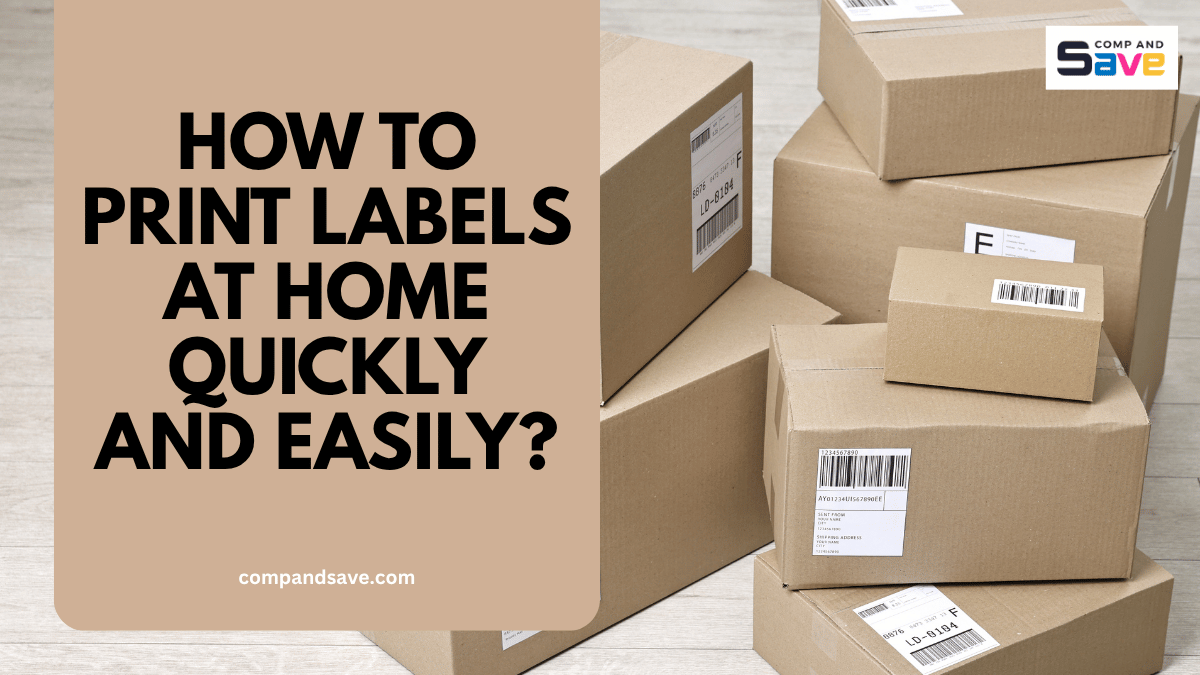How to Print Labels at Home Quickly and Easily
| Oct 09, 2025Having trouble with labels that come out crooked, smudged, or unreadable? Spend too much time adjusting printer settings or wasting expensive sheets? You’re not alone. Many small business owners and home sellers face these issues when learning how to print labels at home.
The good news is, it doesn’t have to be stressful. With the right tools, templates, and guidance, printing labels at home can be quick, accurate, and professional every time. In this guide, you’ll discover how to save time, avoid misprints, and create labels that make your packages look polished without the hassle.
Why Printing Labels at Home Can Be Tricky
Before we get started, let’s be honest—printing labels isn’t always easy. Here are the most common issues people face:
- Labels don’t line up right: Printer settings, paper size, or label templates can cause misalignment.
- Ink smudges or fades: Not all printers or label sheets are compatible.
- Wasting time on formats: Without a plan, you spend more time adjusting than actually printing.
- Unprofessional designs: Generic labels can make your packages look cheap.
- Shipping delays: If labels are unreadable, carriers might reject them.
The goal is to fix these problems so you can print labels at home quickly, accurately, and with a professional appearance.
What You Need to Print Labels at Home
Creating professional labels at home starts with having the right setup. With a few key tools and materials, you can ensure that every label is clear, correctly aligned, and ready for use in shipping, organizing, or product labeling.
To get started, let’s look at the essential materials you’ll need to make printing labels simple, efficient, and easy to follow, perfect for anyone learning how to make labels at home.
1. Printer
You can use an inkjet or laser printer. Laser printers tend to be better for high-volume printing and smudge-free results, while inkjets work well for smaller batches.
2. Label Sheets
Select labels that are compatible with your printer type. Popular options include Avery or online-brand label sheets for shipping, address, or product labels.
3. Software or Online Tools
You don’t need fancy design software. Free tools like Microsoft Word, Google Docs, or Canva can help you create labels. For shipping labels, platforms like PayPal, Shopify, Etsy, or USPS allow you to create a shipping label directly.
4. Templates
Templates make life easier. You can download pre-formatted templates for standard label sizes or use online platforms that auto-format addresses.
5. Quality Paper Settings
Make sure your printer settings match your label sheets (e.g., “Labels,” “Heavy Paper,” or “Cardstock”). This prevents misalignment and smudging.
How to Print Labels at Home: Step-by-Step Guide
With all the necessary tools and materials in hand, follow this straightforward step-by-step guide to ensure your label printing is quick, precise, and professional. These steps will help you save time, minimize mistakes, and confidently start printing labels at home for shipping, products, or organization. Here’s an easy process to make your label printing efficient and error-free.
Step 1: Choose Your Label Type
Decide what type of label you need: shipping, product, or organizational. For shipping labels, ensure the size is compatible with USPS or your preferred courier.
Pro tip: Use sheets with a peel-off back for easy application.
Step 2: Create Your Label Design
If you’re printing shipping labels, most online platforms allow you to create a shipping label automatically by entering the recipient’s info.
For custom labels, follow these tips:
- Use clear, readable fonts (sans-serif fonts, such as Arial or Helvetica, work well).
- Add your logo or brand colors to make labels look professional.
- Keep designs simple to avoid ink bleeding or printing errors.
Step 3: Set Up Your Printer Correctly
Printer setup is key to avoiding crooked or smudged labels.
- Select the correct paper type in the printer settings.
- Choose high-quality print mode for sharp text and graphics.
- Test one label first before printing an entire sheet.
Step 4: Load Your Label Sheets
- Ensure labels are oriented correctly based on your printer’s feed direction.
- Avoid curling edges or bent sheets, which can cause jams.
- Keep sheets flat and aligned in the tray.
Step 5: Print a Test Page
Always print a single test label first. Check:
- Alignment: Does the text fit within the label borders?
- Readability: Is the font clear and legible?
- Color: Does your logo or graphics print correctly?
Once satisfied, print the full batch.
Step 6: Apply Your Labels
- Peel off each label carefully.
- Place them on the package, ensuring they stick flat and don’t cover barcodes or important info.
- Smooth out air bubbles to avoid scanning issues.
Printing Labels at Home: Additional Tips
Once you’ve mastered the basics of how to print labels at home, these extra tips can help make printing even easier and more efficient. Small adjustments can save time, ensure consistent results, and give your labels a polished, professional look.
Use Online Shipping Platforms
If you sell on Etsy, Shopify, or eBay, create shipping labels directly through their platforms. This not only ensures addresses are correct but also automatically calculates postage and generates barcodes recognized by carriers. You’ll save time, reduce mistakes, and streamline your entire shipping workflow.
Keep Supplies Stocked
Always keep extra label sheets, ink, and toner ready. Consider keeping a small “label kit” with your most frequently used sizes and printer supplies. This prevents delays, avoids last-minute trips to the store, and ensures a smooth printing process during busy days or high-volume shipping periods.
Choose Quality Label Sheets
Invest in high-quality label sheets designed for your printer type. Better labels stick properly, resist tearing, and maintain a clean, professional appearance. Over time, this reduces misprints, printer jams, and wasted materials, saving both money and effort.
Organize Templates
Create and save templates for your most frequently used label types, such as shipping, product, or personal organization. You can even customize them with your logo or brand colors. This speeds up future printing, ensures consistency, and helps maintain a professional look across all packages.
Maintain Your Printer
Regular printer maintenance keeps your labels sharp and clear. Clean print heads, remove dust, and run occasional test prints to prevent streaks or smudges. A well-maintained printer also lasts longer and performs more reliably, saving time and repair costs in the long run.
Ready to Start Printing Labels For Your Business?
Now that you know exactly how to print labels at home and the best practices for printing efficiently, it’s time to get started. Make your packages look professional, save time, and reduce errors with the right tools and materials.
And don’t forget—CompandSave offers a wide range of affordable ink and toner options that work perfectly with your printer, helping you print crisp, clear labels without overspending. Get your supplies today and make printing labels at home fast, easy, and cost-effective!
Frequently Asked Questions
1. How to make a shipping label on my printer?
First, select label sheets that are compatible with your printer type (either inkjet or laser). Then, create your label design using Word, Google Docs, or Canva. Adjust your printer settings to match the label sheet size and quality. Then, perform a test print and finally, print your full batch. This ensures your labels are aligned, clear, and professional.
2. How do I print labels in Word?
Word makes printing labels easy with built-in templates. Go to Mailings → Labels → Options, select the correct label size, and enter your text or addresses. You can also import addresses from Excel for multiple labels at once. Once set, print a test page to check alignment before printing all your labels. This method works well for shipping, product, or organizational labels.
3. Can I print a label at home?
Yes! You can print labels at home using a regular printer, label sheets, and software such as Microsoft Word, Google Docs, or Canva. Ensure your printer settings match your sheet type. Perform a test print first, and then peel and stick your labels once they are printed. This allows you to create professional-looking labels without leaving your house or buying expensive pre-printed options.
4. Which printer setting is for labels?
Most printers have a “Labels,” “Heavy Paper,” or “Cardstock” setting. Selecting this ensures the printer feeds the sheet correctly and applies the right amount of ink. Additionally, choose high-quality or best print mode for crisp text and graphics. Doing this prevents misalignment, smudges, and uneven printing.
5. Can I make labels on Canva?
Absolutely! Canva offers customizable label templates for shipping, product, and personal use. You can add text, logos, and colors to match your brand. Once your design is ready, download it in PDF or PNG format and print using your printer. Canva makes it easy to create professional-looking labels without any advanced design skills.
Related Articles:
How to Make Stickers with Thermal Printer?