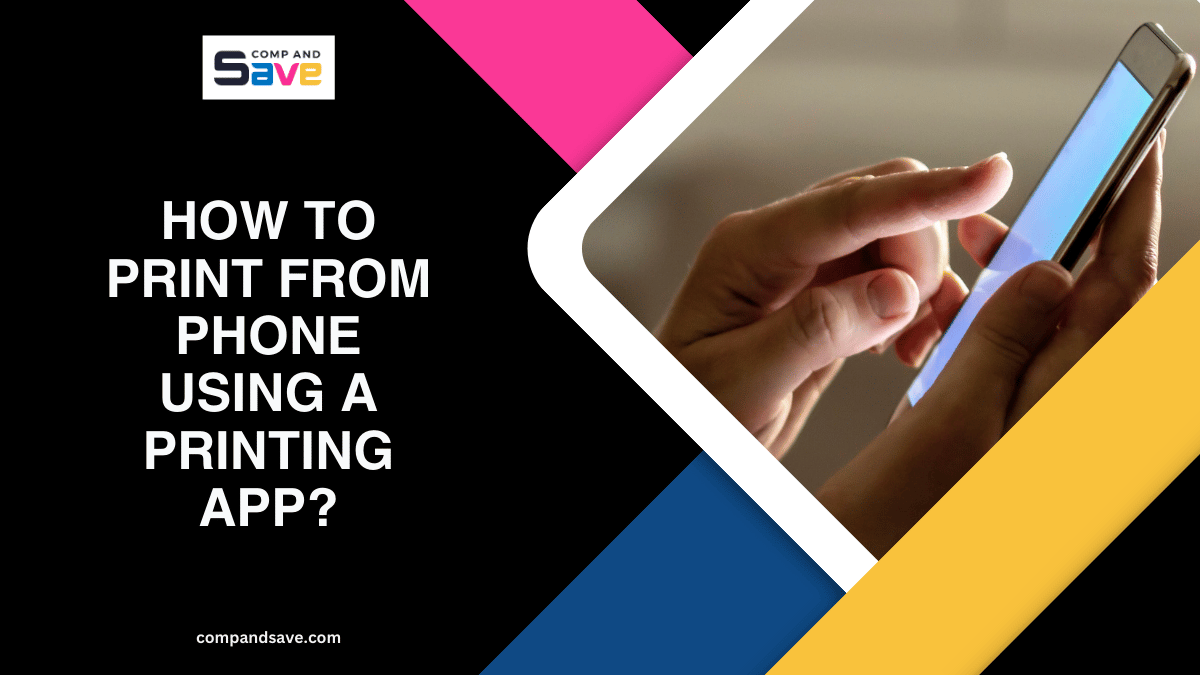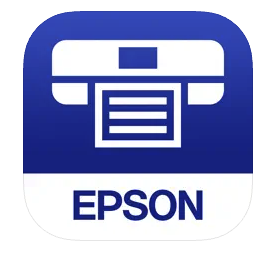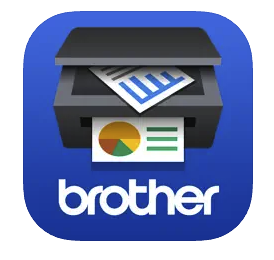How to Print from Phone Using a Printing App? | Guide 2025
| Sep 10, 2025Tired of transferring files to your computer just to print? With mobile printing, you can turn your smartphone or tablet into a full-featured printing station. Whether it’s last-minute documents for work, school assignments, or favorite photos, printing from your phone has never been easier.
In this guide, we’ll walk you through how to print from phone using printing apps from Canon, Epson, Brother, and HP, so you can start printing wirelessly from your Android phone or iPhone in no time.
Mobile Printing: Convenience at Your Fingertips
Printing from your phone isn’t just convenient—it can save you time, reduce clutter, and let you stay productive no matter where you are. With mobile printing, you can:
- Print documents for work or school without needing a PC
- Quickly print photos to share with family or friends
- Access cloud files and print directly from services like Google Drive, Dropbox, and OneDrive
- Avoid the hassle of transferring files to another device
Modern printing apps let your phone act as a mini command center for your printer. You can print, scan, and even manage your printer settings—all from the palm of your hand.
How to Print from Phone Using Printing Apps?
Printing directly from your smartphone has never been easier. With dedicated apps from Canon, Epson, Brother, and HP, you can send documents, photos, or cloud files to your printer in just a few taps. No computers, no cables—just a streamlined, wireless workflow. Let’s explore each app and see how to get started on both iPhone and Android devices.
1. Canon PRINT App
Bring your Canon printer right to your fingertips. The Canon PRINT app makes it easy to send documents, photos, or PDFs from your phone, scan directly into your device, and monitor printer status—all without a computer.
Why You’ll Love It:
- Print & Scan Instantly: PDFs, photos, and Microsoft Office files go straight from your phone to your printer.
- Cloud Integration: Connect to Google Drive, Dropbox, and more to print files without downloading them first.
- Smartphone Scanner: Use your device’s camera to scan documents directly into the app.
- Printer Status at a Glance: Check ink levels and receive alerts for smooth operation.
- Professional-Quality Output: Adjust paper size, orientation, and print quality for sharp results.
Getting Started with Canon PRINT:
Step 1: Download Canon PRINT from the App Store (iOS) or Google Play (Android).
Step 2: Connect your smartphone or tablet to the same Wi-Fi network as your Canon printer.
Step 3: Open the app and register your printer by following the on-screen instructions.
Step 4: Select your documents, photos, or cloud files.
Step 5: Adjust print settings like paper size, orientation, and quality, then tap Print.
Compatible with a wide range of Canon printers, including PIXMA, MAXIFY, SELPHY, and imagePROGRAF models, Canon PRINT makes mobile printing easy and reliable.
2. Epson iPrint App
The Epson iPrint app makes printing, scanning, and sharing files simple and fast. Access your documents, photos, or cloud files straight from your phone or tablet and send them to your Epson printer in seconds.
Why You’ll Love It:
- Flexible Printing Options: Print locally or remotely with Epson Email Print.
- Cloud-Ready: Connect to Google Drive, Dropbox, Box, and Microsoft OneNote without extra downloads.
- Scan & Save: Digitize documents and photos, then save, share, or print instantly.
- Multiple Connectivity Options: Use Wi-Fi, Wi-Fi Direct, or remote printing.
- Customizable Settings: Adjust paper size, quality, and orientation for professional results.
Getting Started with Epson iPrint:
Step 1: Download Epson iPrint from the App Store or Google Play.
Step 2: Connect your device to your Epson printer via Wi-Fi, Wi-Fi Direct, or Epson Email Print.
Step 3: Select the documents, photos, or cloud files you want to print.
Step 4: Customize print settings such as paper size, quality, and orientation.
Step 5: Tap Print to start your job.
This Epson print app supports WorkForce, Expression, and EcoTank models, making it ideal for home, office, or classroom use.
3. Brother iPrint&Scan
Take control of your Brother printer directly from your phone. Brother’s apps let you manage printing, scanning, and copier tasks, all in one place, making mobile printing fast and reliable.
Why You’ll Love It:
- Print, Scan, and Copy: Handle all tasks directly from your phone or tablet.
- Cloud Access: Print files stored in Google Drive, Dropbox, or your device libraries.
- Ink Monitoring: Track usage to stay aware of remaining ink levels and avoid running out mid-job.
- Printer Management: Add printers, check status, preview copies, or send faxes.
- Wireless Convenience: Connect via Wi-Fi, Wi-Fi Direct, or cloud for remote printing.
Getting Started with Brother Apps:
Step 1: Download Brother iPrint&Scan from the App Store or Google Play.
Step 2: Connect your phone or tablet to your Brother printer via the same Wi-Fi network.
Step 3: Choose the files you want to print—documents, photos, or cloud files.
Step 4: Adjust print settings, including paper size, layout, and quality.
Step 5: Tap Print to send your job to the printer.
The Brother print app works with Color Laser, Mono Laser, Inkjet, and FAX/MFC models, making mobile printing and scanning easy in any setting.
4. HP Smart App
The HP Smart App transforms your phone into a complete printer control hub. Print, scan, and manage jobs with ease, whether at home, in the office, or remotely.
Why You’ll Love It:
- Print & Scan Seamlessly: PDFs, Office files, and photos go from phone to printer quickly.
- Cloud Connectivity: Access Google Drive, Dropbox, and other services instantly.
- Print Anywhere: Use HP Print Anywhere to send jobs remotely and release them when near your printer.
- Full Printer Control: Monitor ink levels, adjust settings, and manage print jobs.
- Custom Settings: Tailor paper size, quality, and color for professional results.
Getting Started with HP Smart:
Step 1: Download HP Smart from the App Store or Google Play.
Step 2: Ensure your smartphone or tablet is connected to the same Wi-Fi network as your HP printer.
Step 3: Select the documents, photos, or cloud files you want to print.
Step 4: Adjust print settings like paper size, color, and quality.
Step 5: Tap Print to complete the job.
Supports LaserJet, OfficeJet, and ENVY models, giving you a versatile mobile printing solution wherever you are.
Tips for Smooth Wireless Printing
Now that you know how to print from phone using printing apps, let’s make sure every print job runs smoothly. Follow these essential tips to keep your Canon, Epson, Brother, or HP printer fast, reliable, and hassle-free.
1. Ensure a Stable Network Connection
Make sure your phone and printer are connected to the same Wi-Fi network unless using a remote printing feature like HP Print Anywhere or Epson Email Print. A strong connection reduces errors and keeps print jobs moving smoothly.
2. Check and Adjust Printer Settings
Before sending large print jobs, double-check paper size, orientation, and print quality. Apps like Canon PRINT, HP Smart, and Brother iPrint&Scan allow you to adjust these settings in-app—avoiding wasted paper, ink, and time.
3. Monitor Ink and Supplies
Use the app to check ink or toner levels before printing big jobs to help prevent mid-job interruptions and wasted resources. Keeping your supplies topped up ensures every print comes out crisp and professional, whether it’s a single page or a multi-document project.
4. Test Small Jobs and Organize Printing
For important documents or multiple photos, print a single page first to confirm settings. Send one job at a time for large batches—this prevents printer overload, especially when printing from cloud services like Google Drive or Dropbox.
5. Keep Devices Updated and in a Good Location
Keep your printer firmware and mobile app updated to avoid compatibility issues. Place your printer in a spot with a strong Wi-Fi signal and enough space to prevent paper jams or overheating, ensuring smooth wireless printing every time.
Ready to Print from Your Phone?
Printing from your phone has never been easier. With apps like Canon PRINT, Epson iPrint, Brother iPrint&Scan, and HP Smart, you can easily print documents and photos, scan items, and manage printer settings, all directly from your iPhone or Android device. By following this guide, you’ll know exactly how to print from phone quickly and efficiently.
For a smooth printing experience, make sure your printer is always ready with high-quality ink or toner from Compandsave. Whether you’re using Canon, Epson, Brother, or HP, keeping your supplies stocked ensures your mobile printing stays fast, reliable, and professional every time.
Frequently Asked Questions
1. Can I print directly from my phone without a computer?
Yes! With modern printing apps from Canon, Epson, Brother, and HP, you can print directly from your smartphone or tablet. These apps allow you to send print jobs wirelessly, scan documents, and even access cloud services like Google Drive and Dropbox. All you need is a compatible printer and a Wi-Fi connection.
2. Which app should I use to print from my phone?
It depends on your printer brand:
- Canon: Canon PRINT app
- Epson: Epson iPrint app
- Brother: Brother iPrint&Scan
- HP: HP Smart app
These apps are free on the App Store (iPhone) and Google Play (Android) and offer features like printing photos, scanning documents, and cloud printing.
3. Can I print documents stored in the cloud?
Yes. Most printing apps allow you to print directly from cloud services such as Google Drive, Dropbox, Microsoft OneDrive, and Box. You simply log in to your cloud account within the app, select your file, and print—no downloading to your phone required.
4. Can I print photos from my phone?
Yes. All major printing apps support photo printing. You can select images from your phone’s gallery or cloud storage, adjust settings like paper size, quality, and orientation, and print directly. Canon, Epson, Brother, and HP apps even allow you to crop or enhance photos before printing.
5. What is wireless printing and how does it work?
Wireless printing means sending print jobs from your phone to a printer without using cables. Your phone and printer connect via Wi-Fi or remote printing features. This allows you to print from anywhere in your home, office, or even remotely using apps like HP Smart’s Print Anywhere or Epson iPrint Email Print.
Related Articles:
How To Print From Android Phone?
How To Print From iPhone: Wired And Wireless Guide