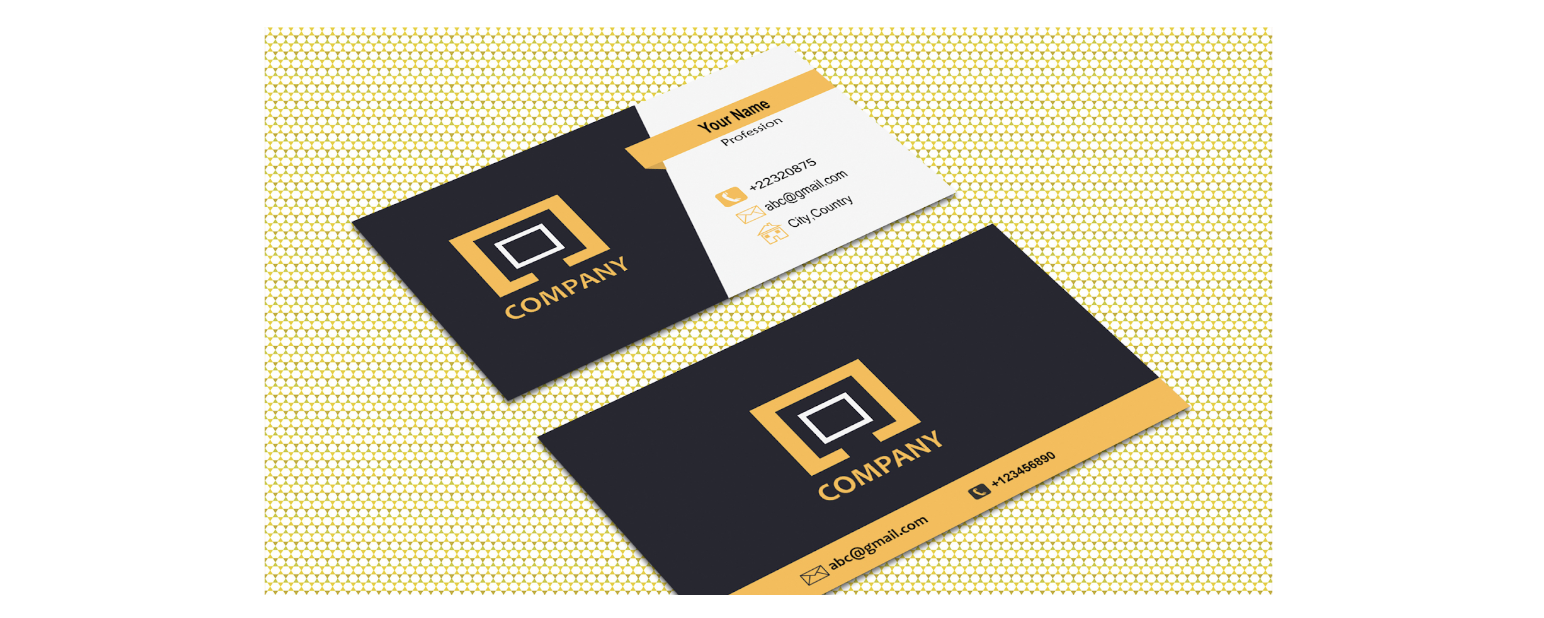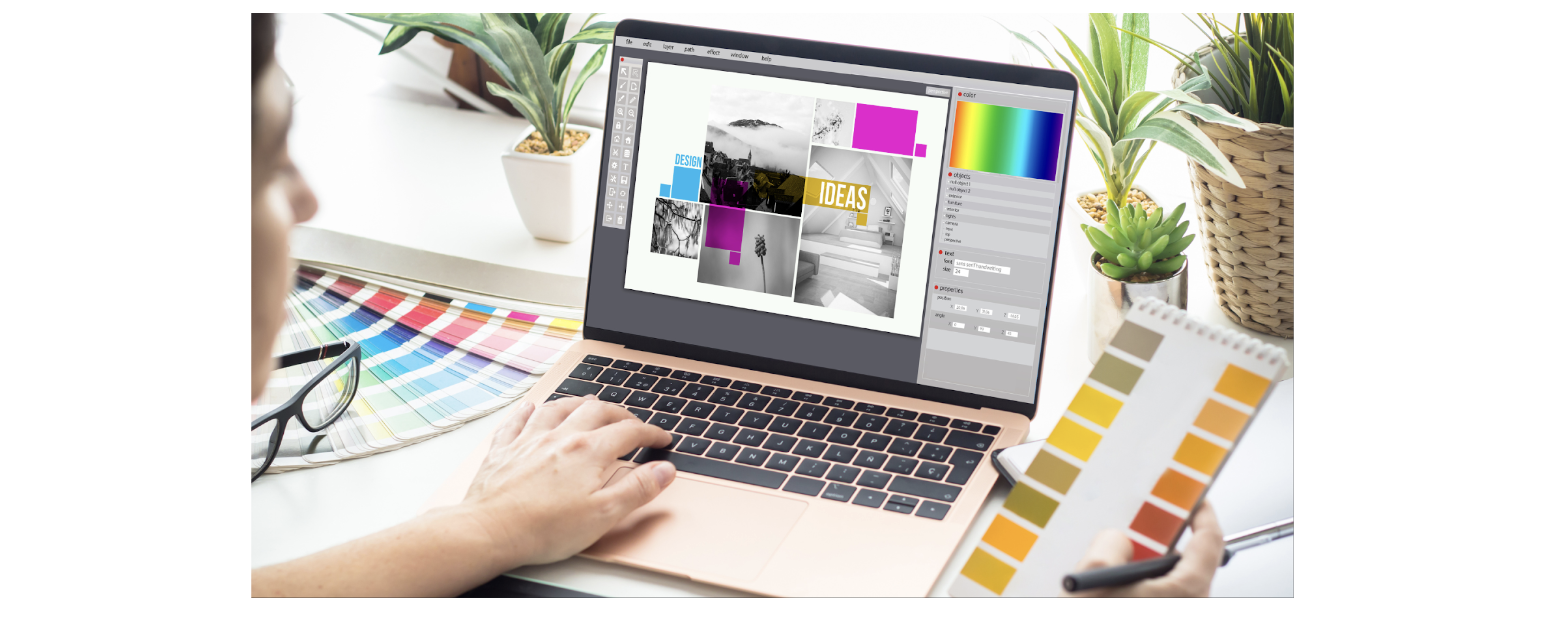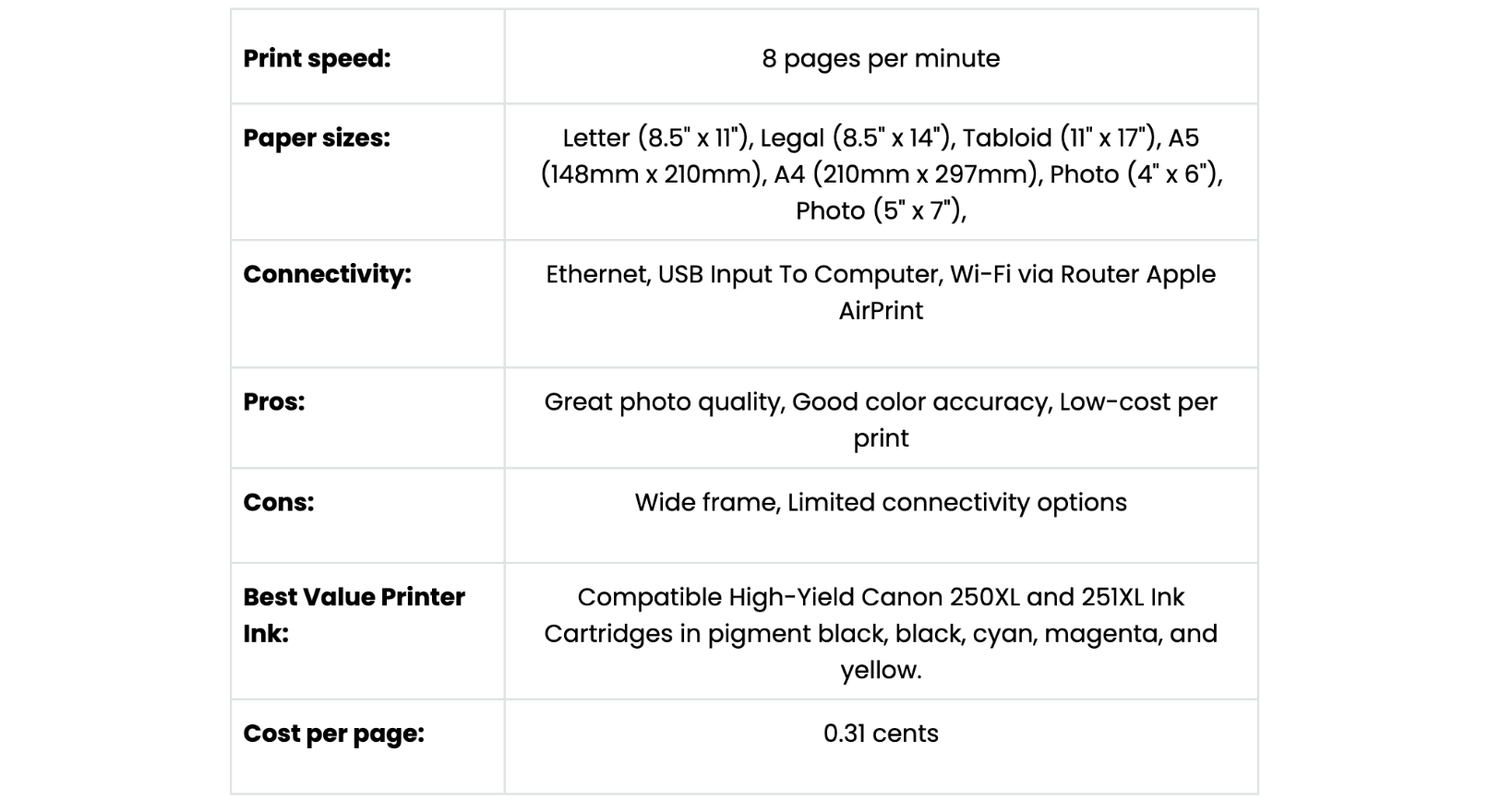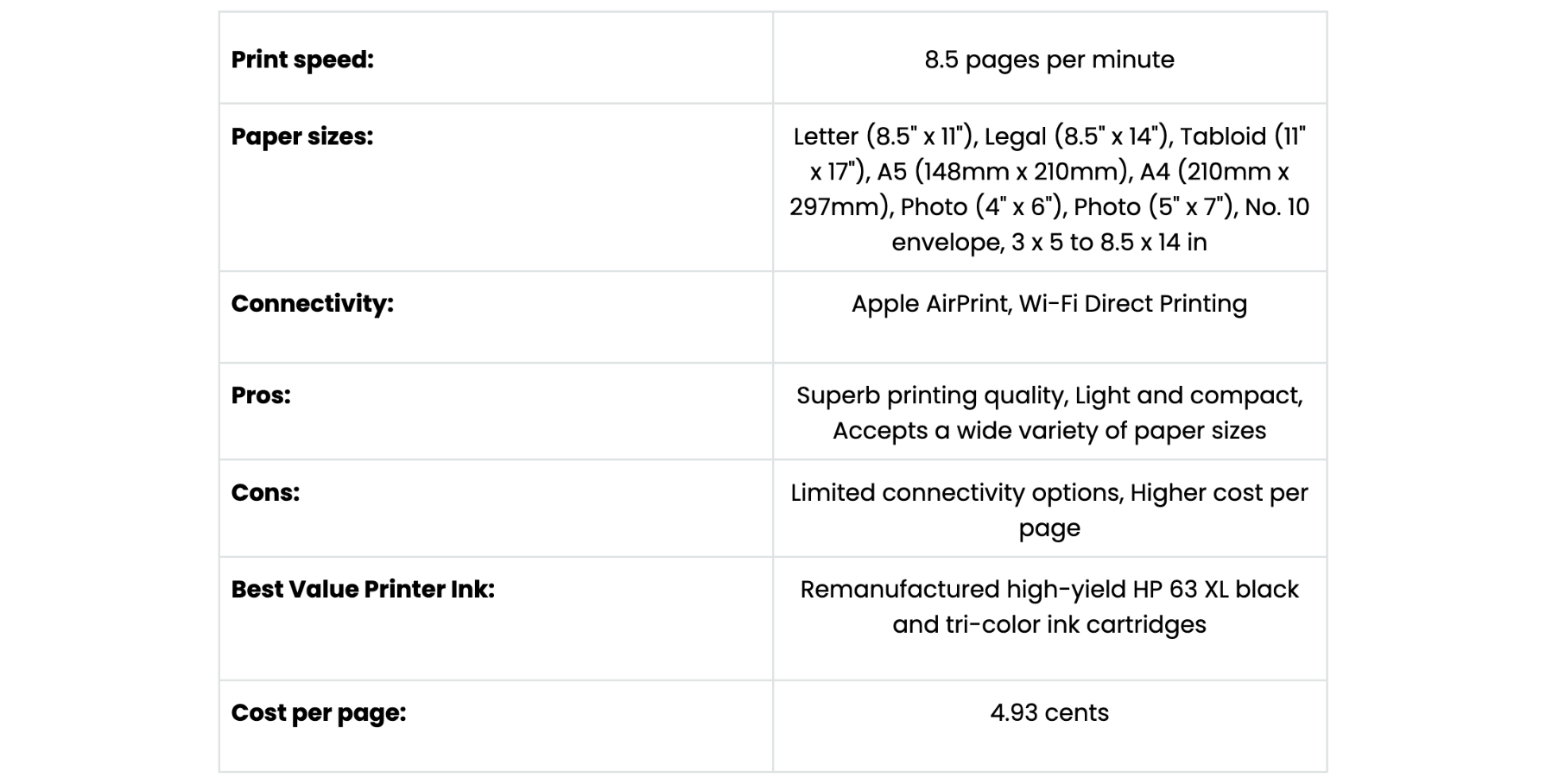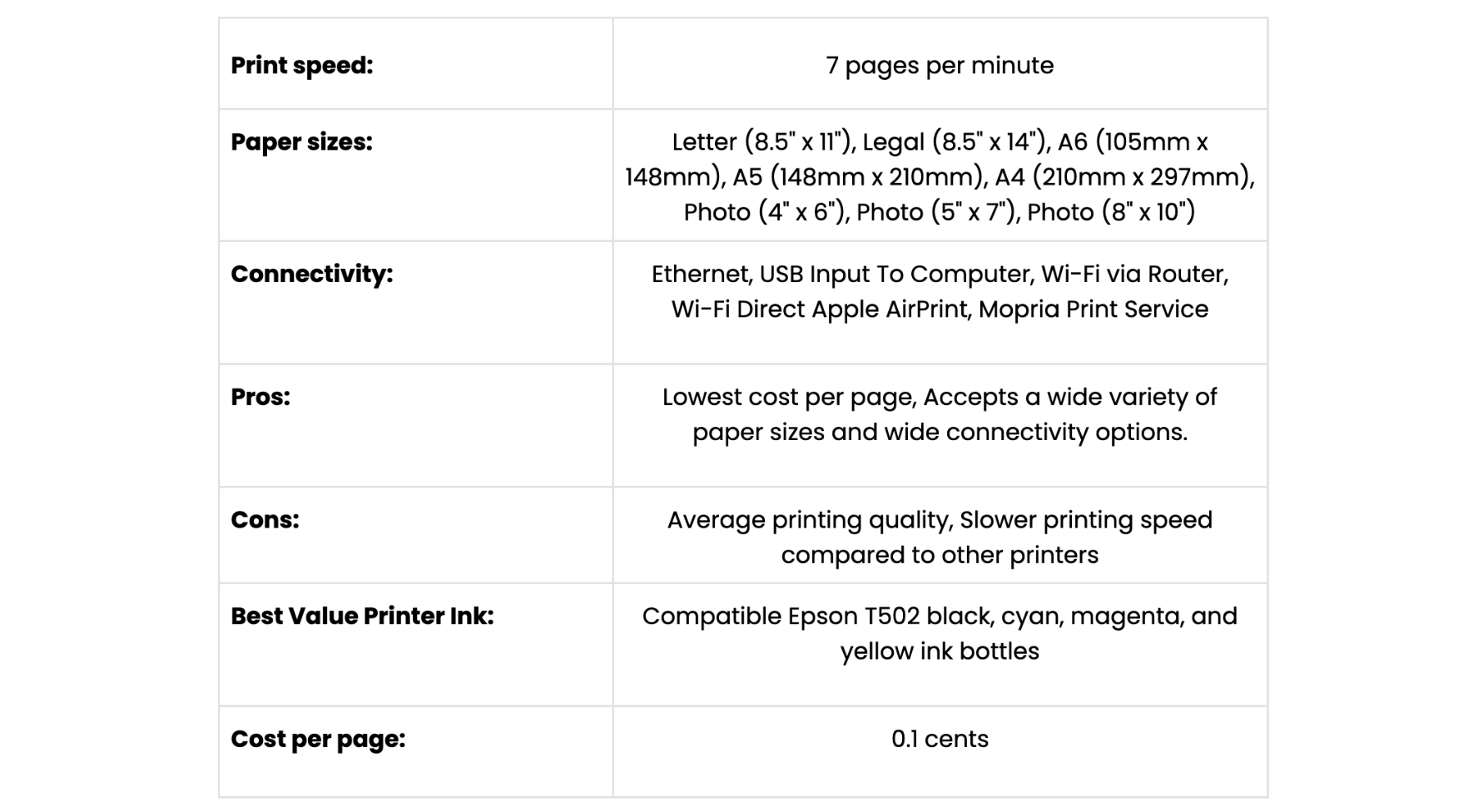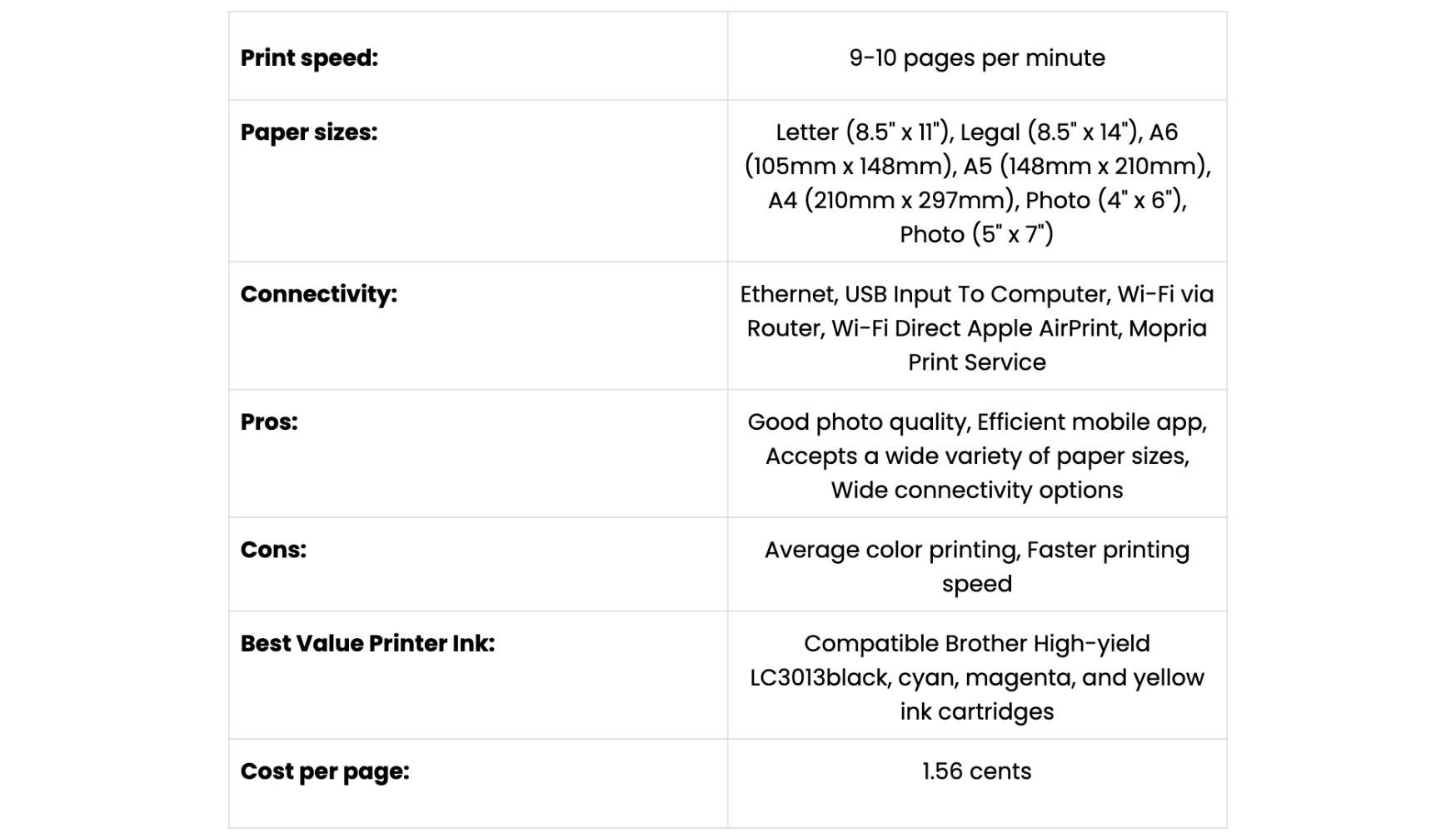How To Print Business Cards At Home: Ultimate Guide In 2024
| Jul 19, 2024Do you know how to make your own business cards at home? Well, it’s easy! Designing and printing your business cards allows you to tailor them to your specific needs and the nature of your business.
In this guide, we will teach you how to print business cards at home. We will list some materials, including choosing the best printer you will need and the step-by-step process for making them. With a personal touch, you can ensure your cards effectively represent your brand and make a memorable impression. So, are you ready? Let’s begin!
In this guide, we will discuss:
- Home Made Business Cards: What Are Some Advantages?
- Making Business Cards at Home: What Materials Are Needed?
- How To Make Your Own Business Cards At Home?
- Print Your Own Business Cards: What Is The Best Printer To Use?
Home Made Business Cards: What Are Some Advantages?
Printing business cards at home offers several advantages. It provides complete customization, allowing you to design cards that perfectly reflect your brand and style. Additionally, here are some reasons why making your business cards at home is a good choice:
- Cost-effective, eliminating the need for expensive printing services.
- Flexibility to make quick updates and adjustments, ensuring your information is always accurate.
- Convenient, as you can produce new cards anytime you need them.
- Satisfaction with creating high-quality business cards right from the comfort of your home.
Making Business Cards at Home: What Materials Are Needed?
Now that we know some of the advantages of printing business cards at home, are you ready to make your own design? But before that, here are a few things you’ll need for creating business cards at home:
- Printer
- Card stock paper
- Scissors or craft knives
- Card designing software/app
How To Make Your Own Business Cards At Home?
With the right tools and instructions, you’ll print your first card in no time. Just follow these five simple steps on how to make your own business cards at home.
STEP 1: Select The Right Paper For Business Cards
Choosing the right paper for business card printing is essential for a professional look. Before making your choice, you need to consider some crucial things, such as the type of paper and card size. Let’s discuss them below.
A. Pick the Paper Size
When printing your DIY business cards, choose a size that will look great on the cardholder you have selected. The standard length of a U.S. business card is 3.5 inches by 2 inches. You can cut your cardstock to the appropriate size.
B. Select a Paper Color
The most common colors used are cream, off-white, and white. But you can choose bolder colors if you want to. Just make sure that it’s similar to your brand colors.
C. Choose Your Paper Stock
The most important thing is the quality of the paper. Make sure it’s high-quality and thick so your cards look sturdy. The best paper for printing business cards at home is cardstock. You can buy regular cardstock, which is cheaper, or spend a little more for premium cardstock. If you want something special, you can try plastic cardstock. Just make sure your printer can handle plastic before buying it.
D. Thickness and Weight
The thickness should be at least 14 pt or 0.014 inches so that all printing will appear uniform and legible. Choose heavyweight paper (at least 200-340 GSM), so your cards have a premium look and feel. The GSM (grams per square meter) is important since thicker cardstock is sturdier. Since business cards are carried around for a long time, they need to be able to handle rough treatment.
E. Finish
There are two main types of paper used to print business cards at home. You can choose between glossy and matte. If your card combines colors or graphics, go for a glossy finish, making things pop. However, the matte finish is perfect for cards with primarily black text and graphics.
F. Printing Type
Are you going to print on one side or both sides? Regular cardstock is fine for printing on one side. However, for double-sided printing, you need special cardstock that isn’t see-through and prevents ink from bleeding through.
*TIP: If you want to go the extra mile on the fanciness meter, try exploring linen or textured cardstock. Also, explore different kinds of paper for your printing projects.*
STEP 2: Decide On Business Card Information Layout
When designing a business card, the first thing that needs to be done is to decide what information should be in it. Here are a few things to consider:
A. Name
This is an essential part of your card and should be in a large, easy-to-read font.
B. Job Title
Your business card is a way to introduce yourself to many people, so make sure to put what you do on it.
C. Contact Info
Include your business phone number and email address. Feel free to include the website URL of your brand as well.
D. Social Media Links
If you’re active on social media platforms such as Twitter or Facebook, consider including their handles at the bottom or the back. You can also add QR codes for your social media handles at the back of your card.
E. Personalization
If you want to stand out from your coworkers or just have a unique card, consider adding a small headshot, a slogan, or even a quote from you when designing a business card.
STEP 3: Design A Business Card
Business cards made at home can look high-quality with suitable designs. Now you’ll need to choose the elements for your business card printing. This includes fonts, colors, graphics, etc. Let’s discuss them below.
A. Decide On A Logo
A good logo should be pretty easy to spot and recognize, look modern and elegant, and reflect your brand. If you don’t have the resources or time to design a logo, consider getting help from a professional graphic designer.
B. Pick a Color Scheme
First, pick a color scheme that will be the dominant one on the cards. For example, you might use light blue as the base color, with different shades of purple or green used sparingly. Furthermore, you can use bold colors or less saturated versions to look more natural on different printers. To help you decide, you can check out color palette generators, such as Canva business cards and Colors. Lastly, consider using textures or patterns to add extra visual interest.
C. Choose a Font(s)
Next, it’s important to choose a font that is both legible and eye-catching. We recommend using a typeface such as Arial or Verdana, which are ideal for printing business card information.
D. Graphics
You can use photos, graphics files, or even handwritten notes for your cards. However, be sure to choose high-resolution files so that they’ll print nicely without any errors.
E. Layout
Decide on a layout for your cards. You can go with a classic design or something more creative and unique. Consider the overall look of your card—do you want it simple and minimalistic or flashy? The choice is yours!
*TIP: Take inspiration from various business cards in your industry. Keep your card sleek and modern while still reflecting your brand. Lastly, ensure all the text on your cards is legible and easy enough for people to read at a distance.*
STEP 4: Choose The Designing App
Now, there are tools that you can use to design your business cards creatively. You can start from scratch or get free templates. If you have the skills to create your graphics, feel free to use software that will allow you to do so.
A. DIY Business Cards From Scratch
Here are some tools you can use to make business cards from scratch:
Microsoft Word
How do you print business cards in Word? It’s super easy. You can utilize the different fonts or insert images and shapes. Word is best for non-tech-savvy people as it has limited but simple controls.
Adobe Illustrator
This is perfect for people with little knowledge of graphic design and those who can make cards with software. You have the freedom to design your card however you want.
*TIP: You can also view YouTube tutorials for business card making for the specific designing software you’re using.*
B. Free Business Card Maker
Learning how to print business cards at home can be a cost-effective way to get the cards you need without breaking the bank. On the other hand, if you want to save time, there are free templates that you can use. There are a ton of places on the internet where you can find free business card templates to print, such as:
Canva
Simply choose or type business cards in the search bar. Canva offers various design options and allows you to create creative and professional cards. With many templates and designs, it’s easy to find one that suits your needs perfectly.
Freepik
Another free template you can try is Freepik. It has millions of stock images you can use without spending a cent. As you start to create your business cards, get inspired by various designs.
Adobe Express
This is a free online version of Adobe Photoshop—best for those who don’t have the software installed. It has thousands of templates from which you can choose. It’s the best choice if you’re not yet confident with your Photoshop skills.
*TIP: Before downloading free business card templates, check the quality and printing specifications to ensure the custom business cards will print correctly and look how you want them to. Also, ensure they’re royalty-free and can be used for commercial purposes, as you don’t want a lawsuit filed for copyright later.*
C. Have a Graphic Designer Do It
Alternatively, you can hire a professional graphic designer to create your business cards. A skilled designer can make custom cards that look polished and professional without costing too much. They also have access to premium templates and designs. You can find graphic designers on websites like Fiverr, Design Crowd, People Per Hour, or Upwork. Discuss your ideas with the designer, and they can send you the design so you can print your business cards at home.
STEP 5: Print Business Cards At Home
The most crucial step in learning how to make business cards at home is to print them without any mistakes! Here’s how to do that.
A. Start Printing
Now that the design is ready, it’s time to bring it to life with printing magic. Once you’ve decided on the design elements and fonts/colors/graphics you want to use, you can start creating your DIY business cards.
Make sure you have the correct printer and you’ve selected the right settings, such as:
- Set to print for the finish you’re using (glossy or matte)
- Set to print one or two sides
- Correct card dimensions
Let’s proceed with the steps on how to print out business cards:
Step 1: In your preferred design software, create a new page/document and enter the card dimensions (3.5 x 2 inches).
Step 2: Add the card’s color(s), information, graphics, and other elements.
Step 3: Place your text and graphics where you want them, and then use the formatting tools in your design program to make any necessary changes to line spacing and letter size.
Step 4: Save your document as a JPEG or PNG file. Open the saved file, right-click on it, and choose Print.
Step 5: Once the settings appear, fill in the necessary fields, such as paper size, paper type, and photo size. Then, click Print to do a test print.
Step 6: Pay attention to the design and how everything, including colors, text, graphics, and other elements, appears in relation to the card’s dimensions. Also, proofread the card for any typos or mistakes to fix before printing the first batch.
*TIP: Use ordinary paper when doing test prints. This way, you can see what needs to be improved on your custom business cards without wasting your cardstock.*
Print Your Own Business Cards: What Is The Best Printer To Use?
If you’re planning on printing your business cards at home, it’s essential to do some research and purchase the right printer for the task. There are a few key things to consider when purchasing a business card printer:
1. Compatibility: Ensure your printer can handle heavier paper weights typically used for business cards (200-340 GSM), as standard printers are designed for lighter 80 GSM paper.
2. Print Quality: To achieve high-quality prints, your printer should have a minimum resolution of 300 dpi (dots per inch).
3. Print Speed: Printers vary in speed, especially with higher DPI settings (300-600). Faster printers reduce the time spent waiting for prints.
4. Paper Type: Most business card paper has a synthetic coating that helps reduce glare and keeps the colors on the card accurate. Some printers are not compatible with this type of paper, so be sure to choose one that is before buying.
5. Size: Since you’ll be printing business cards at home, you need a smaller printer than the giants in the commercial printing business.
6. Laser or Inkjet: Both inkjet and laser printers can print business cards, but inkjets are preferable for color printing and versatility with paper types. Laser printers may curl cards due to heat, requiring flattening with heavy objects.
7. Connectivity: For convenience, consider printers with wireless or mobile printing capabilities, which allow you to print remotely and directly from mobile devices.
*TIP: Test the printer before printing your cards to ensure it is exactly the one you need for your DIY business card making. With a little effort, printing business cards at home can be a breeze!*
The Canon PIXMA iX6820 is an excellent home photo printer that can also print business cards. It is suitable for both families and students. It comes with a large input tray for various paper sizes. You can achieve low-cost printing but with excellent photo quality as well. This is the perfect printer if you aim to use graphics when printing business cards at home.
The HP OfficeJet 3830 has superb printing quality for photos and documents and accepts a wide variety of paper sizes. If you’re looking for a small printer that’s easy to navigate so you can print your business cards at home, this should be your top choice. However, the printing cost is a little higher compared to other printers that are best for business cards.
If you’re looking for the most budget-friendly printer to make cheap business cards, the Epson EcoTank ET-4760 takes the cake. Its incredible cost per page will help you save on printing costs. This printer is the right choice if your goal is to print thousands of business cards with basic colors and a minimal design.
The Brother MFC-J895DW is best for black-and-white business cards. If convenience is your top priority, this printer is an excellent choice since it has an efficient app you can download. Although it can print great-looking photos, it can do better with color accuracy. Overall, it’s a superb home printer that can deliver basic printing needs quickly enough to create your business cards.
Parting Words
So, how to print business cards at home? Now you know the easy steps! There’s no need to spend a fortune on a business card when you can print them at home for a fraction of the price.
But before starting, make sure your printer is compatible with the paper type, size, and connectivity. Also, remember the tips in this guide on how to make your own business cards at home so you can begin creating your customized design today!
Do you have additional questions or need help ordering ink supplies? You can call our toll-free number: 1-833-465-6888. CompAndSave’s friendly customer service team can help you from 6 am to 4 pm PT from Mondays to Fridays. Happy printing!
Frequently Asked Questions
1. What are some tips for ensuring professional-looking business cards at home?
To ensure professional-looking business cards at home, follow these tips:
- Use high-quality cardstock weighing at least 200 GSM for a sturdy feel.
- Design your cards with a clean and uncluttered layout, ensuring all essential information is clear and legible.
- Choose a professional color scheme that complements your brand and avoids excessive use of bright or distracting colors.
- Print at the highest resolution your printer can handle (at least 300 dpi) to ensure sharp text and graphics.
- Consider adding finishing touches like rounded corners or a matte/glossy finish to enhance the appearance and durability of your cards.
2. Is it cheaper to print business cards at home or use a professional printing service?
Printing business cards at home or using a professional printing service depends on several factors. Printing at home can be cost-effective for small quantities, as it eliminates setup fees and allows for on-demand printing. You can also save money on shipping costs and have more control over the design and printing process. However, professional printing services often offer better quality, especially for larger quantities, and may provide access to a broader range of paper types, finishes, and special features like embossing or foil stamping. They can also handle complex designs more efficiently. The decision would depend on your budget, desired quantity, and the customization and quality you require for your business cards.
3. Can I use any printer to print business cards at home?
It’s best to use a printer that can handle heavier paper weights and offers at least 300 dpi resolution for clear, professional-looking prints. The guide above also has some recommendations on what printers to use for printing business cards at home.
Related Articles:
How to Print High-Quality Photos at Home?