How to Fix Epson EcoTank Clogged Nozzle: Complete DIY Solution
| Oct 03, 2025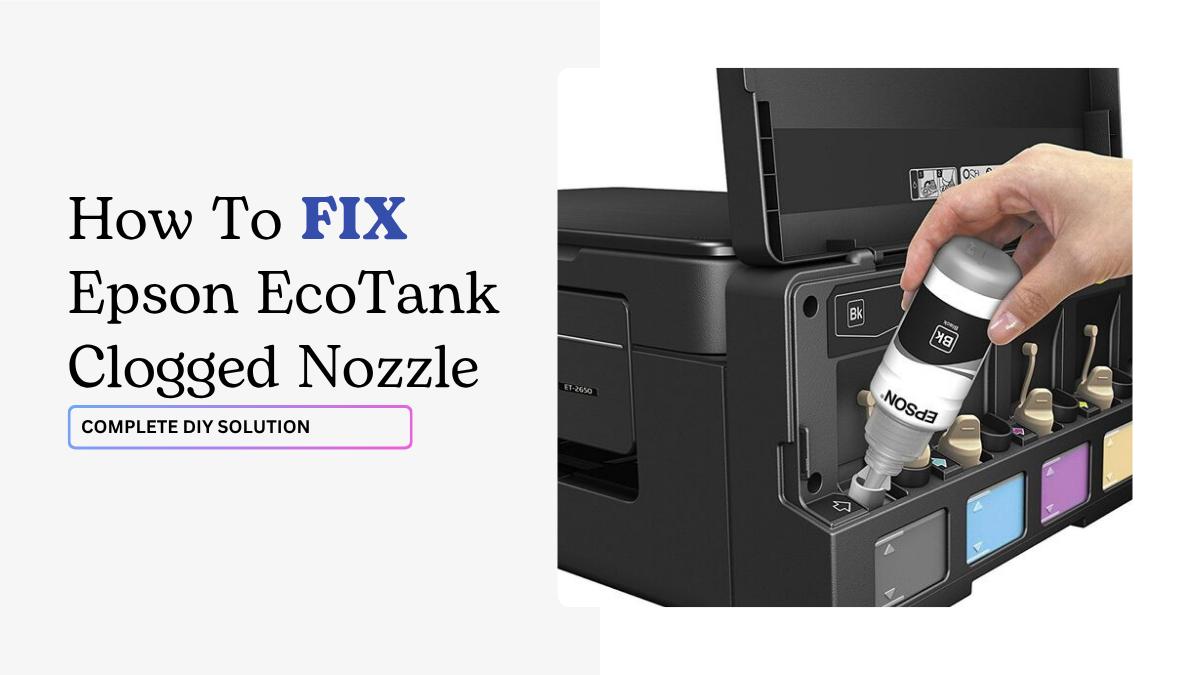
If your Epson EcoTank suddenly prints faded colors, missing lines, or patchy text, you’re likely dealing with the dreaded Epson EcoTank clogged nozzle problem. These printers are loved for their refillable tanks and low running costs, but they’re not immune to ink issues.
The problem often starts with dried ink inside the printhead nozzles. For those wondering what is a printhead, it’s the part of your printer that pushes ink through tiny nozzles to create images on paper. When those nozzles get blocked, your Epson EcoTank printer ink clogged error shows up in the form of poor print quality.
Clogging is one of the most common frustrations EcoTank users face, especially if the printer sits unused for weeks. Luckily, it can be fixed without spending a fortune or replacing the machine. Whether you’re trying to clean printer heads or planning to use a printhead cleaning kit, this guide has you covered.
Here’s what we’ll cover in this article:
- Why Epson EcoTank blocked nozzles happen
- How to spot an Epson EcoTank nozzle clogging issue early
- Step-by-step Epson EcoTank print head cleaning and unclogging nozzles methods
- Maintenance tips to prevent future clogging
What Are Printheads and Nozzles in an Epson EcoTank?
The Epson EcoTank clogged nozzle problem starts with the printhead. What is a printhead? It’s the part of the printer that pushes ink through tiny nozzles to form text and images. When nozzles stay clear, prints look sharp. When blocked, you face the Epson EcoTank printer ink clogged issue.
How Printheads and Nozzles Work
Nozzles act like mini spray tips, releasing ink in precise patterns. Because they’re so small, even a trace of dried ink can block them. This is why users often need to clean Epson printer heads.
Why Clean Nozzles Matter
Clogged nozzles cause faded colors, missing lines, and poor quality. Regular maintenance or deciding to use a printhead cleaning kit keeps ink flowing smoothly.
Dried Ink and Epson EcoTank Clogs
If unused, ink dries inside the nozzles, leading to a full Epson EcoTank nozzle clogging issue. Some frustrated users even joked they nearly drank ink from an Epson printer trying to fix it. Early Epson EcoTank print head cleaning clogs nozzles, preventing permanent damage.
Symptoms of Epson EcoTank Printer Ink Clogged
An Epson EcoTank clogged nozzle doesn’t go unnoticed. The part that sprays ink through microscopic nozzles makes it easier to spot when things go wrong. If the nozzles dry or block, your prints will quickly show these symptoms:
Faded Colors or Streaky Prints
When Epson EcoTank blocked nozzles restrict ink flow, you’ll see weak colors or horizontal streaks. Prints lose sharpness, making documents and photos look washed out. At this stage, you’ll likely need to clean Epson printer heads to restore quality.
Missing Lines in Text or Graphics
An Epson EcoTank nozzle clogged often leaves text incomplete or images broken with thin white gaps. This is a direct sign of interrupted ink flow inside the nozzles.
Completely Missing Colors
A severe Epson EcoTank printer ink clogged issue can cut off an entire color channel. For example, magenta or cyan may not print at all. If this happens, it’s usually time to use a printhead cleaning kit to push fresh ink through.
Nozzle Check Pattern Showing Gaps
A nozzle check confirms an Epson EcoTank clogged nozzle. Gaps in the pattern mean cleaning is required. Ignore it, and you risk damage. Regular Epson EcoTank print head cleaning clogged nozzles prevent this.
Step-by-Step: How to Check for a Clogged Nozzle
If your Epson EcoTank printer ink clogged, the first step is confirming it. The printhead is a part that pushes ink through nozzles. A quick nozzle check will show if you’re facing an Epson EcoTank clogged nozzle problem.
Step 1: Print a Nozzle Check Page
1. From the Control Panel: On most EcoTank models, go to Settings > Maintenance > Nozzle Check. Load plain paper, and the printer will print a pattern.
2. From a Computer (Windows/Mac):
- On Windows: Go to Devices and Printers > Epson Printer > Maintenance > Nozzle Check.
- On Mac: Open System Preferences > Printers & Scanners > Options & Supplies > Utility > Nozzle Check.
This quick test shows if Epson EcoTank blocked nozzles are stopping ink flow.
Step 2: Interpret the Nozzle Check Results
- Clean Pattern: Solid lines with no breaks mean your printer is fine.
- Broken or Missing Lines: Gaps, faded sections, or entire colors missing confirm Epson EcoTank nozzle clogged. At this stage, you’ll need to clean printer heads or even use a printhead cleaning kit if normal cleaning fails.
Step 3: Check Ink Levels
Before starting Epson EcoTank print head cleaning clogged nozzles, make sure ink tanks are filled at least halfway. Running cleaning cycles on low ink can damage the system. If levels are low, refill first.
Step-by-Step: How to Fix an Epson EcoTank Clogged Nozzle
If your prints are faded, streaked, or missing colors, you’re likely dealing with an Epson EcoTank clogged nozzle. Knowing what a printhead is helps: it’s the part that sprays ink through tiny nozzles. When the ink dries inside, blockages form. Below are proven methods to fix an Epson EcoTank printer ink clogged issue safely.
Method 1: Print Head Cleaning (Basic Fix)
Most clogs clear with built-in cleaning cycles.
- From the Control Panel (EcoTank series): Go to Settings > Maintenance > Head Cleaning. Follow prompts and let the printer run the cycle.
- From a Computer (Windows & Mac):
- Windows: Devices & Printers > Epson > Maintenance > Head Cleaning.
- Mac: Printers & Scanners > Options & Supplies > Utility > Head Cleaning.
Caution: Never power off mid-cycle. Wait between cleanings so the system can cool. This method helps with light cases of Epson EcoTank blocked nozzles.
Method 2: Print Head Cleaning with a Purge Page (Advanced Fix)
Sometimes, basic cleaning isn’t enough. A purge page floods the nozzles with ink, helping dislodge dried spots.
- What It Is: A purge page is a sheet filled with CMYK color blocks that forces ink through each channel.
- How to Create: Use tools like Canva. Fill the page with black, cyan, magenta, and yellow using HEX codes (#000000, #FF00FF, #FFFF00, #00FFFF).
- Single-Color vs. All-Color Purge: If only magenta is missing, purge just that block. If multiple nozzles are dry, print all four.
This technique works well for stubborn Epson EcoTank nozzle clogged cases.
Method 3: Manual Cleaning with a Cleaning Kit (DIY Option)
For deeper clogs, many users use printhead cleaning kit solutions. These kits flush ink directly through the nozzles using syringes and cleaning fluid.
- Pros: Affordable, can restore flow when normal cleaning fails.
- Cons: Risk of damage if done incorrectly, especially to seals and print heads.
Step 1: Unlock the Printhead
Turn on your printer and start a simple print job, such as a test page. While the printhead moves back and forth, unplug the power cord to stop it mid-motion. Then, open the printer lid and gently position the printhead in the center for easy access.
Step 2: Prepare Your Cleaning Setup
Place a plastic sheet or foil under the printhead to protect the surrounding area from spills. Fold a paper towel several times, dampen it with printhead cleaning fluid, and slide it underneath the printhead. This will absorb excess fluid during the cleaning process.
Step 3: Flush the Printhead
Using a syringe filled with Epson printhead cleaner, attach a small rubber tube and connect it to each ink inlet port. Slowly inject 10–20 ml of cleaning fluid into each nozzle (Black, Yellow, Magenta, and Cyan), paying special attention to any clogged colors. Work gently to avoid damaging the printhead.
Step 4: Clear Away Excess Ink
Replace the paper towels as they become saturated with ink and cleaning fluid. Let the remaining liquid drain completely before moving forward.
Step 5: Reassemble the Printer
Reconnect all ink lines securely and replace any panels or covers that were removed during the process.
Step 6: Allow Drying Time
Let the printer dry for 24 to 48 hours. This ensures that no leftover moisture interferes with print quality or causes further issues.
Step 7: Refill the Ink Tanks
Once the printer is dry, refill each EcoTank reservoir with the correct Epson ink. Make sure the tanks are filled to the recommended levels.
Step 8: Run a Power Cleaning Cycle (Optional)
If print quality still looks inconsistent, use the printer’s built-in maintenance settings to perform a Power Cleaning cycle. This pushes fresh ink through the system for better results.
Step 9: Print a Nozzle Check Report
Finally, print a nozzle check page. Look closely for any gaps or streaks in the lines. If everything appears smooth and consistent, your printhead is officially unclogged and ready to go.
Always handle carefully when you try to clean Epson printer heads manually.
Method 4: Power Cleaning (Last Resort)
If nothing else works, consider power cleaning. This is the strongest built-in option, forcing large amounts of ink through the nozzles.
- When to Use: Only if standard cycles and purge pages fail.
- Ink Levels: Tanks must be at least ⅔ full. Running power cleaning on low ink risks air bubbles and permanent damage.
- Risks: Power cleaning can shorten printer’s lifespan. Use it sparingly.
Many users report that they almost felt they drank ink from an Epson printer when running multiple power cleans because of the high ink consumption.
Preventing Epson EcoTank Printer Ink Clogging Issues
Many users ask what a printhead is and why it clogs so easily. A printhead is a precision part with hundreds of tiny nozzles. If not maintained, dried ink leads to an Epson EcoTank clogged nozzle. Preventive care is easier than repeated cleaning cycles that waste ink and wear parts. Below are simple habits to avoid Epson EcoTank printer ink clogged problems.
- Print Weekly: Run a small color test page once a week. Regular use keeps ink flowing and prevents Epson EcoTank blocked nozzles. Even one page can reduce the chance of an Epson EcoTank nozzle clogging.
- Control Storage Conditions: Store your printer in a cool, humidity-controlled space. Heat and dryness speed up ink evaporation, causing Epson EcoTank clogged nozzle issues.
- Keep Panels Closed: Always keep printer lids shut when not in use. This keeps dust and air out of the system and helps clean Epson printer heads in good shape.
- Avoid Repeated Cleanings: Learn how to drain ink from Epson printer properly and don’t run multiple head cleanings in a row as excessive cleaning wastes ink. Allow cooldown time between cleanings to protect your device.
- Use Purge Pages for Prevention: You can use a printhead cleaning kit or purge files as preventive tools. Printing CMYK purge blocks occasionally helps flush dried ink before it becomes a major Epson EcoTank print head cleaning clogged nozzles issue.
Conclusion:
An Epson EcoTank clogged nozzle is a common problem, but one you can fix without stress. Knowing what a printhead is and how it works helps you understand why dried ink causes blockages. Signs like streaks, faded colors, or missing lines show when the Epson EcoTank printer ink clogged.
You can solve this by running a nozzle check, performing head cleaning, or using a printhead cleaning kit. DIY methods are often enough to clean printer heads and restore print quality. Simple habits, like printing a test page weekly and keeping your printer in the right environment, help prevent Epson EcoTank blocked nozzles.
Avoid excessive cleaning cycles that waste ink. Prevention is easier, cheaper, and keeps your printer lasting longer.
Fix the Epson EcoTank nozzle clogged today, keep prints sharp. See more tips in our care guides!
Frequently Asked Questions:
1. Does a clogged nozzle mean my Epson EcoTank is broken?
A clogged nozzle doesn’t mean your printer is beyond repair. Most Epson clogged nozzle cases can be fixed at home using built-in cleaning cycles, purge files, or even a printhead cleaning kit before considering costly service.
2. Should I run multiple head cleanings to fix clogged nozzles?
Running too many cleanings back-to-back wastes ink and may shorten printhead life. Instead, try once or twice, then move on to purge files or manual methods if your Epson EcoTank printer ink clogging issue persists.
3. If colors are missing, do I need a new printer?
Missing colors usually point to Epson EcoTank blocked nozzles, not a dead printer. Often, nozzle cleaning, purge pages, or a quick manual flush will restore full color output without replacing the machine.
4. Do third-party inks always cause Epson blocked nozzles?
Not always, clogs can form with genuine Epson inks too. The bigger factor is inactivity, since dried ink and exposure to air often cause an Epson EcoTank nozzle clogging problem.
5. Is manual cleaning too risky to try at home?
With the right tools, you can safely clean Epson printer heads yourself. Just follow instructions carefully.
Related Articles
What Is a Printhead? Troubleshooting Clogs and More!
How to Clean Epson Printer Heads: Clear Clogs & Restore Quality
How to Use Printhead Cleaning Kit for Epson EcoTank Printer?
