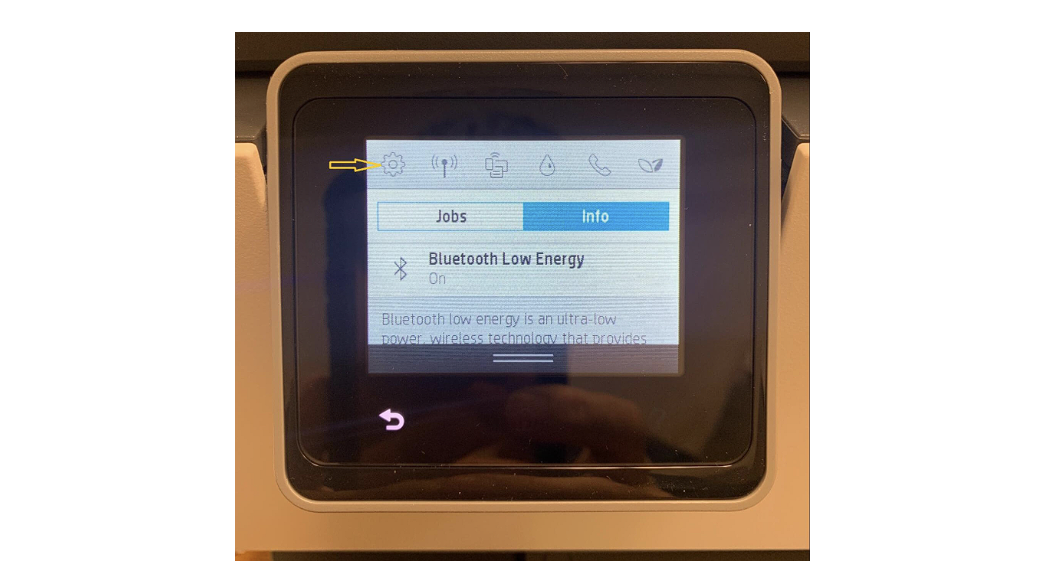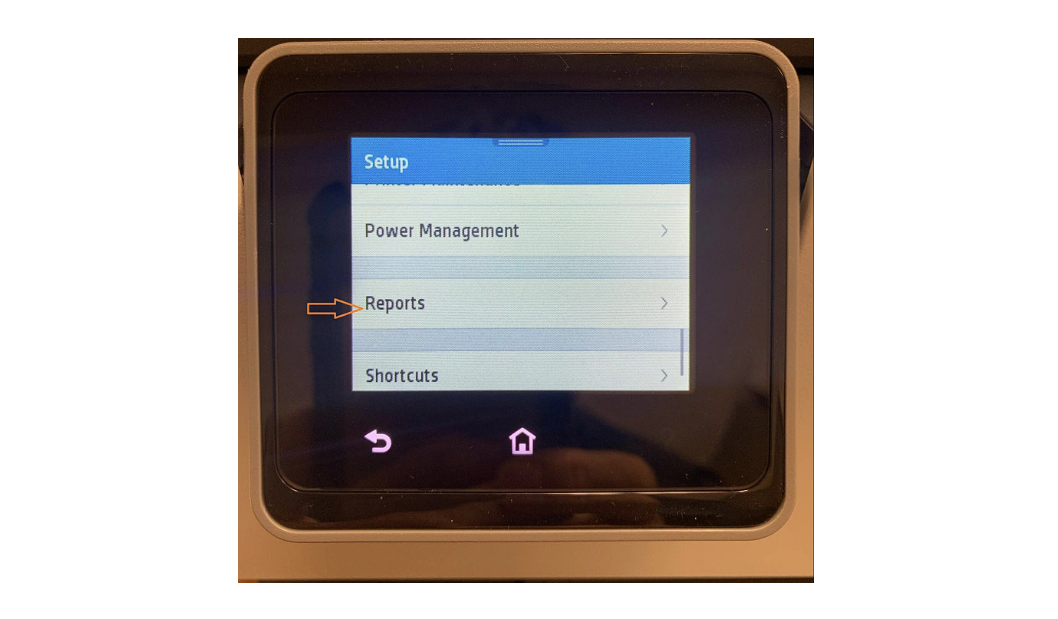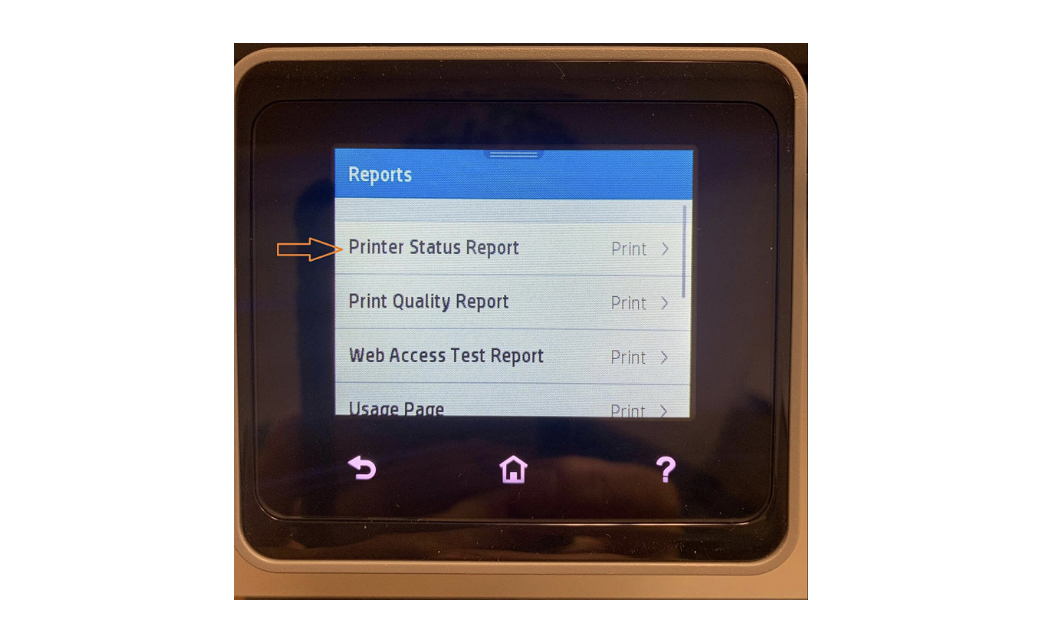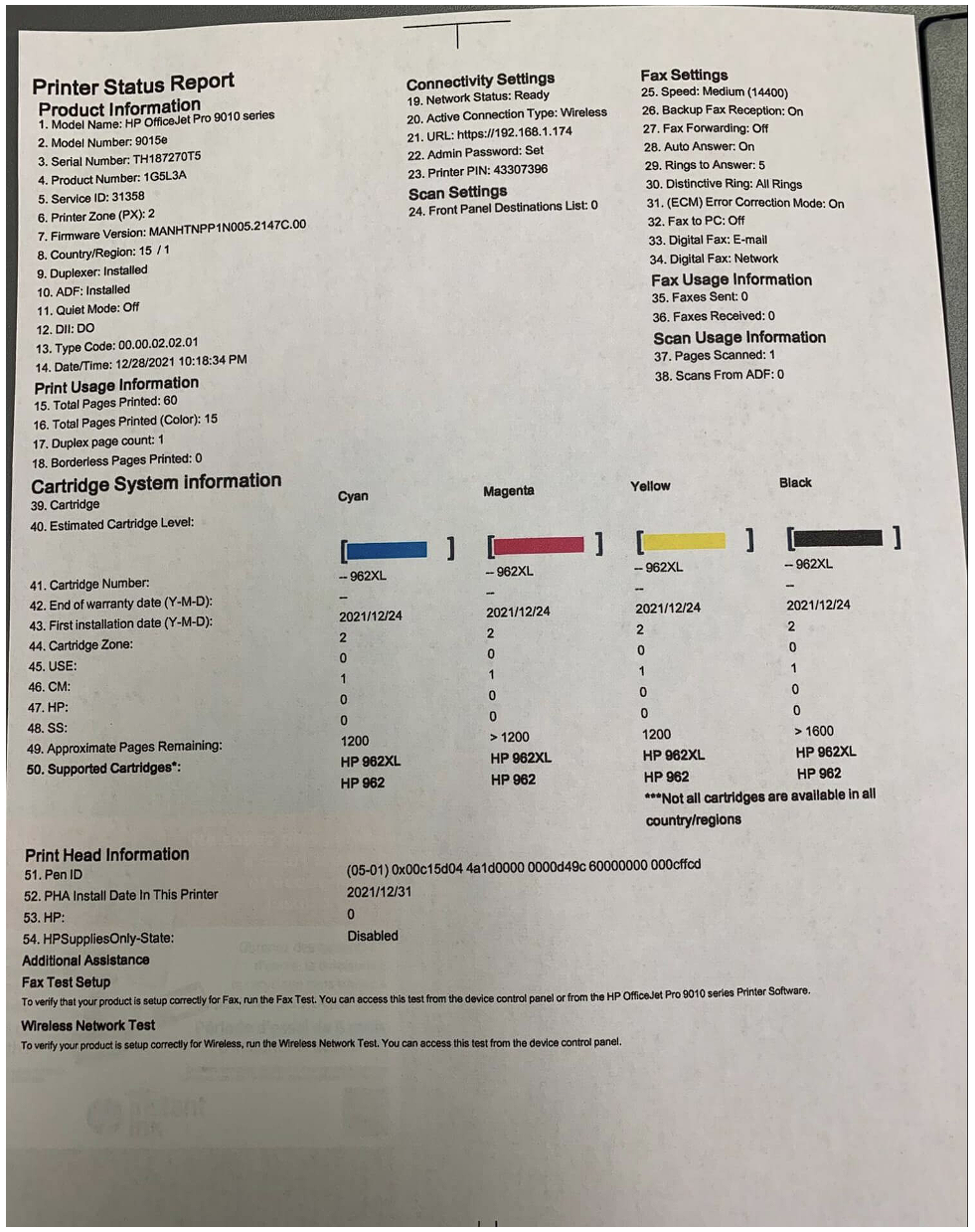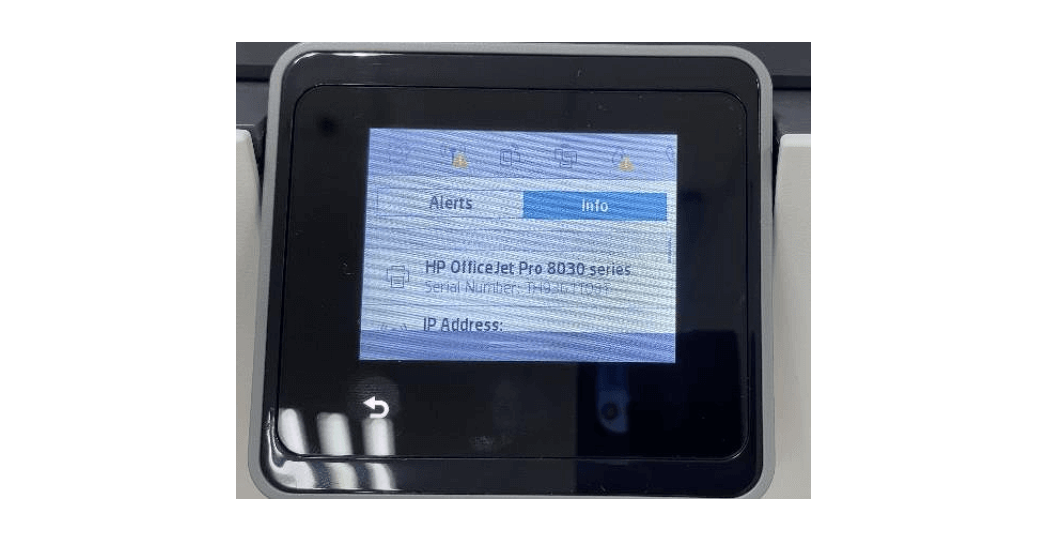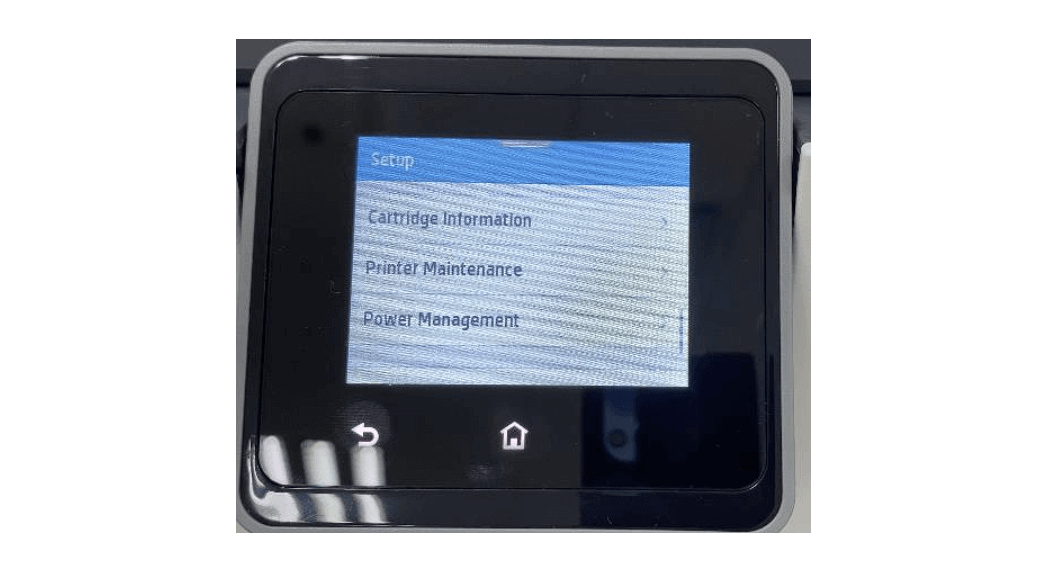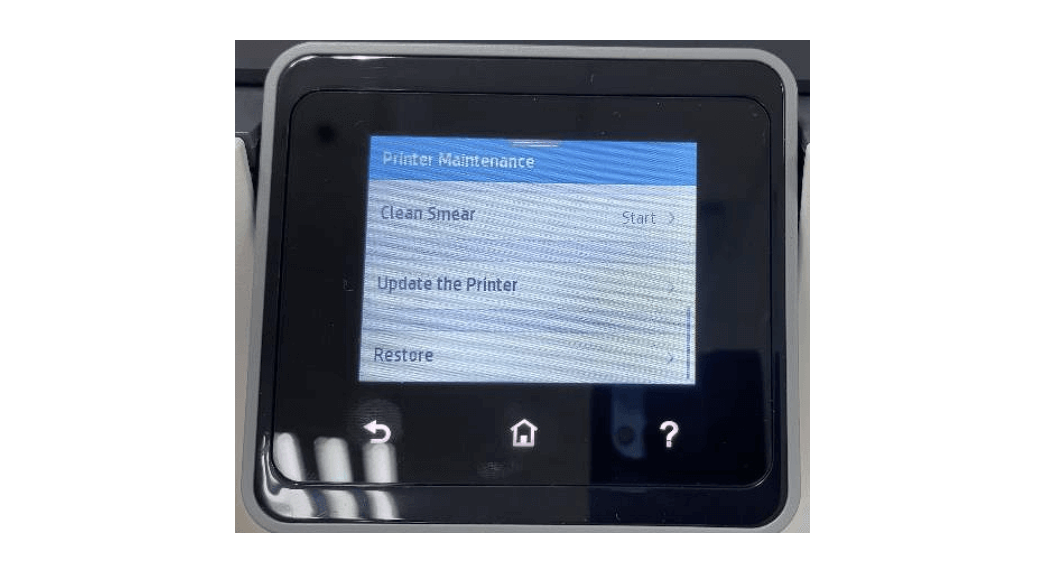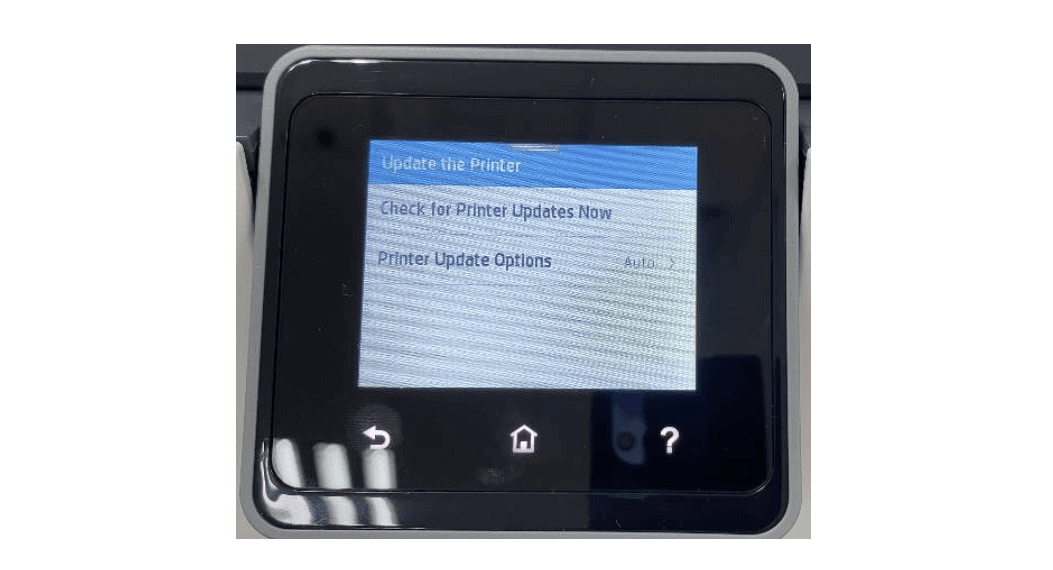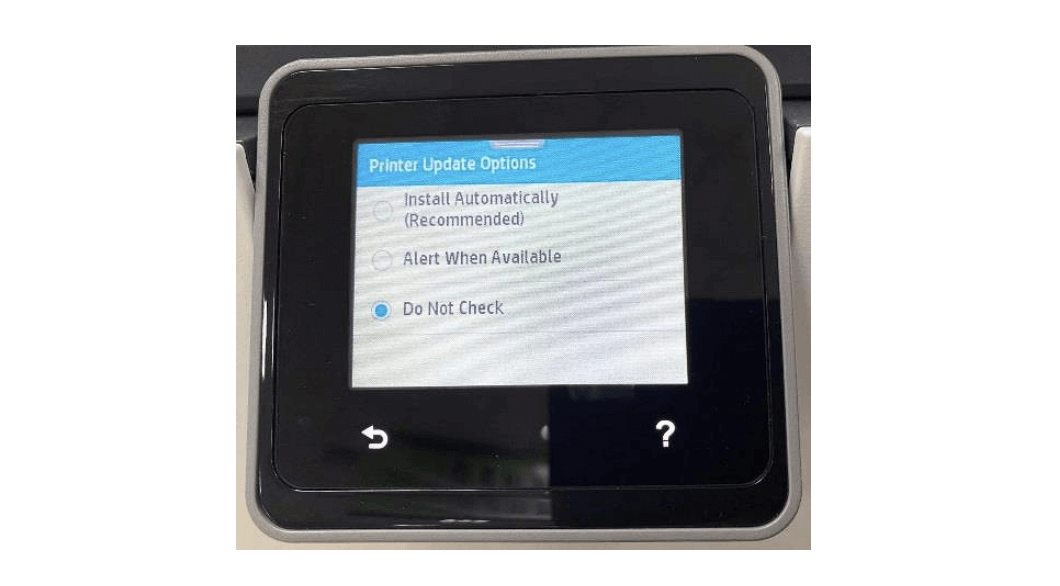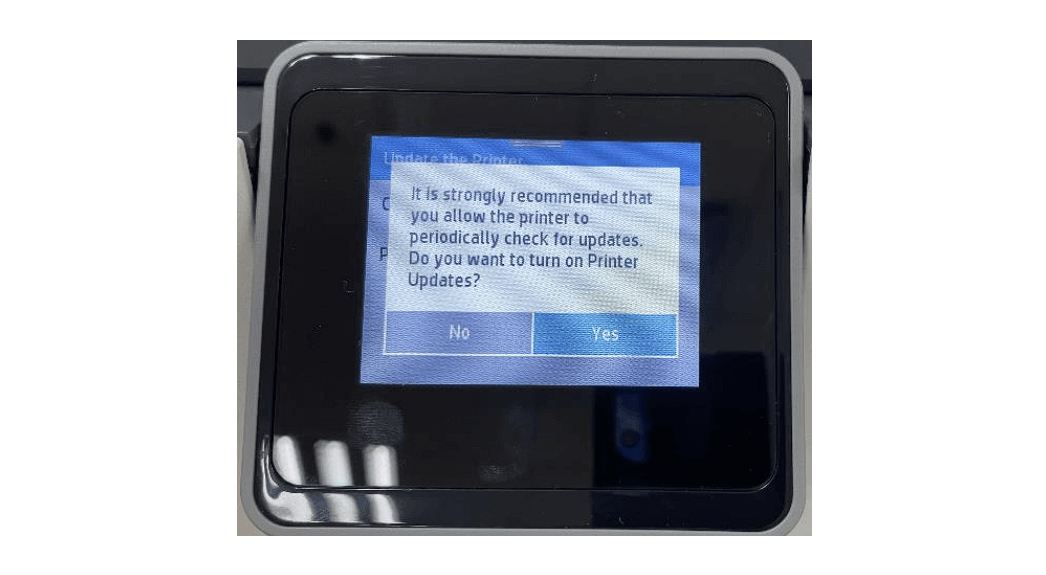How to Disable HP Printer Firmware Update | CompAndSave
| Jul 04, 2024Recently, HP released a new firmware update to Inkjet printers. These new versions are firmware 2151A for printers using HP 962/962XL ink and firmware 2151B for printers using HP 910/910XL ink cartridges.
Printer industries regularly release new versions of printer firmware to fix bug issues, enhancements, or app updates. However, if you are using an aftermarket printer cartridge, this might not be the case as the new update will also make your printer not recognize third-party ink. But the good news is that CompAndSave’s ink cartridge chip for these models is now compatible with the latest firmware version.
Which printers and printer cartridges are affected by this new HP firmware update?
1. Printers using HP 962/962XL ink cartridges
- HP OfficeJet Pro 9010 All-in-One
- HP OfficeJet Pro 9020 All-in-One
2. Printers using HP 910/910XL ink cartridges
- HP OfficeJet Pro 8020 All-in-One
These new printer firmware updates target the printers and ink cartridges we have listed above. You might have recently noticed a message on your printer screen that your printer’s firmware has been updated as printer industries can do this automatically, without your consent or prompting, especially if your printer is connected to your WiFi.
What will happen if my printer is affected by this update?
If you use any of the printers mentioned above, there is nothing to worry about as our ink cartridges’ chip will now be recognized by the latest firmware. To avoid future updates and if you wish to still use third-party ink cartridges, we strongly suggest turning off the automatic firmware update feature of your printer which will be discussed in the later part of this page.
How to check my printer firmware version?
If your printer firmware has been updated, your firmware version should be 2151A for printers using HP 962/962XL ink or 2151B for printers using HP 910/910XL ink cartridges. If you are unsure if your printer has been updated to its latest firmware version or not, kindly follow the steps below:
STEP 1: Find the setup icon on the control panel.
STEP 2: Roll down to the “Reports” icon.
STEP 3: Choose and press the “Printer Status Report” icon.
STEP 4: You will get the Printer Status Report’s Page after following the instructions above. Product Information #7 will show your printer’s current firmware version. In the photo below, the printer’s firmware version is 2147C.
How can I avoid this update?
Disable or turn off the “Printer Update” function on your printer so you can continue to use third-party ink cartridges without problems by following the instructions below.
STEP 1: Swipe down and then select the setup icon.
STEP 2: Select “Printer Maintenance”
STEP 3: Select “Update the Printer”
STEP 4: Select “Printer Update Options”
STEP 5: Select “Do Not Check”
STEP 6: Select “No” to turn off printer updates
Conclusion
Disabling or downgrading HP Printer Firmware Update can make printer and cartridge troubleshooting easier in multiple ways:
- Prevents automatic updates that may cause compatibility issues with third-party cartridges.
- Allows users to maintain the best firmware version for their printer and cartridges.
- Eliminates the possibility of firmware updates that may introduce new bugs or errors, simplifying the troubleshooting process for any existing issues.
If you need further assistance with your remanufactured HP cartridges, please do not hesitate to give us a call at our toll-free number: 1-833-465-6888 from Monday to Friday, 6am-4pm PT, and one of our friendly Customer Service Representatives will be happy to help.