How to Connect Lexmark Printer to WiFi: Step-by-Step Guide
| Oct 11, 2025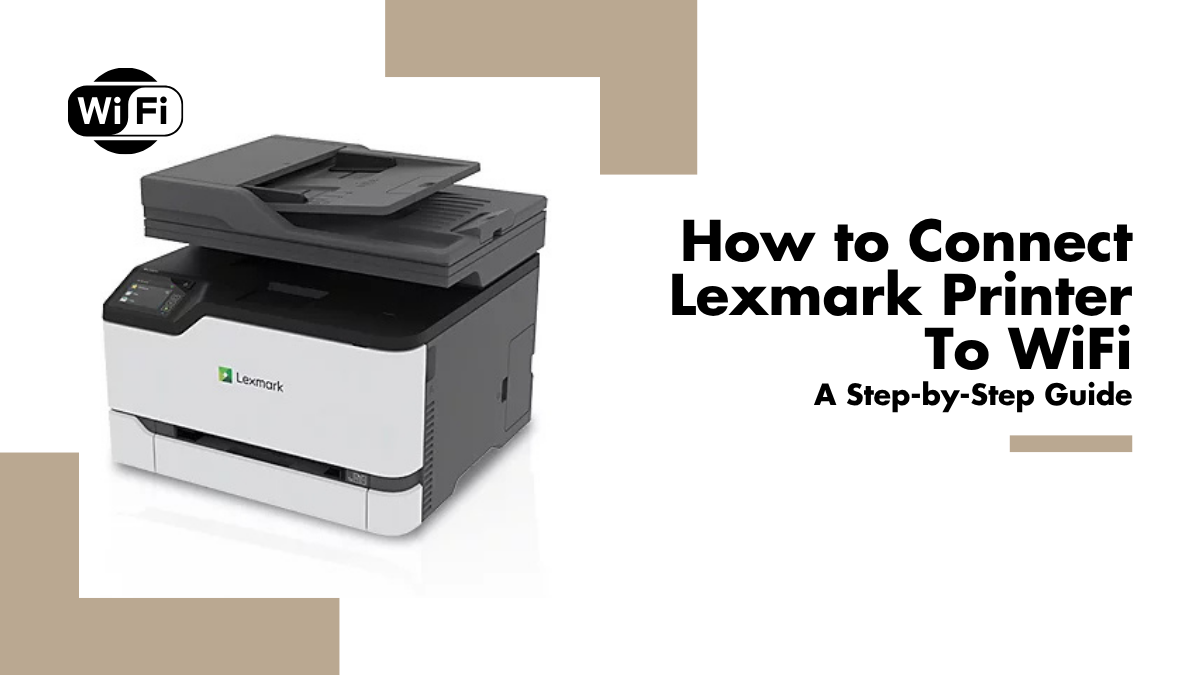
Still struggling with messy cables just to print a single page? Wireless technology has changed the way we use printers, making it easier than ever to print from anywhere in your home or office. Today, most users prefer to connect printer to WiFi because it allows multiple devices to share one machine without physical connections.
When you connect Lexmark printer to WiFi, you unlock faster access, smoother mobile printing, and fewer technical headaches. It also saves space by removing the need for long Ethernet cables. In fact, studies show that more than 70% of printer owners now rely on wireless printing for everyday use.
But let’s face it, getting a printer online isn’t always simple. Many Lexmark owners struggle with setup confusion, printer offline problem, or the dreaded “printer won’t print” issue. These problems often come from weak WiFi signals, wrong settings, or outdated firmware.
The good news? Connecting your Lexmark doesn’t have to be complicated. With the right steps, you can easily add Lexmark printer to wireless network and enjoy hassle-free printing.
In this article, you’ll learn:
- Why a WiFi connection is important for your Lexmark printer
- Common reasons a printer fails to connect
- Step-by-step methods for Lexmark printer setup wireless
- Simple fixes if your printer won’t connect or print
- How to keep your Lexmark WiFi setup reliable every day
Why Connect Your Lexmark Printer to WiFi?
When you connect Lexmark printer to WiFi, you remove cables, improve flexibility, and avoid issues like the printer being offline. A proper Lexmark printer WiFi setup makes printing faster and easier for everyday use.
Print From Multiple Devices Without Plugging In
With Lexmark printer wireless setup, you can print from a PC, laptop, phone, or tablet. No cables are required. Families and small offices can add Lexmark printer to wireless network and let everyone print from their own devices.
Easier for Families, Small Offices, and Remote Work
A solid Lexmark WiFi setup allows quick access for all users. Remote workers print directly from laptops, while families share one printer for schoolwork or tasks. Once you connect Lexmark printer to WiFi with the right set up, you avoid common issues like printer won’t print.
Future-Proof Printing Setup
When you add Lexmark printer to wireless network, your device supports mobile apps, cloud printing, and remote access. The right Lexmark printer setup ensures your printer stays compatible with modern tools and services.
Common Reasons Why a Lexmark Printer Won’t Connect to WiFi
Many users struggle when they try to connect a printer to WiFi and face errors. If you cannot add Lexmark printer to wireless network, the issue often comes from basic setup mistakes. Knowing the reasons helps prevent the printer offline problem and the common case where the printer won’t print even after installation. Below are the main causes:
- Ethernet Cable Still Connected: If an Ethernet cable is plugged in, the printer may not switch to wireless mode. To complete the wireless printer setup, disconnect the cable before starting.
- Active Adapter Not Set to Auto: Your printer needs the Active Adapter set to Auto to detect the correct network. Without this, the Lexmark printer WiFi setup will fail.
- Wrong WiFi Password Entered: A simple typing error can stop the connection. Always recheck the WiFi password when you connect Lexmark printer to WiFi.
- Router Not WPS-Compatible: If you’re using WPS, the router must support it. Without compatibility, you cannot complete the Lexmark WiFi setup through WPS methods.
- Outdated Printer Firmware: Old firmware causes connection errors. Update it before you add Lexmark printer to wireless network for stable performance.
- Weak WiFi Signal or Interference: Poor signal strength interrupts wireless printing. Place the printer closer to the router for a stronger Lexmark printer setup.
How to Connect Lexmark Printer to WiFi (Step-by-Step Methods)
There are multiple ways to connect your printer to the WiFi on Lexmark models. Each method is designed to fit different user needs. Whether you prefer the control panel, a mobile app, or direct connection, you can easily connect Lexmark printer to WiFi without confusion. Following the right steps also reduces errors like the printer being offline or times when the printer won’t print. Below are the main methods you can use.
1. Using the Printer Control Panel
For WiFi-ready models, the control panel is the simplest option. Go to Settings > Network/Ports > Wireless > Setup On Printer Panel > Choose Network. Select your WiFi network and type the password. Once complete, your printer is online.
2. Using the Lexmark Mobile Assistant App
Download the Lexmark Mobile Assistant from Google Play or the App Store. On the printer, open Settings > Network/Ports > Wireless > Setup Using Mobile App > Printer ID. On your phone, open the app, accept the terms, and connect to the printer. From the app, select your WiFi, enter the password, and tap Done. This method is ideal for mobile-first users who want a smooth Lexmark printer setup wireless.
3. Using the Wireless Setup Wizard
Make sure your firmware is updated. On the control panel, select Set up now. Pick your WiFi network, enter the password, and select Done. The wizard guides you through the process step by step, making it one of the easiest ways to add Lexmark printer to wireless network.
4. Using WPS (Wi-Fi Protected Setup)
If your router supports WPS, you have two choices:
- Push Button Method: On the printer, go to Settings > Network/Ports > Wireless > Wi-Fi Protected Setup > Start Push Button Method. Then press the WPS button on your router.
- PIN Method: On the printer, choose Start PIN Method. Copy the PIN, log into your router’s WPS settings, enter the PIN, and save.
5. Using Wi-Fi Direct (Without a Router)
If you don’t have WiFi, you can still print wirelessly. Enable Wi-Fi Direct from the printer settings. Show or print the PSK (password). On your phone or laptop, open WiFi settings, select the printer’s SSID (DIRECT-xx), and enter the PSK. Confirm the connection to the printer. This option lets you connect Lexmark printer to WiFi directly, even without a router.
What to Do If Your Lexmark Printer Won’t Connect to WiFi
Even after trying to connect printer to WiFi, some Lexmark models may face issues. Users often see a printer offline problem or cases where the printer won’t print despite being set up. These issues are common and usually easy to fix. Below are quick solutions to help you successfully connect Lexmark printer to WiFi and keep it stable.
Double-Check WiFi Password
Many connection errors happen due to typing mistakes in the WiFi password. Make sure the password entered on the control panel or app matches exactly, including uppercase and lowercase. Correcting this often resolves failed attempts to add Lexmark printer to wireless network.
Restart Printer and Router
A simple restart clears temporary glitches. Turn off both devices, wait 30 seconds, then power them back on. This refresh often restores a broken Lexmark Wi-Fi setup connection.
Ensure Firmware Is Updated
Outdated firmware can block wireless functions. Go to the printer’s settings or Lexmark’s official site to check for the latest updates. Updating ensures a smooth Lexmark printer setup wireless and better security.
Re-Run Setup Using Another Method
If one method fails, try another. For example, if the control panel setup doesn’t work, use the Lexmark Mobile Assistant app. Switching methods increases the chance of connecting the printer to WiFi successfully.
Reset Network Settings (Last Resort)
If nothing works, reset the network settings on your printer. This clears saved connections and lets you start fresh. Then, re-run the Lexmark printer WiFi setup to add the printer to the wireless network again.
How to Add Lexmark Printer to Wireless Network Reliably
After you connect the printer to WiFi, the next step is keeping it stable. Many users face the printer offline problem when the printer won’t print even after a successful setup. Reliable connectivity depends on a few simple adjustments. Here’s how to make sure your Lexmark stays connected long-term.
- Place Printer Close to WiFi Router. Distance affects stability. Keep your printer within range of the router. Avoid basements or corners where the signal weakens. A strong connection helps you consistently connect the printer to the WiFi without drops.
- Use a Strong WiFi Signal (Avoid Walls/Interference): Walls, furniture, and electronic devices interfere with signals. Position both the router and printer in open areas. This ensures a smooth Lexmark WiFi setup and reduces connection interruptions.
- Assign a Static IP if Network Keeps Changing: Some printers lose connection when the network assigns a new IP address. Assigning a static IP keeps the device linked. This small step makes it easier to add Lexmark printer to wireless network reliably.
- Keep Firmware Updated: Outdated firmware can cause unstable WiFi links. Regular updates improve performance and fix bugs. Updated software ensures your Lexmark printer setup wireless remains dependable.
- Restart Router Occasionally to Refresh Network: Routers need resets to clear cached issues. Restarting every few weeks refreshes the network and supports a stronger Lexmark printer Wi-Fi setup.
Conclusion
Connecting your Lexmark printer to WiFi unlocks the convenience of wireless printing across all your devices. With simple methods like the Control Panel, Mobile Assistant app, Wireless Setup Wizard, WPS, or Wi-Fi Direct, you can always find a way to get your printer online.
Even if one option fails, another will help you quickly add Lexmark printer to wireless network without hassle. This ensures you never face the printer offline problem when you need to print urgently.
A proper Lexmark printer Wi-Fi setup also prevents issues where the printer won’t print due to weak connections or outdated firmware. By keeping your firmware updated and using a strong WiFi signal, your Lexmark printer setup wireless stays reliable every day. Wireless printing means fewer cables, more mobility, and a future-proof setup that works for both home and office.
Ready to enjoy seamless printing? Follow the steps above to connect Lexmark printer to WiFi today and print with confidence.
Frequently Asked Questions:
1. Do I need to be a tech expert to connect my Lexmark printer to WiFi?
Absolutely not. The setup is designed to be simple for everyone. With easy tools like the Control Panel, Lexmark Mobile Assistant app, or the Wireless Setup Wizard, you can get your printer online quickly no technical background required.
2. If my Lexmark printer won’t print, is WiFi always the problem?
WiFi isn’t the only cause. A weak signal can cause trouble, but so can the printer being offline, outdated firmware, or incorrect print settings. Double-check these factors before assuming the connection is at fault.
3. Is WPS the only way to connect Lexmark printer to WiFi?
WPS is one of several options. You can also use the Control Panel, Wireless Setup Wizard, Lexmark Mobile Assistant app, or Wi-Fi Direct. Each method is straightforward, so you can choose the one that best matches your device and network.
Related Articles
How To Connect Printer To WiFi: Wireless Printing Guide
How To Fix Printer Offline Problem: Guide 2024 | CompAndSave
