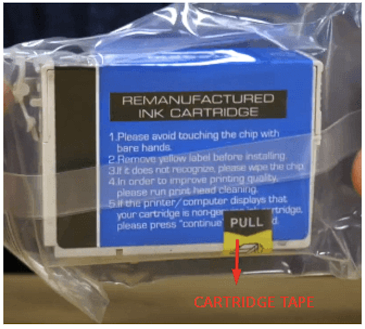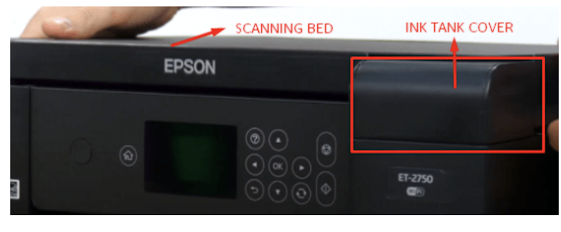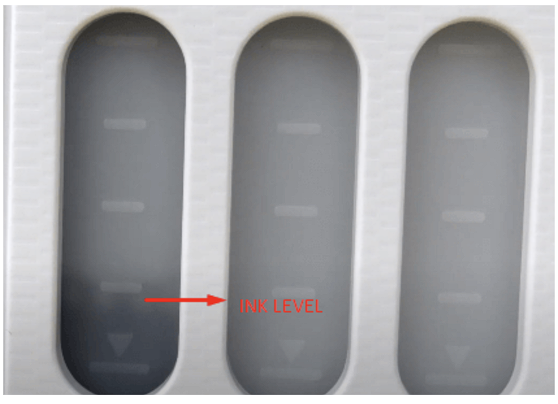How to Change Ink in Epson Printer: Step-by-Step Guide 2024
| Jul 03, 2024Over time, people really like using Epson printers for fantastic prints, whether at home or work. But sometimes, these printers act up because they don’t have enough ink or none at all. Now, how do we change Epson ink cartridge? It’s pretty easy! In this guide, we will walk you through the simple steps on how to change ink in Epson printer, ensuring a seamless and hassle-free experience. Let’s get started!
In this guide, we will discuss:
- Change Epson Ink Cartridge: Knowing What Ink it Uses
- How to Change Ink in Epson Printer: Simple Steps
- How to Refill Epson EcoTank?
Change Epson Ink Cartridge: Knowing What Ink it Uses
How do I change the cartridge in my Epson printer? Before knowing Epson printer ink change instructions, the first thing to do is find out which cartridge or ink bottle to buy. This step makes changing ink a breeze! To know what ink your Epson printer uses, try two easy methods: check the printer manual or look at the labels on your old ink cartridges. Here’s how you can do it:
1. Look in the Printer’s Manual
The manual is like a guide for your printer. Find it in the box or online on the Epson website. Inside, there’s a part that tells you the exact ink your printer uses.
2. Check Old Ink Cartridges
If you have old ink in your printer, then take a look. Cartridges usually have labels showing the ink type or model. Write down the number on the cartridge; it’ll be handy when picking up new ones.
How to Change Ink in Epson Printer: Simple Steps
Now that we’ve figured out which cartridge you will use, let’s now tackle the simple steps on how to change ink in Epson printer. This ensures your printer remains ready to bring your imagination to life with every page! Here are the steps you can follow:
Step 1: Make sure your printer is turned on. Lift the scanner bed to open up your printer. If you’re setting up ink cartridges on a new printer, remove the placeholder plastic tabs before trying to install the ink cartridges.
WARNING: Don’t move the printhead with your hands, as this might harm the printer. Also, avoid touching the flat white cable inside the printer to keep everything safe and working well.
Step 2: Open the cover for the cartridges. If you’re swapping out an empty cartridge, remove the old one before you begin.
A. For Epson Workforce WF-2750
The Epson Workforce WF-2750 uses the popular Epson 220XL cartridges. Like many Epson printers, this one keeps the cartridges behind the scanner bed. It’s similar to other Epson printers like the WF-3640 and WF-3620. Check out our video tutorial on how to change Epson ink cartridge in Epson Workforce WF-2750 easily.
B. Epson Expression XP-640
The Epson Expression XP-640 is another printer with widely used ink cartridges, specifically the Epson 410XL. Like the Epson Workforce WF-2750, you’ll find the cartridges behind the scanner bed. Lift it, and you’ll see where the cartridges go. Our video tutorial on Epson Expression XP-640 printer ink cartridge installation makes it easy to learn how to replace Epson ink cartridges.
Now that you are familiar with the cartridge space, you can follow our step-by-step instructions on how to insert ink in Epson printer.
Step 3: Squeeze the tab on the cartridge and lift the cartridge to remove it.
Step 4: Take your new ink cartridge out of the packaging. Remove the plastic protective case and the cartridge tape, which is usually bright in color.
Step 5: Follow the color patterns on your printer when installing.
Step 6: Insert the new cartridge into the holder and push it down until it clicks into place. If it does not fit easily, ensure you have it the right way up and insert it into the correct slot.
Step 7: Be careful not to touch the gold contact points, or it may damage the cartridge.
Step 8: Install the other colors like you installed the first one. Close the cartridge cover and push it down until it clicks into place.
Step 9: Verify on the LCD screen that the cartridge is correctly installed. If it is, close the scanner bed.
Step 10: If the printer is turned on, it should automatically recognize the cartridges in place and start the printing process.
How to Refill Epson EcoTank?
Here’s a guide on changing the ink in EcoTank series printers. These printers use ink bottles to refill their tanks, and you can quickly check the ink levels as the tanks are visible on the front. Follow the Epson printer ink refill instructions below:
Step 1: Lift the scanning bed and open the ink tank cover.
A. For Epson Expression ET-2750 EcoTank
Epson Expression ET-2750 EcoTank uses Epson 502 ink bottles to print. You can easily see the ink tank to check if you are running out of ink. Refilling ink has never been this easy, especially if you watch our video guide on changing Epson printer ink for the Expression ET-2750 EcoTank.
B. Epson Expression XP-640
Another featured printer that uses ink bottles is the Epson EcoTank ET-2720. It uses a different ink bottle, which is the Epson T522. Watch the Epson EcoTank ET-2720 printer ink refill instruction video to do the refill smoothly.
Step 2: Lift the cap for the black ink tank.
Step 3: Take the ink out of the packaging. Unpack the bottle and hold it upright. Slowly turn the bottle cap to remove it.
Step 4: Place the top of the ink bottle on the filling port, then slowly stand the bottle upright. Wait for the ink to fill the tank. Do not squeeze the bottle.
Step 5: Remove the ink bottle and securely close it with the bottle cap when the ink tank is full.
Step 6: Close the ink tank cover and refill the other colors similarly.
Parting Words
Changing Epson ink cartridges is a breeze, isn’t it? By following our step-by-step guide on how to change ink in Epson printer, you’ll always get it right! Keeping your printer happy with fresh ink has never been simpler. Enjoy hassle-free printing every time!
Key takeaways:
- Before you change epson ink cartridge, identify the correct cartridge type by checking the printer manual or examining the labels on old cartridges.
- For popular models like the Epson Workforce WF-2750 and Expression XP-640, familiarize yourself with the cartridge location behind the scanner bed.
- Changing Epson ink cartridges or refilling EcoTank ink is simple, ensuring your printer is always ready for vibrant and trouble-free printing. Just follow the steps in this guide to do it quickly.
If you have questions about your ink orders or need help, call our friendly team at 1-833-465-6888. We’re here Monday to Friday, from 6 am to 4 pm PT, ready to assist you. Your satisfaction is essential to us, and we’re committed to ensuring you get the help you need!
Frequently Asked Questions
1. How do I know when to change the ink in my Epson printer?
You’ll know it’s time to change the ink in your Epson printer when it tells you. Look for a message on the printer screen or computer saying “Low Ink” or showing an indicator. Sometimes, the printer uses lights or icons to show the ink is running out. Checking the ink levels regularly through the printer software or control panel is a good idea. Changing the ink when your printer signals ensure your prints stay nice and clear.
2. Can I replace only one color of ink at a time?
Yes, you can replace only one ink color at a time in your Epson printer. Each ink cartridge corresponds to a specific color (cyan, magenta, yellow, or black). If a particular color is running low or depleted, you can replace only that specific color without changing the other cartridges. You can follow our guide above to do this quickly. Also, remember to use the correct replacement cartridge for the color you want to replace.
3. Can I refill ink cartridges instead of buying new ones?
Yes, you can refill ink cartridges instead of buying new ones. Refilling ink cartridges is an option for some users to save costs and reduce environmental impact. However, it’s essential to follow proper procedures when refilling to avoid potential print quality issues or printer damage. If you want a hassle-free experience, consider using the CompAndSave refill kit for refilling your ink cartridges.
4. What should I do if I accidentally touch the gold contact points on the cartridge?
If you touch the gold parts on the cartridge by mistake, don’t worry. Use a soft cloth to wipe away any fingerprints or dirt gently. Be careful not to press too hard, and make sure the gold parts are completely dry before putting the cartridge back in. While an occasional touch may not cause big problems, it’s best to avoid it as much as possible for the cartridge to work well.
5. Can I use third-party ink cartridges in my Epson printer?
Yes, you can use third-party ink cartridges in your Epson printer. CompAndSave offers a range of compatible ink cartridges that work with Epson printers. Using third-party cartridges can be a cost-effective alternative to original Epson cartridges. Just make sure the cartridges match your specific Epson printer model to avoid any problems. CompAndSave has a collection of compatible and remanufactured ink cartridges that work smoothly with different Epson printers, giving you more choices for your printing tasks. And the good news is, you can enjoy discounts when buying in larger quantities.
Related Articles:
How to Override Epson Ink Cartridge?
How to Reset Epson Ink Cartridge?
Common Epson Printer Problems and Solutions