Brother Printer Not Recognizing New Toner Cartridge: Easy Fixes
| Oct 02, 2025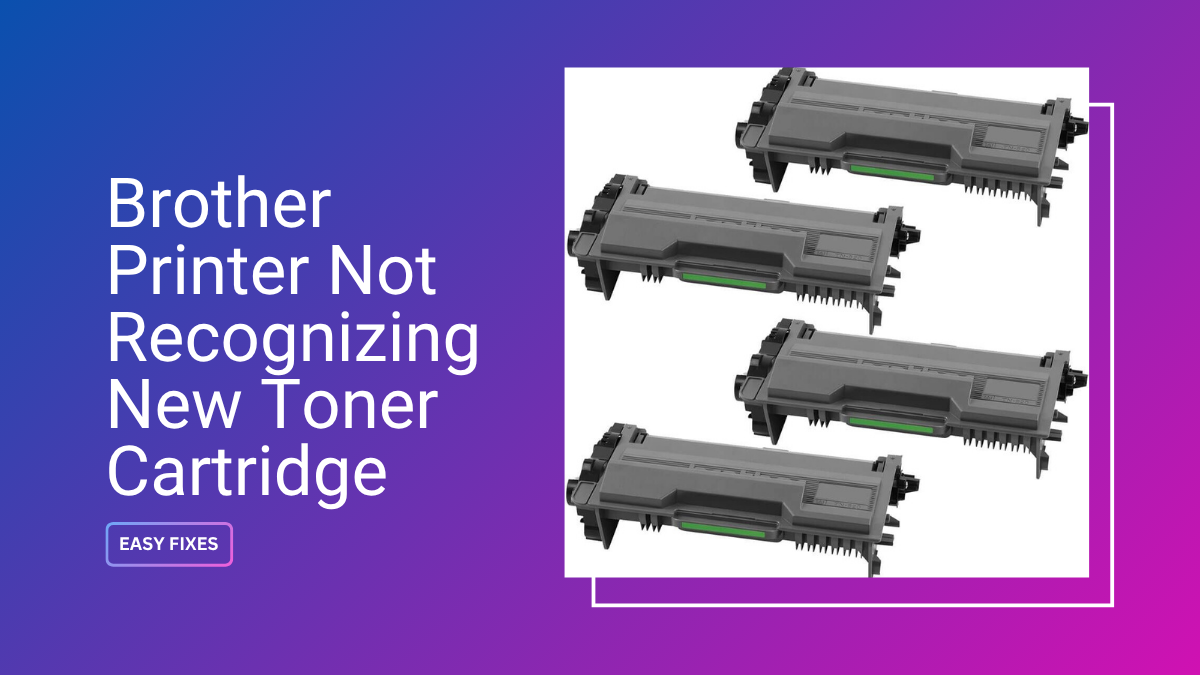
You’ve just swapped in a fresh cartridge, but suddenly your Brother printer won’t recognize new toner; annoying, right? Many users run into this exact problem after they replace a toner on Brother printer, especially when using generic alternatives instead of expensive OEM ones.
The error doesn’t mean the cartridge is bad. In most cases, your Brother printer not recognizing new toner cartridge is caused by chip detection issues, incorrect installation, or firmware updates blocking third-party toners. These toner cartridge problems are more common than you think, particularly with popular Brother laser printers.
Low quality generic toners often fail to communicate with the printer’s chip, leaving you stuck with a machine that refuses to print, even when the cartridge is full.
In this article, we’ll cover:
- Why does your Brother printer does not recognize new toner
- Step-by-step fixes to get your printer working again
- How to move a genuine chip to a generic toner
- Maintenance and resetting toner tips to avoid future errors
Why Brother Printer Not Recognizing New Toner Cartridge
It’s frustrating when you replace a toner only to find your Brother printer not recognizing new toner cartridge. This issue happens often with generic supplies. The reasons usually come down to chips, installation errors, or firmware blocks. Understanding these causes will save you time and help you avoid repeated toner cartridge problems.
1. Brother Firmware Updates Blocking Third-Party Toner
Brother releases firmware updates to improve security and performance. These updates often block generic cartridges, causing the Brother printer won’t recognize new toner errors.
2. Chips on Cartridges Store Toner Level Data
First, what is a toner cartridge? A toner cartridge holds toner powder and a chip that tracks levels and communicates with the printer. Generic chips often fail, leading to a Brother laser printer not recognizing new toner.
3. Detection Delay After Installation
A new cartridge may not be recognized immediately. Restarting helps the system recheck and can clear the error message Brother printer does not recognize new toner.
4. Incorrect Installation or Protective Seals Left On
If the cartridge isn’t locked in or seals remain, the Brother printer not recognizing new toner cartridge error will appear. Always remove packaging tape and confirm alignment.
5. Cartridge/Drum Confusion
The toner cartridge and drum unit are separate. Installing one without the other often triggers toner cartridge problems, and a Brother printer won’t recognize new toner message.
Common Error Messages With Generic Toner
When you replace a toner, your printer may throw errors. These codes usually mean your Brother printer not recognizing new toner cartridge.
- Toner Life End” / “Replace Toner: Appears when generic chips fail to reset. The printer assumes the cartridge is empty. Manually resetting the toner on the Brother printer often fixes it.
- Cannot Detect: This shows when contacts are dirty or the chip is faulty. Cleaning the chip or reseating the cartridge helps when a Brother printer won’t recognize new toner.
- No Toner Installed: This means the chip is missing or incompatible. If the old cartridge works but the new one doesn’t, the Brother laser printer not recognizing new toner likely has a bad chip. Moving the genuine chip may solve it.
Step-by-Step Fix for Brother Printer Won’t Recognize New Toner Cartridge
It’s frustrating when you replace a toner and your Brother printer not recognizing new toner cartridge, stopping you from printing. Most issues come down to installation mistakes, chip errors, or model mismatches. Follow these proven steps to troubleshoot when your Brother printer won’t recognize new toner.
1. Restart the Printer to Refresh Detection
Sometimes the printer doesn’t refresh its memory after a cartridge change. Power it off, unplug it for two to three minutes, then restart. A simple reset often clears small toner cartridge problems.
2. Reinstall and Check Cartridge Placement
Many errors happen because the cartridge isn’t seated correctly.
- Push the toner firmly until it clicks into the drum unit.
- Remove all packaging tape, seals, or protective covers.
- Double-check each toner is in the correct color slot. Even minor placement errors can cause a Brother printer not recognizing new toner message.
3. Verify Cartridge Model Compatibility
Brother cartridges look alike but aren’t interchangeable. For example, TN227 and TN229 won’t work in the same printer. If the Brother printer does not recognize new toner, confirm your cartridge model matches your printer’s exact requirements. Check the user manual or inside the toner bay for the correct number.
4. Clean Cartridge Chip and Printer Contacts
The chip tells the printer how much toner remains. Dirt or residue on it can prevent detection.
- Locate the gold chip on the side of the toner.
- Wipe gently with a lint-free cloth.
- Reinstall and test. This simple cleaning step often fixes a Brother laser printer not recognizing new toner.
5. Reset Toner Counter Manually
If your printer still shows “Toner Life End,” reset the counter:
- Open the front cover.
- Press “Back” and “X” together, then press “Back” again.
- Access the reset menu, choose the toner color, and confirm reset.
Select STD (standard) or HC (high capacity) depending on your cartridge. Manually resetting toner on Brother printer resets the toner levels to full.
6. Reset Drum Counter if Needed
Replacing the drum without resetting its counter causes a “Replace Drum” error. Hold OK + UP, select drum settings, then reset. This avoids unnecessary warnings.
7. Restore Printer to Default Settings
If all else fails and your Brother printer not recognizing new toner cartridge error continues, restore default settings. Go to Menu > Initial Setup > Reset. This clears internal software glitches that block toner recognition.
Swapping Genuine Chip Onto a Generic Toner Cartridge
If you replace a toner with a generic one and your Brother printer not recognizing new toner cartridge error appears, the issue is usually the chip. Generic chips often fail, so swapping the genuine chip onto the generic cartridge can fix the problem.
Why Chip Swapping Works
A Brother cartridge chip tracks toner use and verifies authenticity. When the chip from a genuine cartridge is used, the printer accepts the toner as original. This method often fixes errors where the Brother printer does not recognize new toner or shows “No Toner Installed.”
Step-by-Step: Reusing the Genuine Chip
- Remove the old genuine toner from your printer.
- Locate the chip, usually held by one screw and tabs.
- Unscrew and gently release the chip housing.
- Attach the genuine chip to the generic toner cartridge.
- Reinstall the cartridge and close the cover.
- This quick swap often clears printer toner cartridge problems when a Brother laser printer is not recognizing new toner and refuses to print.
Warnings Before Trying
- This only works if the genuine chip is intact and not damaged.
- Keep old cartridges stored, as they provide backup chips.
- If the chip is broken, this method will not solve the issue.
- You may still need to reset the toner on the Brother printer after chip swapping to refresh toner levels.
When Fixes Don’t Work: Replace or Upgrade Cartridge
If your Brother printer not recognizing new toner cartridge problem continues, the cartridge may be defective. Many generic toners fail due to weak chips or poor build. In such cases, it’s best to replace the toner instead of repeating resets.
Signs the Generic Cartridge Is Defective
- Printer still shows “No Toner” or “Cannot Detect.”
- Missing or damaged chip.
- Toner leaks or poor print quality.
- Errors remain after resetting the toner.
How to Test With an Old Cartridge
Reinstall your last working cartridge. If it works but the new one fails, the issue is the generic unit. This confirms the Brother printer does not recognize new toner because of defects.
When to Seek a Replacement or Refund
If your Brother laser printer not recognizing new toner, or the problem persists, contact the seller for a replacement or refund. Most suppliers cover faulty cartridges.
Preventive Maintenance and Tips for Brother Printers Using Generic Toner
Many issues with a Brother printer not recognizing new toner cartridge come from poor maintenance or firmware changes. Preventive care helps reduce errors, extend cartridge life, and avoid costly toner cartridge problems.
- Keep Old Genuine Cartridges: Always keep your old Brother cartridges. Their chips can be reused if a Brother printer won’t recognize new toner in a generic unit. This method works well when generic chips fail.
- Clean Corona Wire and Sensors: Dust and toner buildup interfere with detection. Clean the corona wire and sensors regularly with a dry cloth. This reduces the chances that a Brother printer does not recognize new toner after installation.
- Disable Automatic Firmware Updates: Firmware updates often block third-party chips. Disable auto-updates to prevent your Brother laser printer not recognizing new toner in the future.
- Store Cartridges Properly: Store cartridges in a cool, dry place. Protect the chip from scratches and dust. Poor storage can cause recognition errors even with new units.
- Mix Genuine Chip With Generic Toner: For the best balance, use a generic toner body with a genuine chip. This keeps costs low while avoiding most of these errors.
Conclusion
A Brother printer not recognizing new toner cartridge is one of the most common frustrations for laser printer users. Luckily, the issue is often caused by small things like installation errors, dirty contacts, or chip problems.
Simple fixes such as restarting the printer, reseating the cartridge, or resetting toner on a Brother printer can usually get it working again. Cleaning the contacts and checking for the right cartridge model also prevents many toner cartridge problems.
If your Brother printer won’t recognize new toner even after troubleshooting, swapping a genuine chip, or testing with an old cartridge, it helps confirm whether the new one is faulty. Sometimes the best solution is to request a refund or replace the toner entirely.
Regular maintenance, like cleaning sensors and disabling automatic firmware updates, can stop your Brother printer not recognizing new toner in the future. With these steps, you don’t need to waste money on failed cartridges. Take action now, follow the fixes above, and get your printer running smoothly again.
Try these solutions today, and bring your Brother printer back to life.
Frequently Asked Questions:
1. Do generic toner cartridges always damage Brother printers?
Generic cartridges don’t necessarily harm your printer. The main issue comes from cheap or incompatible chips, while many high-quality compatibles work just like originals.
2. Do I need to replace the drum unit every time I replace a toner?
The drum and toner are separate components. A drum typically lasts through several toner replacements, so you don’t have to swap it every time you replace a toner.
3. Will resetting the toner on the Brother printer void my warranty?
Warranty will not be voided by resetting the toner on the Brother printer. It’s a built-in function designed for troubleshooting when a Brother printer won’t recognize new toner, and even Brother support may guide you through this step during service calls.
Related Articles
How to Replace Toner on Brother Printer?
Resetting Toner on Brother Printer: The Fast Fix That Works
