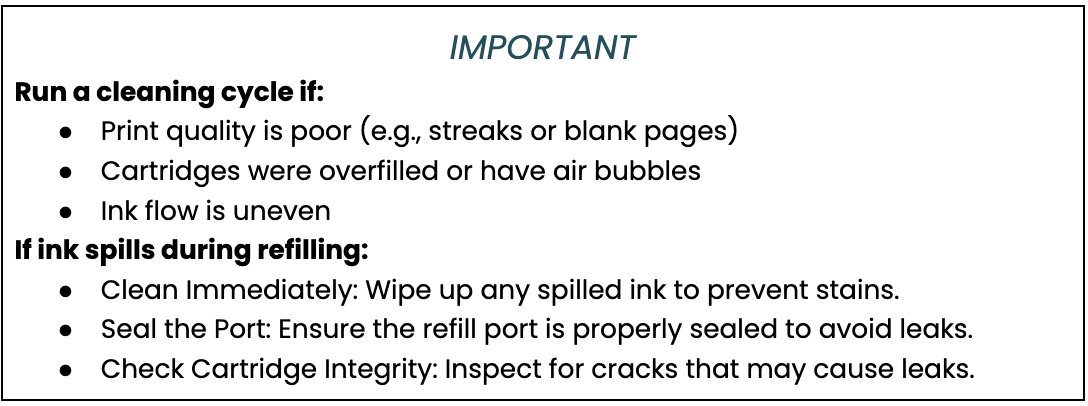How to Refill HP Ink Cartridges: Save on Printer Ink & Go Green
| Nov 26, 2024Can You Refill HP Ink Cartridges Yourself?
Refilling your HP ink cartridges yourself isn’t just about saving money—it’s also a step toward greater convenience and reducing environmental impact. With the constant need for new cartridges due to low ink warnings, the cost can quickly add up, and the waste from discarded cartridges is substantial.
Learning how to refill HP ink cartridges gives you control over your printing costs and allows you to reuse your existing cartridges, cutting down on waste. Knowing how to refill HP printer cartridges properly helps you achieve great print quality while avoiding unnecessary trips to the store.
In this guide, we’ll cover:
- Is it Safe to Refill Ink Cartridges?
- What You’ll Need to Refill HP Printer Cartridges?
- How to Refill an HP Ink Cartridge: Step-by-Step Instructions
- Troubleshooting Common Issues
Why Refill Your HP Ink Cartridges?
Refilling HP ink cartridges saves money, reduces waste, and eliminates costly subscriptions. Learning how to refill HP ink cartridges gives you control over printing costs and promotes eco-friendly choices. Here are its key benefits:
Cost Savings:
Refilling your cartridges can save you up to 70% compared to buying new ones. By learning how to refill HP ink cartridges, you avoid the high cost of branded ink, especially if you print frequently.
Eco-Friendly Solution:
Refilling reduces plastic waste and minimises the need for new cartridge production. It’s a sustainable choice that lowers your environmental impact by reusing cartridges rather than discarding them.
Convenience:
By refilling your HP printer ink cartridges at home, you can avoid last-minute store runs and always have ink when needed, saving time and hassle.
How to Refill an HP Ink Cartridge: Tools and Materials
Refilling your HP ink cartridges is simple and cost-effective, but you need the right tools and preparation. Knowing what to use and how to organize your workspace is key to a smooth refilling process.
Ink Refill Kit:
To refill an HP ink cartridge, you’ll need an ink refill kit, which typically includes ink, syringes, and instructions. The Universal Refill Kit is a popular option compatible with various HP models. Choose a kit designed for your printer model to ensure proper fit.
Additional Tools:
You will also need a few essential tools:
- Gloves: Protect your hands from ink stains.
- Paper Towels: Clean up any accidental spills quickly.
- Seal Tape: Use it to seal the refill holes to prevent leaks after the process is complete.
Printer Model Compatibility:
Before you begin, verify that your printer model is compatible with refilling. Some HP cartridges, particularly newer ones, may have chips that prevent easy refilling. Research your printer model to ensure that refilling an HP ink cartridge is possible.
Preparing Your Workspace
Setting up a clean, safe workspace is crucial to avoid spills and stains during refilling. To set:
- Choose a well-lit, spacious area to work in.
- Lay down paper towels or newspapers to protect surfaces from potential ink spills.
- Have all your tools and materials within reach to minimize movement and reduce the risk of accidents.
How to Refill HP Ink Cartridges: Detailed Steps
Refilling your HP ink cartridges is an easy way to save money on printer ink while contributing to sustainability. Whether you’re a first-timer or have done it before, these steps will help you perform the task efficiently. Here’s how to refill HP printer cartridge with detailed steps:
Step 1: Gather Your Tools and Materials
Before you begin, make sure you have all the necessary tools and materials:
- Universal Refill Kit: This kit will include everything you need to refill your HP ink cartridge, including syringes, ink, and instructions.
- Paper towels (for cleanup)
- Gloves (to avoid staining your hands)
- Scissors or a sharp object (if you need to cut open the cartridge)
- Tape or sealing plug (to close the refill port)
Step 2: Turn Off the Printer and Remove the Cartridge
To start, power off your printer and disconnect it from the power source. Open the printer’s cover to access the ink cartridges:
- Wait for the printer’s carriage to move to a position where you can easily access the cartridges.
- Gently remove the cartridge from its slot by lifting it out. Be careful not to touch the copper contacts on the back of the cartridge.
Step 3: Locate the Refill Port or Vent Hole
Once you’ve removed the cartridge, the next step is to locate the refill port or vent hole:
- Most HP ink cartridges have a rubber plug or vent hole at the top or side for ink insertion.
- Peel off any sticker covering the refill port.
- For colour cartridges, identify the separate ports for cyan, magenta, and yellow.
Step 4: Prepare the Ink and Syringe
Next, you need to prepare the ink:
- Open your Universal Refill Kit, which includes ink for black, cyan, magenta, and yellow cartridges.
- Use the syringe to draw ink from the bottle.
- For colour cartridges, ensure you use the correct ink for each port (black, cyan, magenta, yellow).
Step 5: Refilling the Cartridge
- Insert the syringe into the refill port and slowly inject the ink.
- Avoid overfilling to prevent leaks.
- Inject slowly to avoid air bubbles; tap gently to release any bubbles.
- Fill until the ink reservoir is full, which may take a few minutes.
Step 6: Seal the Refill Port
Once you’ve refilled the cartridge, it’s important to seal the refill port to avoid leakage:
- Use tape or the sealing plug provided in your Universal Refill Kit to cover the refill port.
- Ensure the seal is secure so no ink can escape while you reinstall the cartridge into the printer.
Step 7: Reinstall the Cartridge
Now that the cartridge is refilled and sealed, it’s time to reinstall it into the printer:
- Insert the cartridge back into its designated slot in the printer, ensuring it clicks into place.
- Close the printer cover and power the printer back on.
Step 8: Test the Cartridge
After you’ve reinstalled the cartridge, it’s time to test it:
- Print a test page or check the printer’s status to ensure the ink is flowing properly.
- If the print quality isn’t up to standard, you may need to perform a cleaning cycle using your printer’s software to ensure the ink flows smoothly.
Refilling an HP ink cartridge saves money and reduces waste. Using a Universal Refill Kit, you can keep your printer running without the high cost of new cartridges. Check out our step-by-step video guide on how to refill an ink cartridge.
How to Refill HP Printer Cartridge: Troubleshooting Issues
Refilling your HP ink cartridge can save you money, but sometimes issues arise. Here’s what you can do to troubleshoot common problems after following the steps on how to refill HP printer ink cartridges.
What to Do If the Printer Doesn’t Recognize the Cartridge?
If your printer doesn’t recognize the refilled cartridge, try these steps:
- Reset the Cartridge: Turn off the printer, remove the cartridge, wait a few minutes, and then reinstall it.
- Clean the Contacts: Use a lint-free cloth to clean the cartridge’s copper contacts.
- Reseat the Cartridge: Remove and reinstall the cartridge, ensuring it’s securely in place.
- Reset the Printer: Turn off the printer, unplug it for 60 seconds, and then plug it back in.
Fixing Print Quality Issues
If the print quality is poor, follow these steps:
- Run a Cleaning Cycle: Use your printer’s cleaning function to clear clogs.
- Check for Air Bubbles: Tap the cartridge gently to release trapped air.
- Align the Print Head: Use your printer’s settings to align the print head for better colour accuracy.
- Use High-Quality Ink: Ensure the ink is compatible and from a trusted (https://www.compandsave.com/ink-refill-bulk-ink)Universal Refill Kit.
Conclusion
Refilling HP ink cartridges is an affordable and eco-friendly solution to costly printing. Learning how to refill HP ink cartridges with the right tools, like a Universal Refill Kit, makes the process simple and efficient. You can achieve great results by carefully following steps such as cleaning the cartridge, avoiding overfilling, and sealing the refill port properly.
Understanding how to refill HP printer cartridges ensures you get the most out of your refills, helping you save money on printer ink and reduce waste. After refilling, always test the cartridge and run a cleaning cycle if necessary. It helps control costs and explore budget-friendly options.
Frequently Asked Questions
1. Is refilling HP ink cartridges difficult?
Refilling HP ink cartridges is easy if you have the right tools and follow the instructions carefully. A Universal Refill Kit, like the one from CompAndSave, provides all the necessary components, such as syringes and ink bottles, making the process straightforward.
2. Can HP cartridges be refilled more than once?
Yes, HP cartridges can be refilled multiple times. As long as the cartridge is in good condition and not damaged, refilling can be done several times without affecting its functionality. Regular maintenance and proper refilling help keep the printer running smoothly.
3. Will refilling my HP cartridge affect print quality?
If done correctly, refilling your HP ink cartridges will not affect the print quality. Ensuring that the suitable ink is used and the cartridge is not overfilled helps maintain the printer’s performance. Regularly checking for leaks and proper ink levels can prevent print quality issues.
4. Is refilling ink cartridges messy?
Refilling ink cartridges can be messy if you’re not careful, but with the right precautions, it can be a clean process. Using gloves, working on a protected surface, and following the instructions carefully will help prevent spills and ink stains. Just take your time and stay organized.